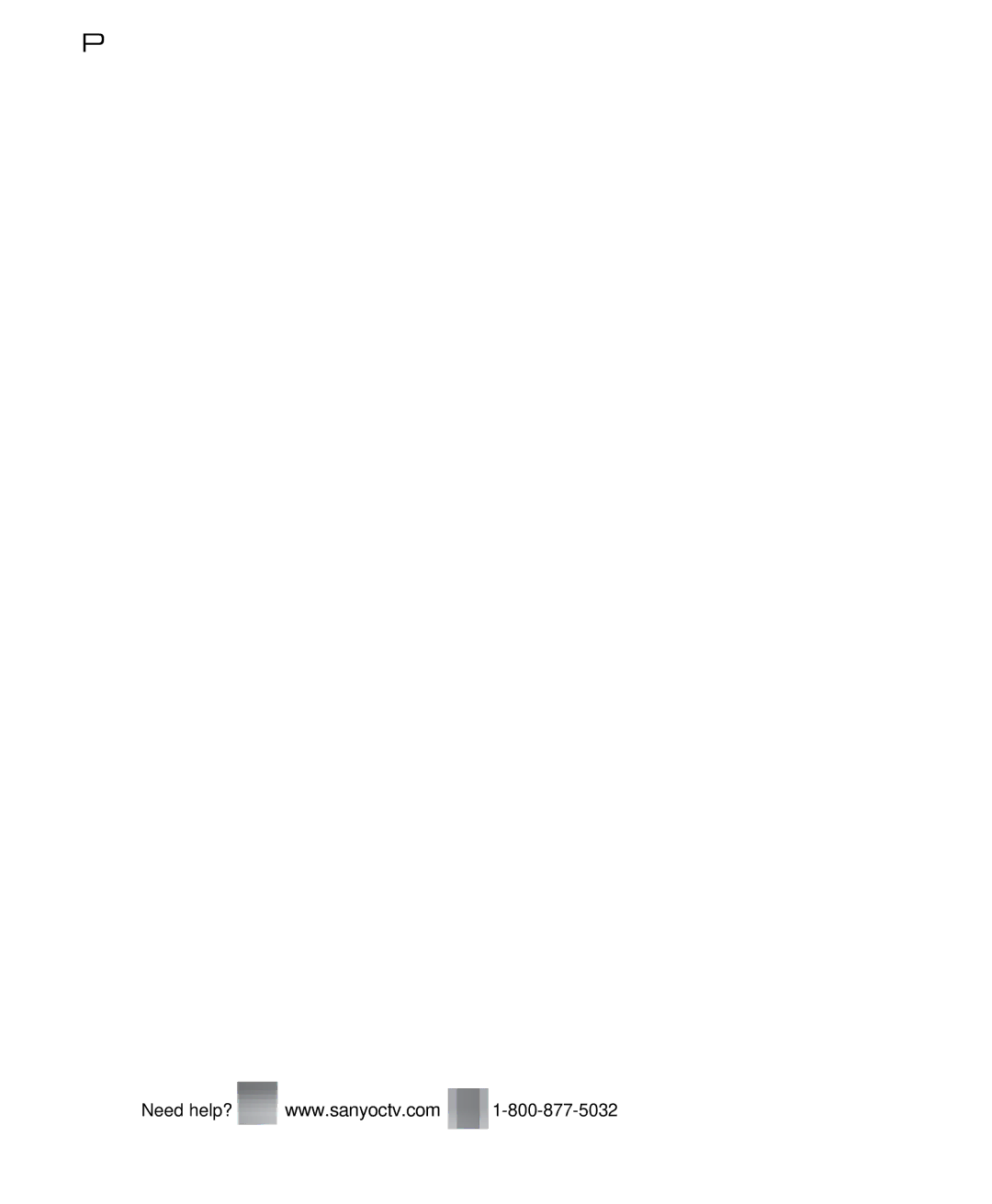REMOTE CONTROL OPERATION | PC CONNECTIONS AND SETUP | ||
| Use your HDTV as a computer monitor by hooking | ||
| up your PC or Laptop to the TV with the use of an | ||
| appropriate monitor cable. |
|
|
| Before connecting any cables, disconnect the | ||
| AC power cords of both the HDTV and PC from | ||
| the AC outlets. |
|
|
| Power on the HDTV and any other peripheral | ||
| equipment before powering on the computer. | ||
| To avoid an “Out of Range” condition please set | ||
| your PC’s output resolution to one compatible with | ||
| your HDTV. See PC Resolution chart on page 3. | ||
| NOTE: If computer has only DVI Output, a DVI to RGB | ||
| converter will be required (not included.) | ||
|
| RGB OUTPUT | DVI OUTPUT |
| HDTV BACK | JACK | JACK |
|
|
| |
Stereo mini audio cable
PC Setting
Auto Adjustment – Automatically adjusts display position, dot clock, and phase.
Dot Clock – Adjust the Dot frequency to match your computer’s Dot frequency.
Phase – Adjust this parameter when the picture appears to flicker or is blurred.
Power Saving – Enable the HDTV to turn to Standby Mode when computer is not in use.
PC OR LAPTOP
RGB Monitor
cable Sanyo recommends using a monitor cable that includes a Ferrite Core.
Laptop Display
When using your Sanyo HDTV to display a Laptop’s screen display, holding down the Fn (or FN) key while pressing the appropriate function key (F5, F7, F8, etc) should cycle through different display modes between the laptop and the HDTV.
Modes may include displaying only on the laptop screen, on both the laptop and the HDTV, or displaying only on the HDTV.
Hold down ![]() and press
and press ![]()
NOTE: Fn key and function key symbols on the laptop’s keyboard may vary from one brand to another.
PC SETTING SCREEN
PC Picture and Sound
Standard – Sets predetermined values to the Picture or Sound parameters.
Manual – Adjust Contrast, Brightness, and Color Temperature screen settings, and the Bass and Treble audio settings.
PC PICTURE AND SOUND SCREENS
NOTE: These settings do not affect normal TV viewing.
6 | Need help? | www.sanyoctv.com | Need help? | www.sanyoctv.com | 7 |