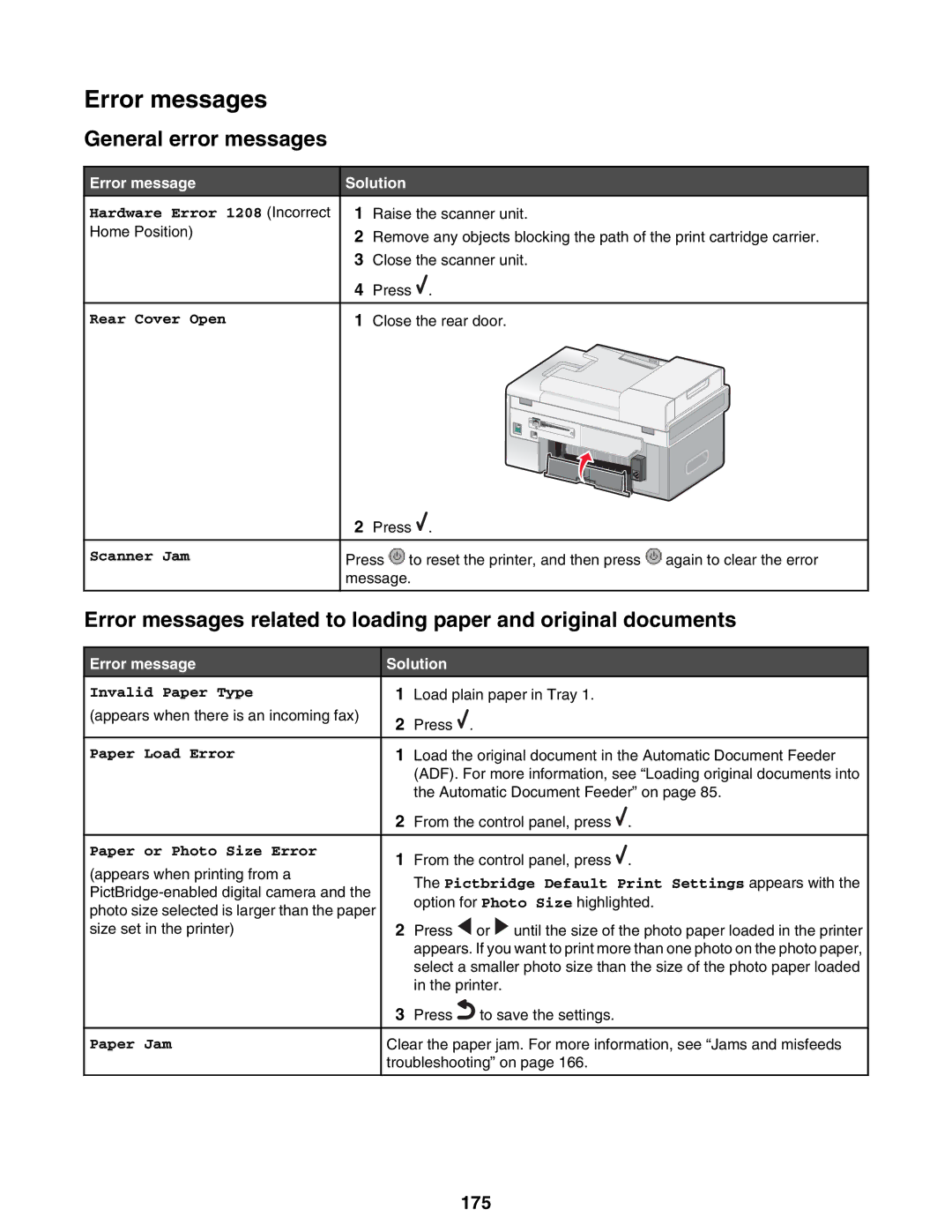Error messages
General error messages
Error message
Hardware Error 1208 (Incorrect
Home Position)
Rear Cover Open
Solution
1Raise the scanner unit.
2Remove any objects blocking the path of the print cartridge carrier.
3Close the scanner unit.
4Press ![]() .
.
1Close the rear door.
Scanner Jam
2Press ![]() .
.
Press ![]() to reset the printer, and then press
to reset the printer, and then press ![]() again to clear the error message.
again to clear the error message.
Error messages related to loading paper and original documents
Error message
Invalid Paper Type
(appears when there is an incoming fax)
Paper Load Error
Paper or Photo Size Error
(appears when printing from a
Paper Jam
Solution
1Load plain paper in Tray 1.
2Press ![]() .
.
1Load the original document in the Automatic Document Feeder (ADF). For more information, see “Loading original documents into the Automatic Document Feeder” on page 85.
2From the control panel, press ![]() .
.
1From the control panel, press ![]() .
.
The Pictbridge Default Print Settings appears with the option for Photo Size highlighted.
2Press ![]() or
or ![]() until the size of the photo paper loaded in the printer appears. If you want to print more than one photo on the photo paper, select a smaller photo size than the size of the photo paper loaded in the printer.
until the size of the photo paper loaded in the printer appears. If you want to print more than one photo on the photo paper, select a smaller photo size than the size of the photo paper loaded in the printer.
3Press![]() to save the settings.
to save the settings.
Clear the paper jam. For more information, see “Jams and misfeeds troubleshooting” on page 166.