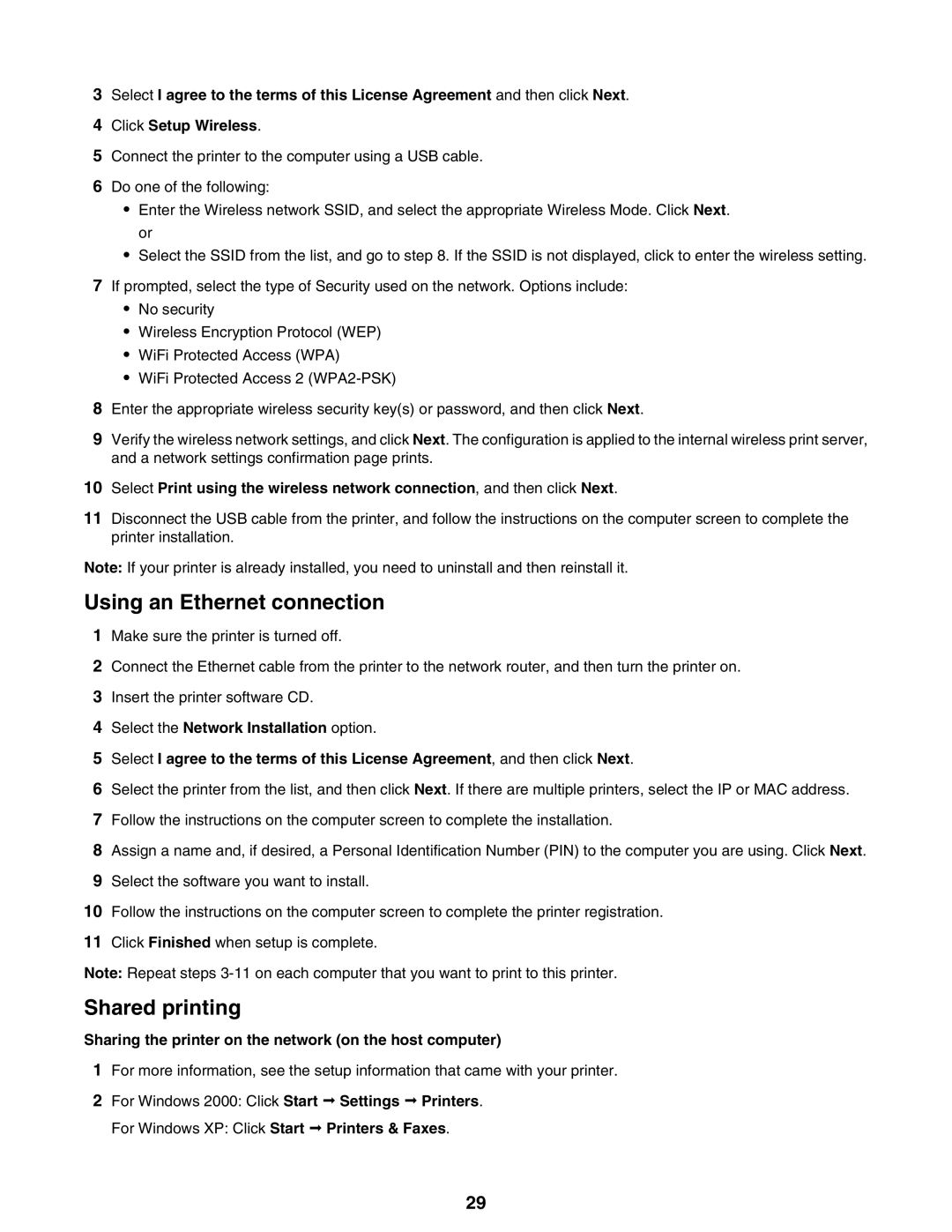3Select I agree to the terms of this License Agreement and then click Next.
4Click Setup Wireless.
5Connect the printer to the computer using a USB cable.
6Do one of the following:
•Enter the Wireless network SSID, and select the appropriate Wireless Mode. Click Next. or
•Select the SSID from the list, and go to step 8. If the SSID is not displayed, click to enter the wireless setting.
7If prompted, select the type of Security used on the network. Options include:
•No security
•Wireless Encryption Protocol (WEP)
•WiFi Protected Access (WPA)
•WiFi Protected Access 2
8Enter the appropriate wireless security key(s) or password, and then click Next.
9Verify the wireless network settings, and click Next. The configuration is applied to the internal wireless print server, and a network settings confirmation page prints.
10Select Print using the wireless network connection, and then click Next.
11Disconnect the USB cable from the printer, and follow the instructions on the computer screen to complete the printer installation.
Note: If your printer is already installed, you need to uninstall and then reinstall it.
Using an Ethernet connection
1Make sure the printer is turned off.
2Connect the Ethernet cable from the printer to the network router, and then turn the printer on.
3Insert the printer software CD.
4Select the Network Installation option.
5Select I agree to the terms of this License Agreement, and then click Next.
6Select the printer from the list, and then click Next. If there are multiple printers, select the IP or MAC address.
7Follow the instructions on the computer screen to complete the installation.
8Assign a name and, if desired, a Personal Identification Number (PIN) to the computer you are using. Click Next.
9Select the software you want to install.
10Follow the instructions on the computer screen to complete the printer registration.
11Click Finished when setup is complete.
Note: Repeat steps
Shared printing
Sharing the printer on the network (on the host computer)
1For more information, see the setup information that came with your printer.
2For Windows 2000: Click Start ª Settings ª Printers.
For Windows XP: Click Start ª Printers & Faxes.
29