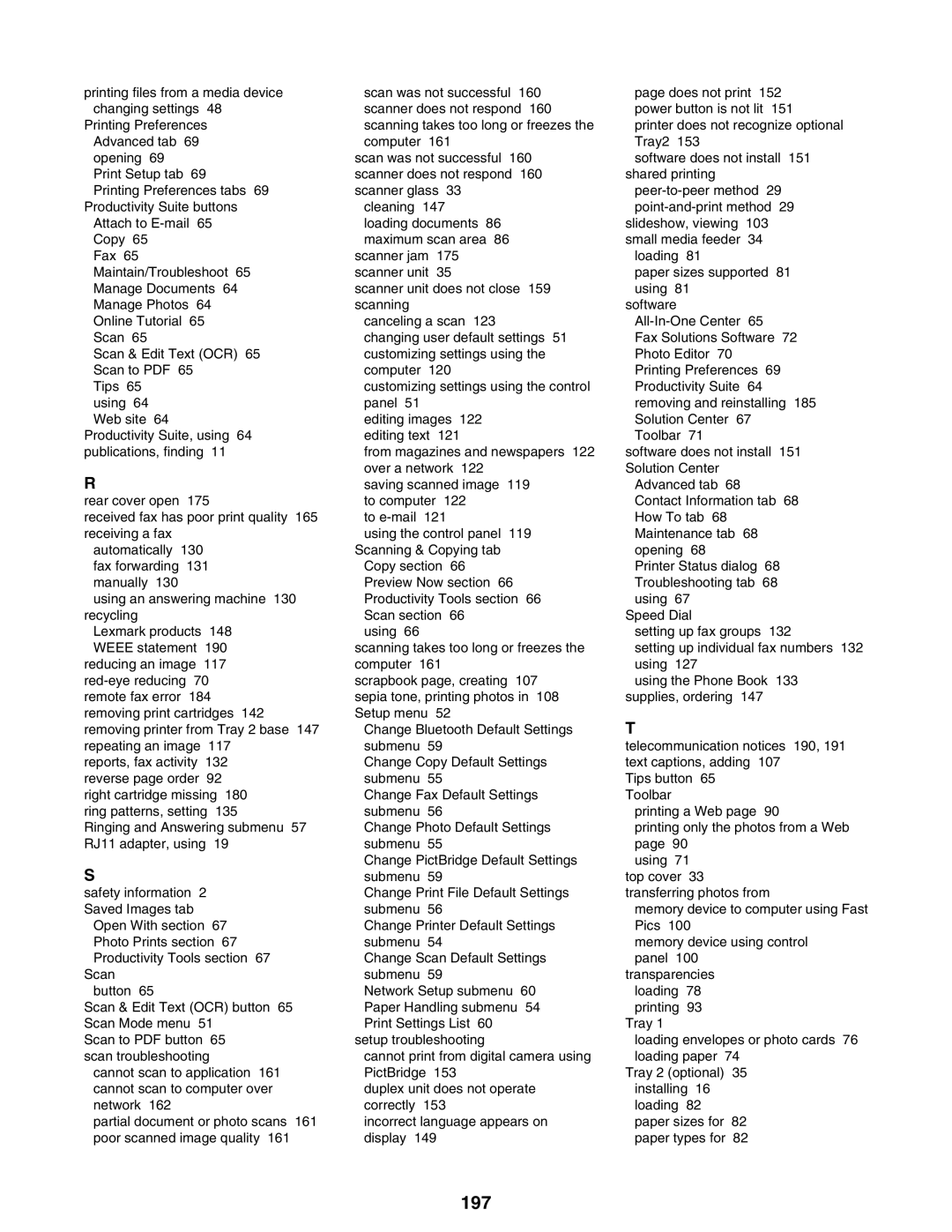printing files from a media device changing settings 48
Printing Preferences Advanced tab 69 opening 69
Print Setup tab 69
Printing Preferences tabs 69 Productivity Suite buttons
Attach to
Fax 65 Maintain/Troubleshoot 65 Manage Documents 64 Manage Photos 64 Online Tutorial 65 Scan 65
Scan & Edit Text (OCR) 65 Scan to PDF 65
Tips 65 using 64 Web site 64
Productivity Suite, using 64 publications, finding 11
R
rear cover open 175
received fax has poor print quality 165 receiving a fax
automatically 130 fax forwarding 131 manually 130
using an answering machine 130 recycling
Lexmark products 148 WEEE statement 190 reducing an image 117
reports, fax activity 132 reverse page order 92 right cartridge missing 180 ring patterns, setting 135
Ringing and Answering submenu 57 RJ11 adapter, using 19
S
safety information 2 Saved Images tab
Open With section 67 Photo Prints section 67 Productivity Tools section 67
Scan button 65
Scan & Edit Text (OCR) button 65 Scan Mode menu 51
Scan to PDF button 65 scan troubleshooting
cannot scan to application 161 cannot scan to computer over network 162
partial document or photo scans 161 poor scanned image quality 161
scan was not successful 160 scanner does not respond 160 scanning takes too long or freezes the computer 161
scan was not successful 160 scanner does not respond 160 scanner glass 33
cleaning 147
loading documents 86 maximum scan area 86
scanner jam 175 scanner unit 35
scanner unit does not close 159 scanning
canceling a scan 123
changing user default settings 51 customizing settings using the computer 120
customizing settings using the control panel 51
editing images 122 editing text 121
from magazines and newspapers 122 over a network 122
saving scanned image 119 to computer 122
to
using the control panel 119 Scanning & Copying tab
Copy section 66 Preview Now section 66 Productivity Tools section 66 Scan section 66
using 66
scanning takes too long or freezes the computer 161
scrapbook page, creating 107 sepia tone, printing photos in 108 Setup menu 52
Change Bluetooth Default Settings submenu 59
Change Copy Default Settings submenu 55
Change Fax Default Settings submenu 56
Change Photo Default Settings submenu 55
Change PictBridge Default Settings submenu 59
Change Print File Default Settings submenu 56
Change Printer Default Settings submenu 54
Change Scan Default Settings submenu 59
Network Setup submenu 60 Paper Handling submenu 54 Print Settings List 60
setup troubleshooting
cannot print from digital camera using PictBridge 153
duplex unit does not operate correctly 153
incorrect language appears on display 149
page does not print 152 power button is not lit 151 printer does not recognize optional Tray2 153
software does not install 151 shared printing
slideshow, viewing 103 small media feeder 34
loading 81
paper sizes supported 81 using 81
software
Fax Solutions Software 72 Photo Editor 70 Printing Preferences 69 Productivity Suite 64 removing and reinstalling 185 Solution Center 67 Toolbar 71
software does not install 151 Solution Center
Advanced tab 68
Contact Information tab 68 How To tab 68 Maintenance tab 68 opening 68
Printer Status dialog 68 Troubleshooting tab 68 using 67
Speed Dial
setting up fax groups 132
setting up individual fax numbers 132 using 127
using the Phone Book 133 supplies, ordering 147
T
telecommunication notices 190, 191 text captions, adding 107
Tips button 65 Toolbar
printing a Web page 90
printing only the photos from a Web page 90
using 71 top cover 33 transferring photos from
memory device to computer using Fast Pics 100
memory device using control panel 100
transparencies loading 78 printing 93
Tray 1
loading envelopes or photo cards 76 loading paper 74
Tray 2 (optional) 35 installing 16 loading 82 paper sizes for 82 paper types for 82