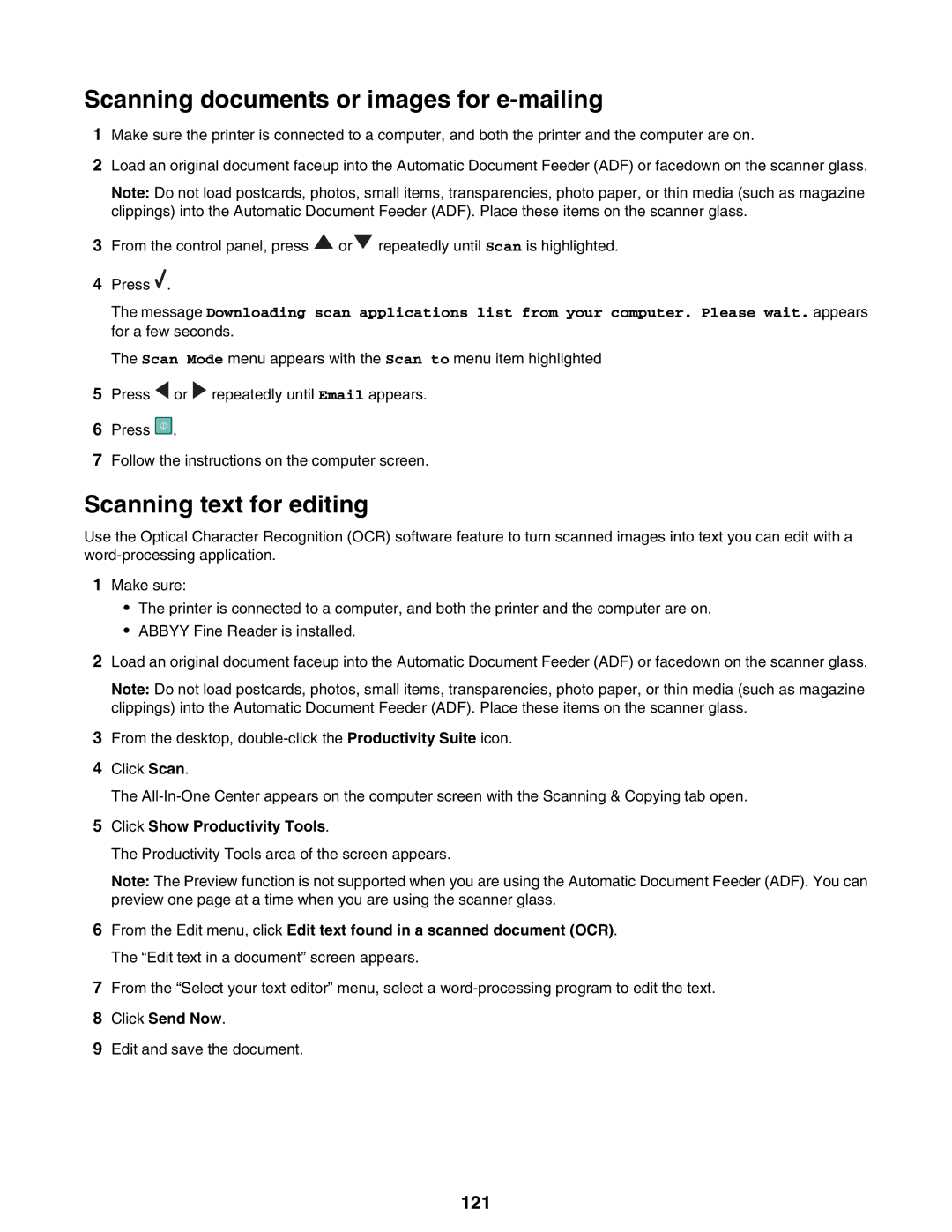Scanning documents or images for e-mailing
1Make sure the printer is connected to a computer, and both the printer and the computer are on.
2Load an original document faceup into the Automatic Document Feeder (ADF) or facedown on the scanner glass.
Note: Do not load postcards, photos, small items, transparencies, photo paper, or thin media (such as magazine clippings) into the Automatic Document Feeder (ADF). Place these items on the scanner glass.
3From the control panel, press ![]() or
or ![]() repeatedly until Scan is highlighted.
repeatedly until Scan is highlighted.
4Press ![]() .
.
The message Downloading scan applications list from your computer. Please wait. appears for a few seconds.
The Scan Mode menu appears with the Scan to menu item highlighted
5Press ![]() or
or ![]() repeatedly until Email appears.
repeatedly until Email appears.
6Press ![]() .
.
7Follow the instructions on the computer screen.
Scanning text for editing
Use the Optical Character Recognition (OCR) software feature to turn scanned images into text you can edit with a
1Make sure:
•The printer is connected to a computer, and both the printer and the computer are on.
•ABBYY Fine Reader is installed.
2Load an original document faceup into the Automatic Document Feeder (ADF) or facedown on the scanner glass.
Note: Do not load postcards, photos, small items, transparencies, photo paper, or thin media (such as magazine clippings) into the Automatic Document Feeder (ADF). Place these items on the scanner glass.
3From the desktop,
4Click Scan.
The
5Click Show Productivity Tools.
The Productivity Tools area of the screen appears.
Note: The Preview function is not supported when you are using the Automatic Document Feeder (ADF). You can preview one page at a time when you are using the scanner glass.
6From the Edit menu, click Edit text found in a scanned document (OCR). The “Edit text in a document” screen appears.
7From the “Select your text editor” menu, select a
8Click Send Now.
9Edit and save the document.