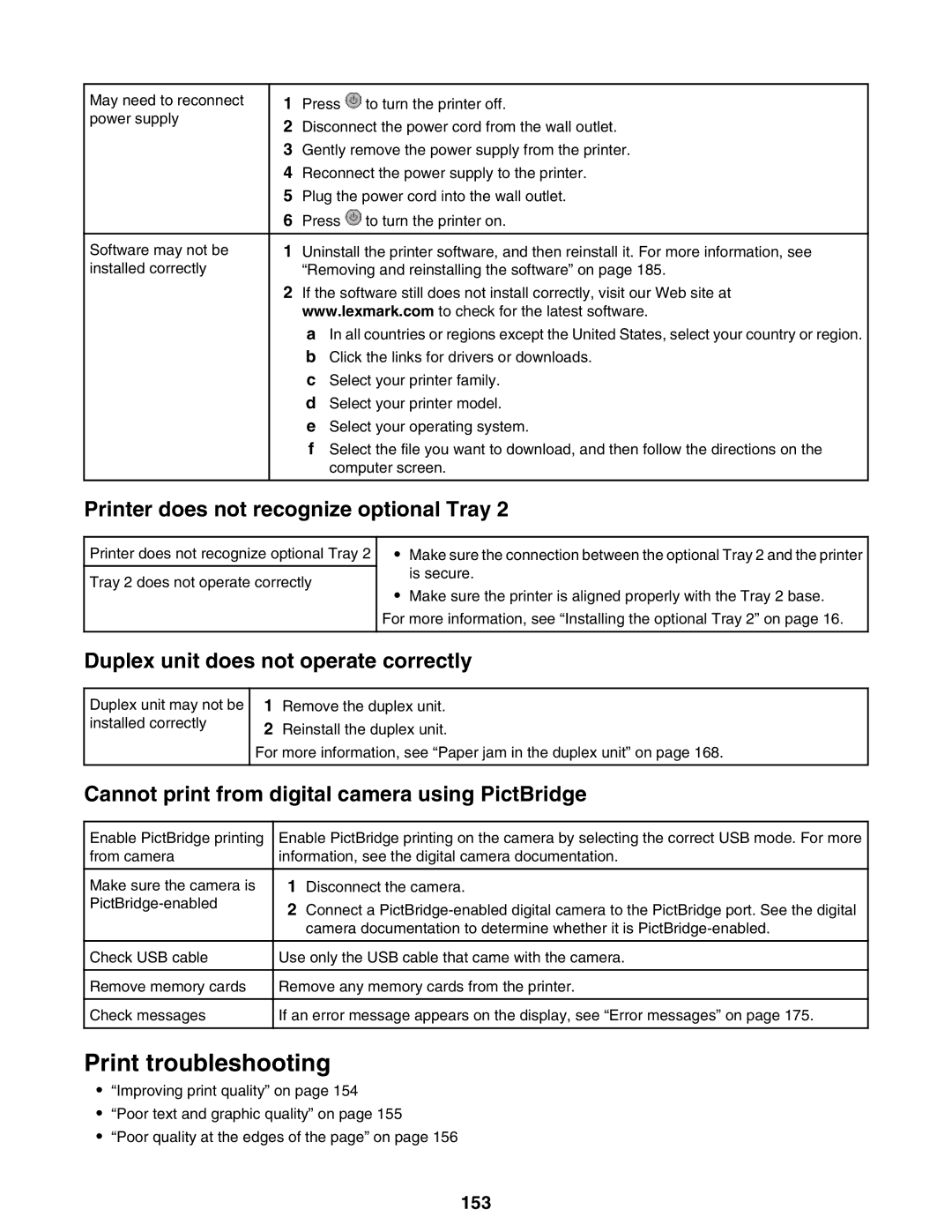May need to reconnect power supply
Software may not be installed correctly
1Press ![]() to turn the printer off.
to turn the printer off.
2Disconnect the power cord from the wall outlet.
3Gently remove the power supply from the printer.
4Reconnect the power supply to the printer.
5Plug the power cord into the wall outlet.
6Press ![]() to turn the printer on.
to turn the printer on.
1Uninstall the printer software, and then reinstall it. For more information, see “Removing and reinstalling the software” on page 185.
2If the software still does not install correctly, visit our Web site at www.lexmark.com to check for the latest software.
a In all countries or regions except the United States, select your country or region.
bClick the links for drivers or downloads.
cSelect your printer family.
dSelect your printer model.
eSelect your operating system.
fSelect the file you want to download, and then follow the directions on the computer screen.
Printer does not recognize optional Tray 2
Printer does not recognize optional Tray 2
Tray 2 does not operate correctly
•Make sure the connection between the optional Tray 2 and the printer is secure.
•Make sure the printer is aligned properly with the Tray 2 base.
For more information, see “Installing the optional Tray 2” on page 16.
Duplex unit does not operate correctly
Duplex unit may not be installed correctly
1Remove the duplex unit.
2Reinstall the duplex unit.
For more information, see “Paper jam in the duplex unit” on page 168.
Cannot print from digital camera using PictBridge
Enable PictBridge printing from camera
Make sure the camera is
Check USB cable
Remove memory cards
Check messages
Enable PictBridge printing on the camera by selecting the correct USB mode. For more information, see the digital camera documentation.
1Disconnect the camera.
2Connect a
Use only the USB cable that came with the camera.
Remove any memory cards from the printer.
If an error message appears on the display, see “Error messages” on page 175.
Print troubleshooting
•“Improving print quality” on page 154
•“Poor text and graphic quality” on page 155
•“Poor quality at the edges of the page” on page 156