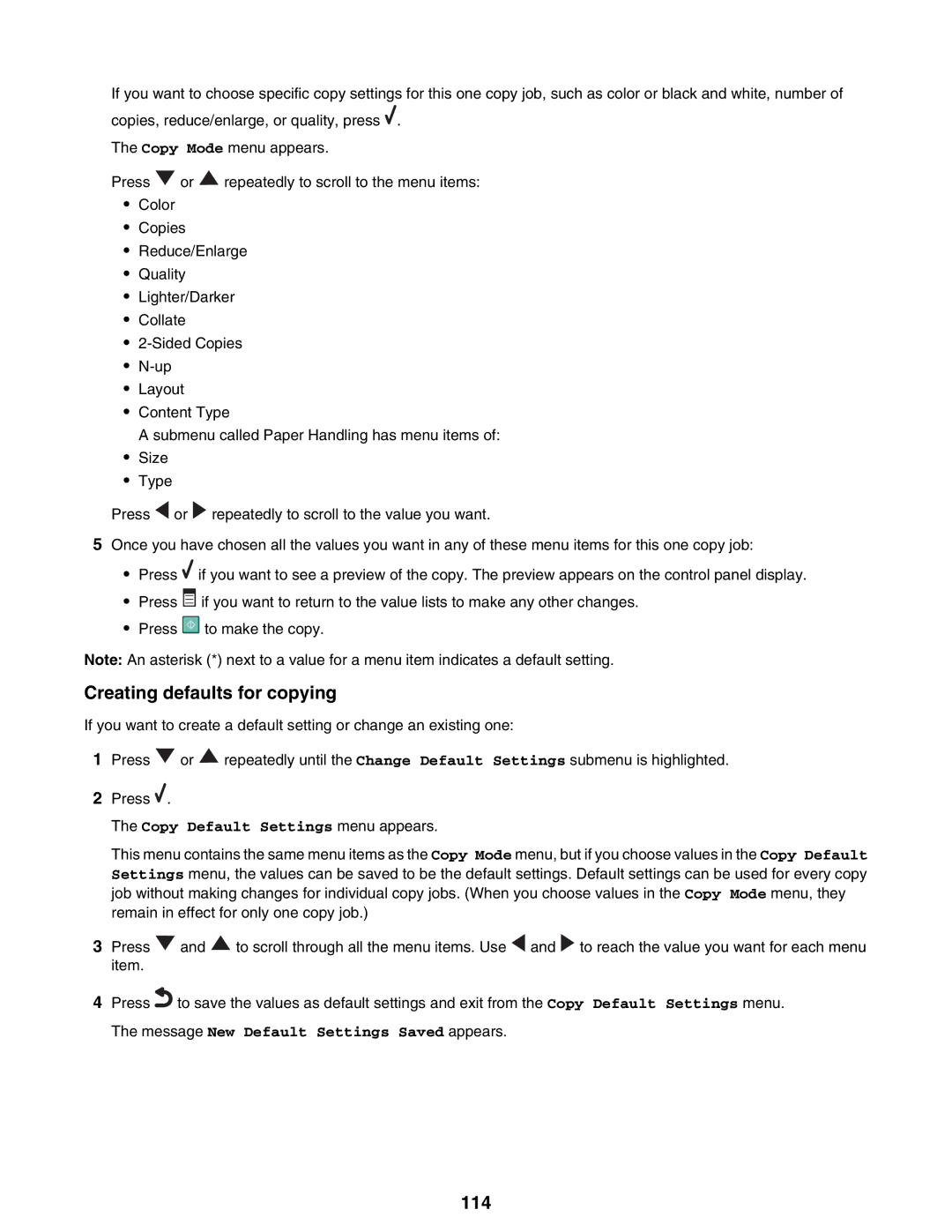If you want to choose specific copy settings for this one copy job, such as color or black and white, number of copies, reduce/enlarge, or quality, press ![]() .
.
The Copy Mode menu appears.
Press ![]() or
or ![]() repeatedly to scroll to the menu items:
repeatedly to scroll to the menu items:
•Color
•Copies
•Reduce/Enlarge
•Quality
•Lighter/Darker
•Collate
•
•
•Layout
•Content Type
A submenu called Paper Handling has menu items of:
•Size
•Type
Press ![]() or
or ![]() repeatedly to scroll to the value you want.
repeatedly to scroll to the value you want.
5Once you have chosen all the values you want in any of these menu items for this one copy job:
•Press ![]() if you want to see a preview of the copy. The preview appears on the control panel display.
if you want to see a preview of the copy. The preview appears on the control panel display.
•Press ![]() if you want to return to the value lists to make any other changes.
if you want to return to the value lists to make any other changes.
•Press ![]() to make the copy.
to make the copy.
Note: An asterisk (*) next to a value for a menu item indicates a default setting.
Creating defaults for copying
If you want to create a default setting or change an existing one:
1Press ![]() or
or ![]() repeatedly until the Change Default Settings submenu is highlighted.
repeatedly until the Change Default Settings submenu is highlighted.
2Press ![]() .
.
The Copy Default Settings menu appears.
This menu contains the same menu items as the Copy Mode menu, but if you choose values in the Copy Default Settings menu, the values can be saved to be the default settings. Default settings can be used for every copy job without making changes for individual copy jobs. (When you choose values in the Copy Mode menu, they remain in effect for only one copy job.)
3Press ![]() and
and ![]() to scroll through all the menu items. Use
to scroll through all the menu items. Use ![]() and
and ![]() to reach the value you want for each menu item.
to reach the value you want for each menu item.
4Press![]() to save the values as default settings and exit from the Copy Default Settings menu. The message New Default Settings Saved appears.
to save the values as default settings and exit from the Copy Default Settings menu. The message New Default Settings Saved appears.