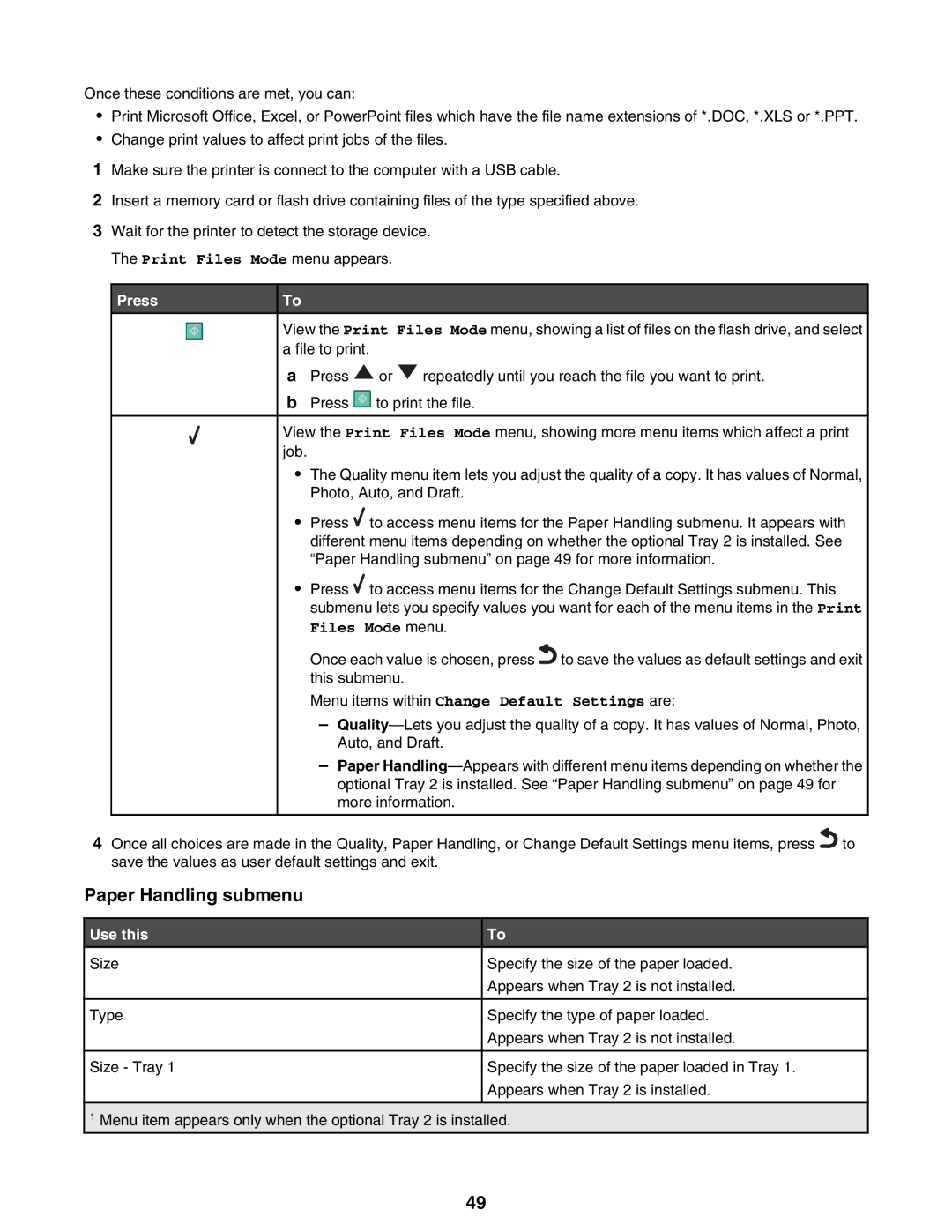Once these conditions are met, you can:
•Print Microsoft Office, Excel, or PowerPoint files which have the file name extensions of *.DOC, *.XLS or *.PPT.
•Change print values to affect print jobs of the files.
1Make sure the printer is connect to the computer with a USB cable.
2Insert a memory card or flash drive containing files of the type specified above.
3Wait for the printer to detect the storage device. The Print Files Mode menu appears.
Press
To
View the Print Files Mode menu, showing a list of files on the flash drive, and select a file to print.
aPress ![]() or
or ![]() repeatedly until you reach the file you want to print.
repeatedly until you reach the file you want to print.
bPress ![]() to print the file.
to print the file.
View the Print Files Mode menu, showing more menu items which affect a print job.
•The Quality menu item lets you adjust the quality of a copy. It has values of Normal, Photo, Auto, and Draft.
•Press ![]() to access menu items for the Paper Handling submenu. It appears with different menu items depending on whether the optional Tray 2 is installed. See “Paper Handling submenu” on page 49 for more information.
to access menu items for the Paper Handling submenu. It appears with different menu items depending on whether the optional Tray 2 is installed. See “Paper Handling submenu” on page 49 for more information.
•Press ![]() to access menu items for the Change Default Settings submenu. This submenu lets you specify values you want for each of the menu items in the Print Files Mode menu.
to access menu items for the Change Default Settings submenu. This submenu lets you specify values you want for each of the menu items in the Print Files Mode menu.
Once each value is chosen, press![]() to save the values as default settings and exit this submenu.
to save the values as default settings and exit this submenu.
Menu items within Change Default Settings are:
–
–Paper
4Once all choices are made in the Quality, Paper Handling, or Change Default Settings menu items, press![]() to save the values as user default settings and exit.
to save the values as user default settings and exit.
Paper Handling submenu
Use this
Size
Type
Size - Tray 1
To
Specify the size of the paper loaded.
Appears when Tray 2 is not installed.
Specify the type of paper loaded.
Appears when Tray 2 is not installed.
Specify the size of the paper loaded in Tray 1.
Appears when Tray 2 is installed.
1Menu item appears only when the optional Tray 2 is installed.
49