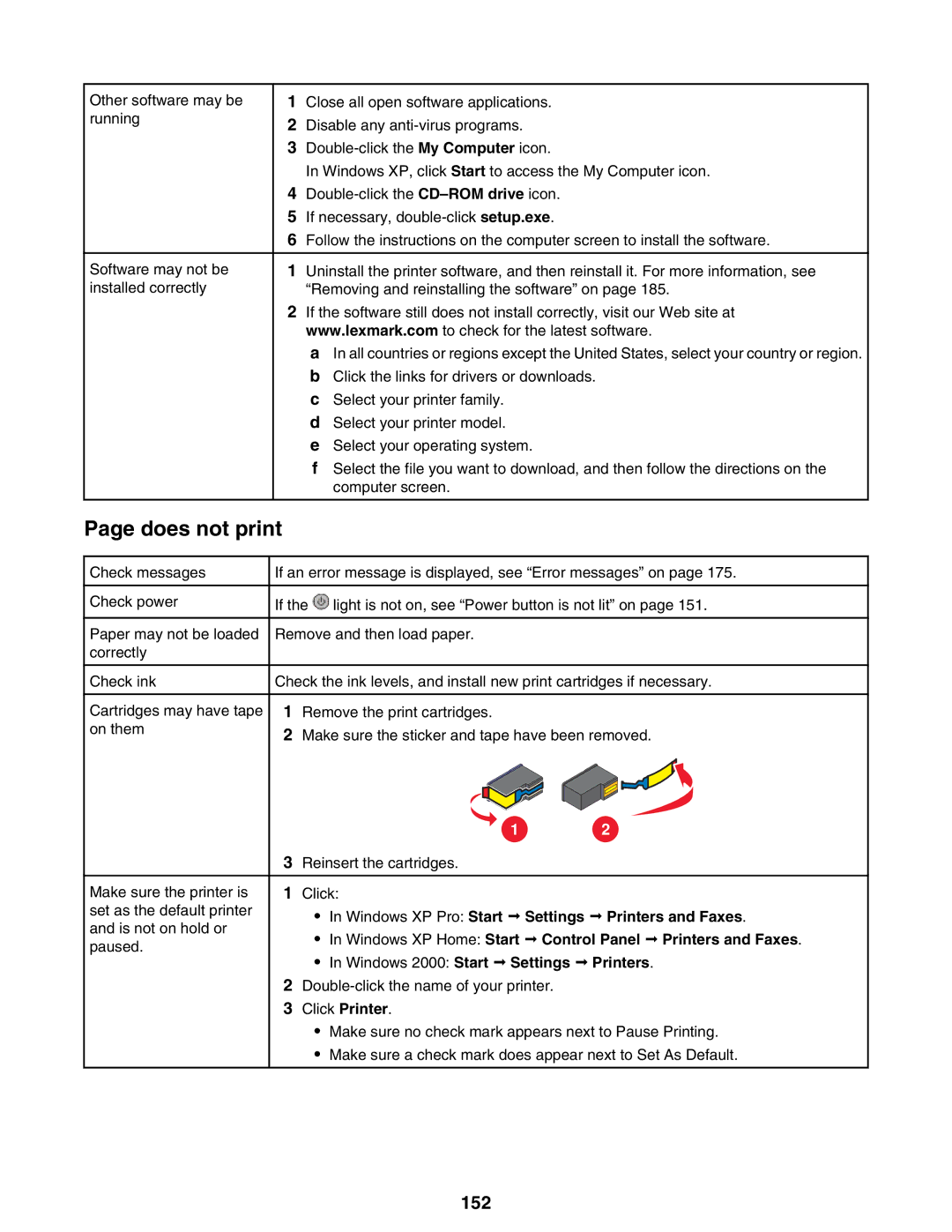Other software may be running
Software may not be installed correctly
1Close all open software applications.
2Disable any
3
In Windows XP, click Start to access the My Computer icon.
4
5If necessary,
6Follow the instructions on the computer screen to install the software.
1Uninstall the printer software, and then reinstall it. For more information, see “Removing and reinstalling the software” on page 185.
2If the software still does not install correctly, visit our Web site at www.lexmark.com to check for the latest software.
a In all countries or regions except the United States, select your country or region.
bClick the links for drivers or downloads.
cSelect your printer family.
dSelect your printer model.
eSelect your operating system.
fSelect the file you want to download, and then follow the directions on the computer screen.
Page does not print
Check messages
Check power
Paper may not be loaded correctly
Check ink
Cartridges may have tape on them
Make sure the printer is set as the default printer and is not on hold or paused.
If an error message is displayed, see “Error messages” on page 175.
If the ![]() light is not on, see “Power button is not lit” on page 151.
light is not on, see “Power button is not lit” on page 151.
Remove and then load paper.
Check the ink levels, and install new print cartridges if necessary.
1Remove the print cartridges.
2Make sure the sticker and tape have been removed.
1 | 2 |
3Reinsert the cartridges.
1Click:
•In Windows XP Pro: Start ª Settings ª Printers and Faxes.
•In Windows XP Home: Start ª Control Panel ª Printers and Faxes.
•In Windows 2000: Start ª Settings ª Printers.
2
3Click Printer.
•Make sure no check mark appears next to Pause Printing.
•Make sure a check mark does appear next to Set As Default.