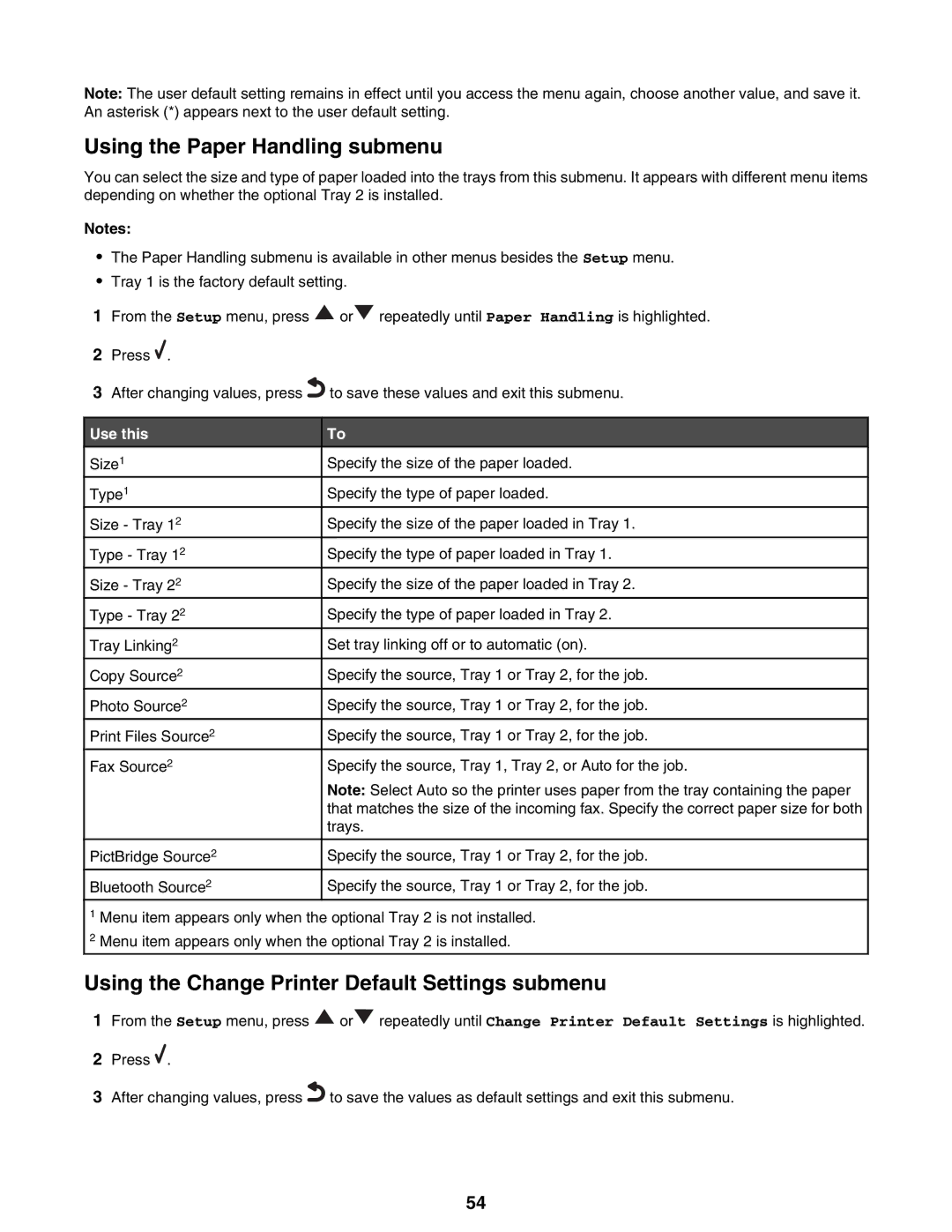Note: The user default setting remains in effect until you access the menu again, choose another value, and save it. An asterisk (*) appears next to the user default setting.
Using the Paper Handling submenu
You can select the size and type of paper loaded into the trays from this submenu. It appears with different menu items depending on whether the optional Tray 2 is installed.
Notes:
•The Paper Handling submenu is available in other menus besides the Setup menu.
•Tray 1 is the factory default setting.
1From the Setup menu, press ![]() or
or ![]() repeatedly until Paper Handling is highlighted.
repeatedly until Paper Handling is highlighted.
2Press ![]() .
.
3After changing values, press![]() to save these values and exit this submenu.
to save these values and exit this submenu.
Use this | To | |
Size1 | Specify the size of the paper loaded. |
|
|
|
|
Type1 | Specify the type of paper loaded. | |
|
|
|
Size - Tray 12 | Specify the size of the paper loaded in Tray 1. | |
|
|
|
Type - Tray 12 | Specify the type of paper loaded in Tray 1. | |
|
|
|
Size - Tray 22 | Specify the size of the paper loaded in Tray 2. | |
|
|
|
Type - Tray 22 | Specify the type of paper loaded in Tray 2. | |
|
|
|
Tray Linking2 | Set tray linking off or to automatic (on). | |
|
|
|
Copy Source2 | Specify the source, Tray 1 or Tray 2, for the job. | |
|
|
|
Photo Source2 | Specify the source, Tray 1 or Tray 2, for the job. | |
|
|
|
Print Files Source2 | Specify the source, Tray 1 or Tray 2, for the job. | |
|
|
|
Fax Source2 | Specify the source, Tray 1, Tray 2, or Auto for the job. | |
| Note: Select Auto so the printer uses paper from the tray containing the paper | |
| that matches the size of the incoming fax. Specify the correct paper size for both | |
| trays. | |
|
|
|
PictBridge Source2 | Specify the source, Tray 1 or Tray 2, for the job. | |
|
|
|
Bluetooth Source2 | Specify the source, Tray 1 or Tray 2, for the job. | |
|
|
|
1Menu item appears only when the optional Tray 2 is not installed.
2Menu item appears only when the optional Tray 2 is installed.
Using the Change Printer Default Settings submenu
1From the Setup menu, press ![]() or
or ![]() repeatedly until Change Printer Default Settings is highlighted.
repeatedly until Change Printer Default Settings is highlighted.
2Press ![]() .
.
3After changing values, press![]() to save the values as default settings and exit this submenu.
to save the values as default settings and exit this submenu.
54