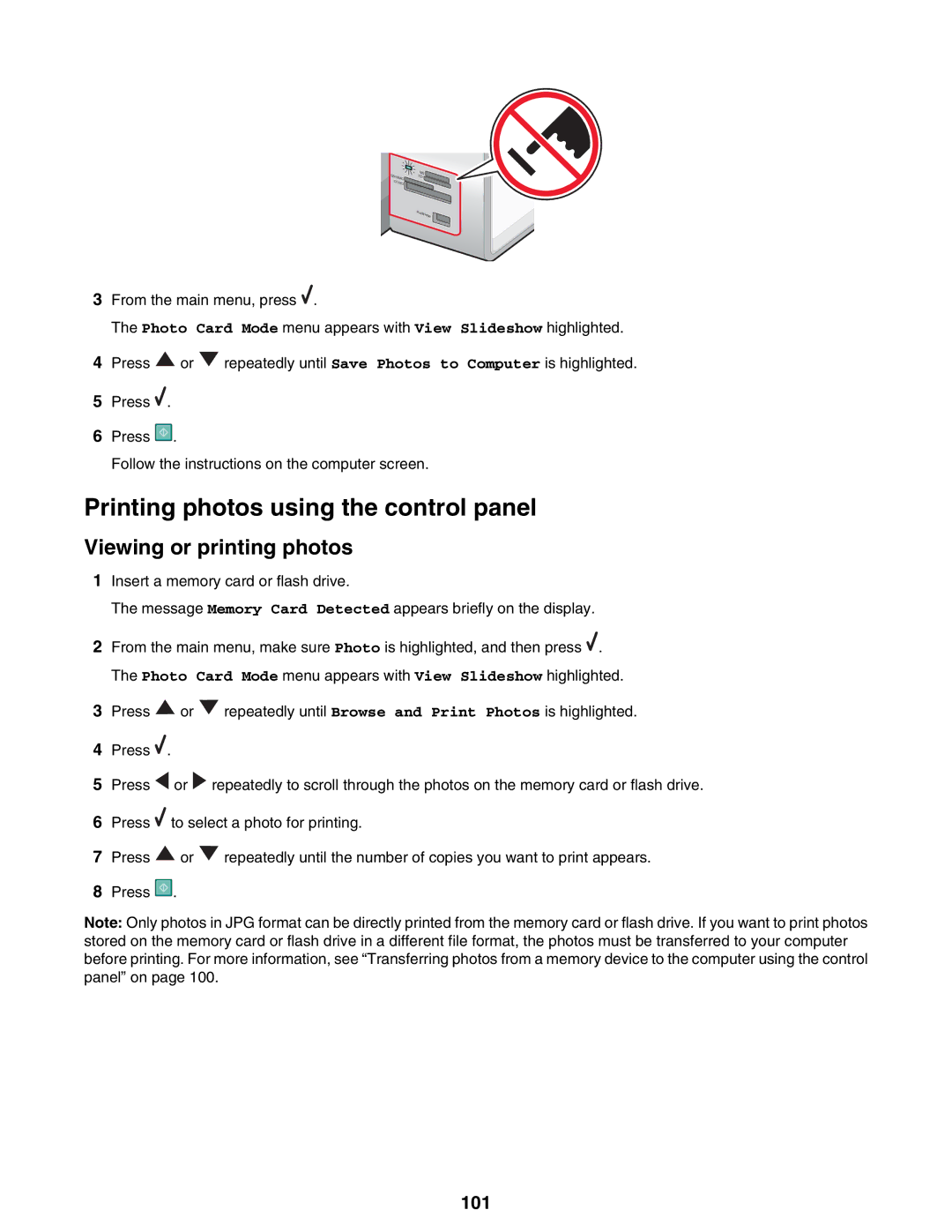SD/MMC | MS |
XD | |
CF/MD |
|
| PictBr |
| idge |
3From the main menu, press ![]() .
.
The Photo Card Mode menu appears with View Slideshow highlighted.
4Press ![]() or
or ![]() repeatedly until Save Photos to Computer is highlighted.
repeatedly until Save Photos to Computer is highlighted.
5Press ![]() .
.
6Press ![]() .
.
Follow the instructions on the computer screen.
Printing photos using the control panel
Viewing or printing photos
1Insert a memory card or flash drive.
The message Memory Card Detected appears briefly on the display.
2From the main menu, make sure Photo is highlighted, and then press ![]() . The Photo Card Mode menu appears with View Slideshow highlighted.
. The Photo Card Mode menu appears with View Slideshow highlighted.
3Press ![]() or
or ![]() repeatedly until Browse and Print Photos is highlighted.
repeatedly until Browse and Print Photos is highlighted.
4Press ![]() .
.
5Press ![]() or
or ![]() repeatedly to scroll through the photos on the memory card or flash drive.
repeatedly to scroll through the photos on the memory card or flash drive.
6Press ![]() to select a photo for printing.
to select a photo for printing.
7Press ![]() or
or ![]() repeatedly until the number of copies you want to print appears.
repeatedly until the number of copies you want to print appears.
8Press ![]() .
.
Note: Only photos in JPG format can be directly printed from the memory card or flash drive. If you want to print photos stored on the memory card or flash drive in a different file format, the photos must be transferred to your computer before printing. For more information, see “Transferring photos from a memory device to the computer using the control panel” on page 100.