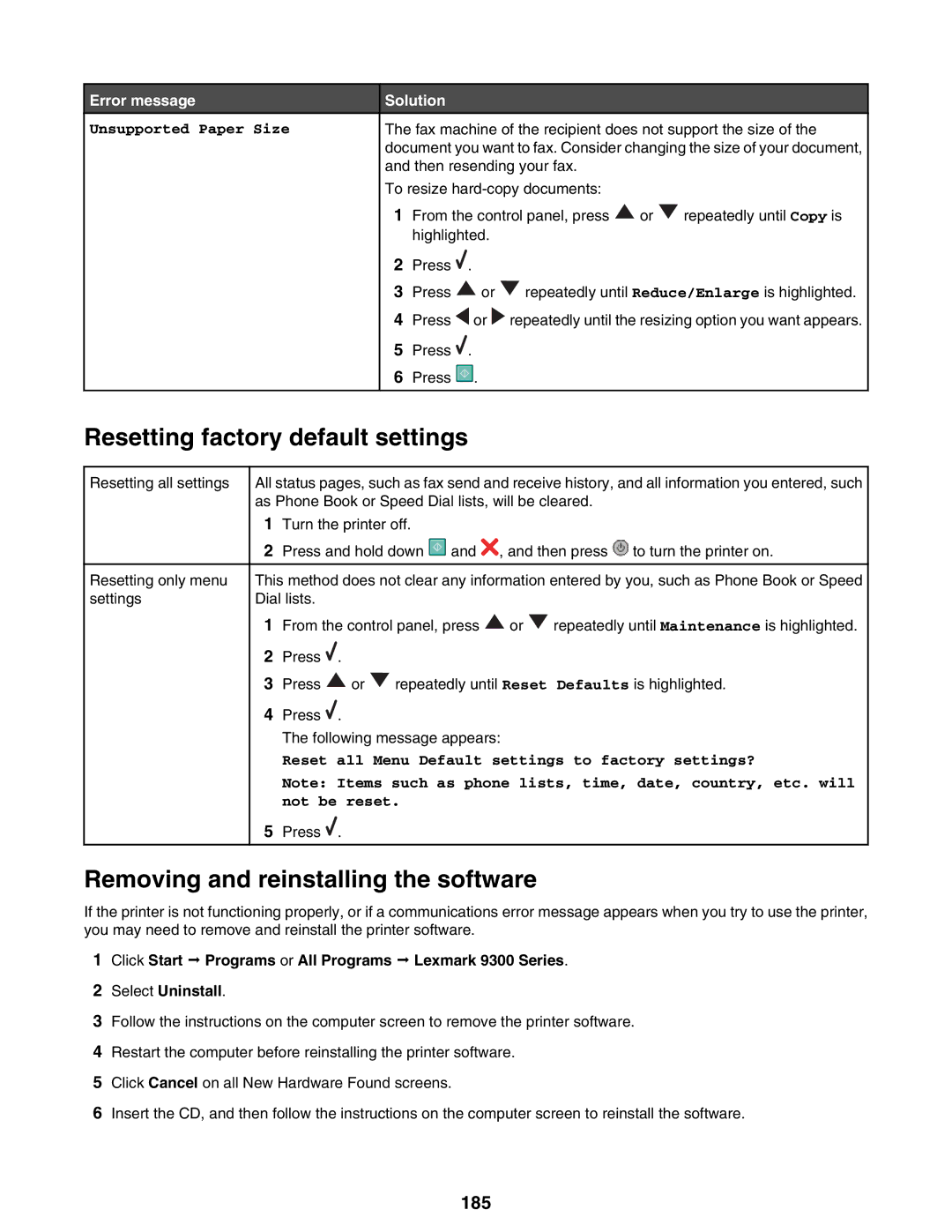Error message
Unsupported Paper Size
Solution
The fax machine of the recipient does not support the size of the document you want to fax. Consider changing the size of your document, and then resending your fax.
To resize
1From the control panel, press ![]() or
or ![]() repeatedly until Copy is highlighted.
repeatedly until Copy is highlighted.
2Press ![]() .
.
3Press ![]() or
or ![]() repeatedly until Reduce/Enlarge is highlighted.
repeatedly until Reduce/Enlarge is highlighted.
4Press ![]() or
or ![]() repeatedly until the resizing option you want appears.
repeatedly until the resizing option you want appears.
5Press ![]() .
.
6Press ![]() .
.
Resetting factory default settings
Resetting all settings
Resetting only menu settings
All status pages, such as fax send and receive history, and all information you entered, such as Phone Book or Speed Dial lists, will be cleared.
1Turn the printer off.
2Press and hold down ![]() and
and ![]() , and then press
, and then press ![]() to turn the printer on.
to turn the printer on.
This method does not clear any information entered by you, such as Phone Book or Speed Dial lists.
1From the control panel, press ![]() or
or ![]() repeatedly until Maintenance is highlighted.
repeatedly until Maintenance is highlighted.
2Press ![]() .
.
3Press ![]() or
or ![]() repeatedly until Reset Defaults is highlighted.
repeatedly until Reset Defaults is highlighted.
4Press ![]() .
.
The following message appears:
Reset all Menu Default settings to factory settings?
Note: Items such as phone lists, time, date, country, etc. will not be reset.
5Press ![]() .
.
Removing and reinstalling the software
If the printer is not functioning properly, or if a communications error message appears when you try to use the printer, you may need to remove and reinstall the printer software.
1Click Start ª Programs or All Programs ª Lexmark 9300 Series.
2Select Uninstall.
3Follow the instructions on the computer screen to remove the printer software.
4Restart the computer before reinstalling the printer software.
5Click Cancel on all New Hardware Found screens.
6Insert the CD, and then follow the instructions on the computer screen to reinstall the software.