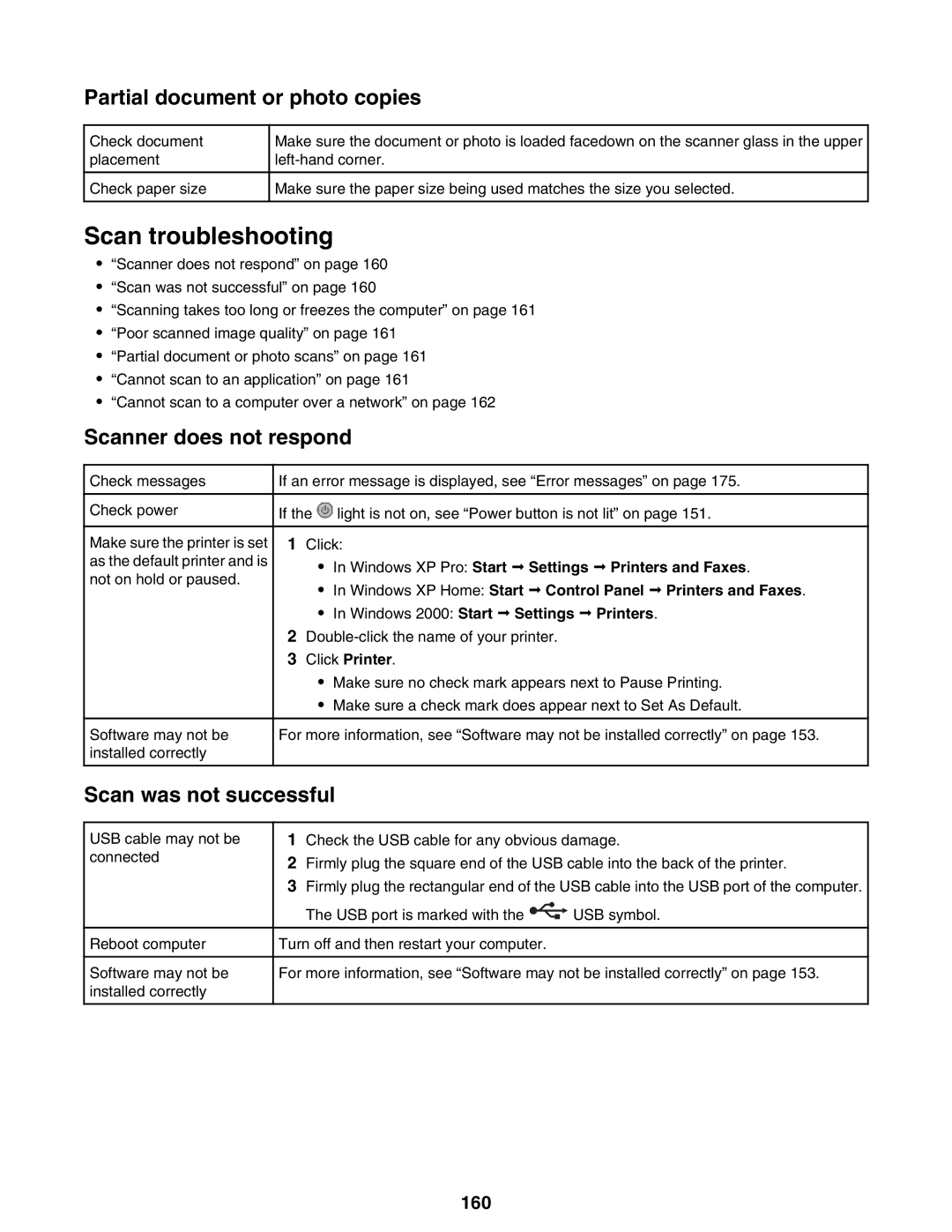Partial document or photo copies
Check document placement
Check paper size
Make sure the document or photo is loaded facedown on the scanner glass in the upper
Make sure the paper size being used matches the size you selected.
Scan troubleshooting
•“Scanner does not respond” on page 160
•“Scan was not successful” on page 160
•“Scanning takes too long or freezes the computer” on page 161
•“Poor scanned image quality” on page 161
•“Partial document or photo scans” on page 161
•“Cannot scan to an application” on page 161
•“Cannot scan to a computer over a network” on page 162
Scanner does not respond
Check messages
Check power
Make sure the printer is set as the default printer and is not on hold or paused.
Software may not be installed correctly
If an error message is displayed, see “Error messages” on page 175.
If the ![]() light is not on, see “Power button is not lit” on page 151.
light is not on, see “Power button is not lit” on page 151.
1Click:
•In Windows XP Pro: Start ª Settings ª Printers and Faxes.
•In Windows XP Home: Start ª Control Panel ª Printers and Faxes.
•In Windows 2000: Start ª Settings ª Printers.
2
3Click Printer.
•Make sure no check mark appears next to Pause Printing.
•Make sure a check mark does appear next to Set As Default.
For more information, see “Software may not be installed correctly” on page 153.
Scan was not successful
USB cable may not be connected
Reboot computer
Software may not be installed correctly
1Check the USB cable for any obvious damage.
2Firmly plug the square end of the USB cable into the back of the printer.
3Firmly plug the rectangular end of the USB cable into the USB port of the computer.
The USB port is marked with the ![]() USB symbol.
USB symbol.
Turn off and then restart your computer.
For more information, see “Software may not be installed correctly” on page 153.