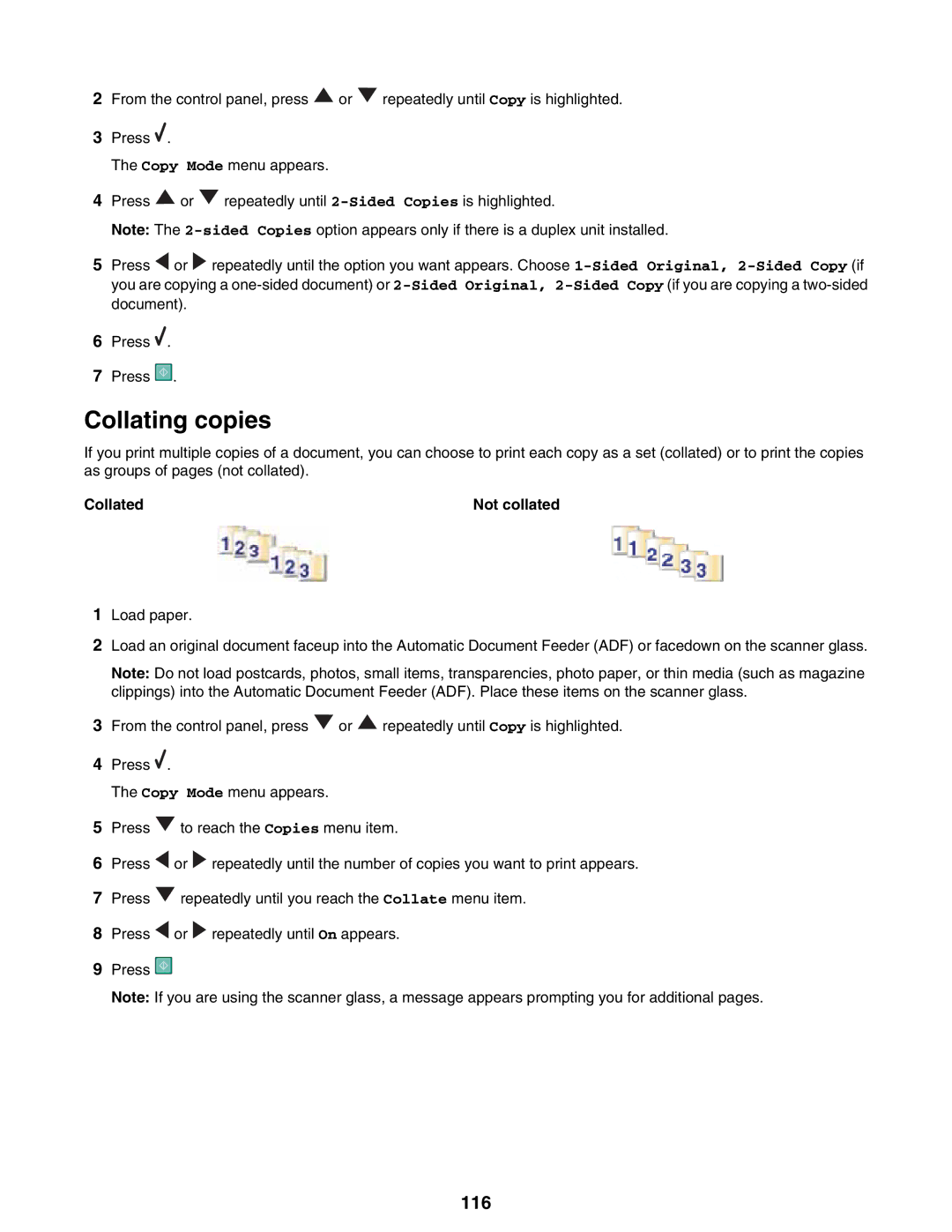2From the control panel, press ![]() or
or ![]() repeatedly until Copy is highlighted.
repeatedly until Copy is highlighted.
3Press ![]() .
.
The Copy Mode menu appears.
4Press ![]() or
or ![]() repeatedly until
repeatedly until
Note: The
5Press ![]() or
or ![]() repeatedly until the option you want appears. Choose
repeatedly until the option you want appears. Choose
6Press ![]() .
.
7Press ![]() .
.
Collating copies
If you print multiple copies of a document, you can choose to print each copy as a set (collated) or to print the copies as groups of pages (not collated).
Collated | Not collated |
1Load paper.
2Load an original document faceup into the Automatic Document Feeder (ADF) or facedown on the scanner glass.
Note: Do not load postcards, photos, small items, transparencies, photo paper, or thin media (such as magazine clippings) into the Automatic Document Feeder (ADF). Place these items on the scanner glass.
3From the control panel, press ![]() or
or ![]() repeatedly until Copy is highlighted.
repeatedly until Copy is highlighted.
4Press ![]() .
.
The Copy Mode menu appears.
5Press ![]() to reach the Copies menu item.
to reach the Copies menu item.
6Press ![]() or
or ![]() repeatedly until the number of copies you want to print appears.
repeatedly until the number of copies you want to print appears.
7Press ![]() repeatedly until you reach the Collate menu item.
repeatedly until you reach the Collate menu item.
8Press ![]() or
or ![]() repeatedly until On appears.
repeatedly until On appears.
9Press ![]()
Note: If you are using the scanner glass, a message appears prompting you for additional pages.