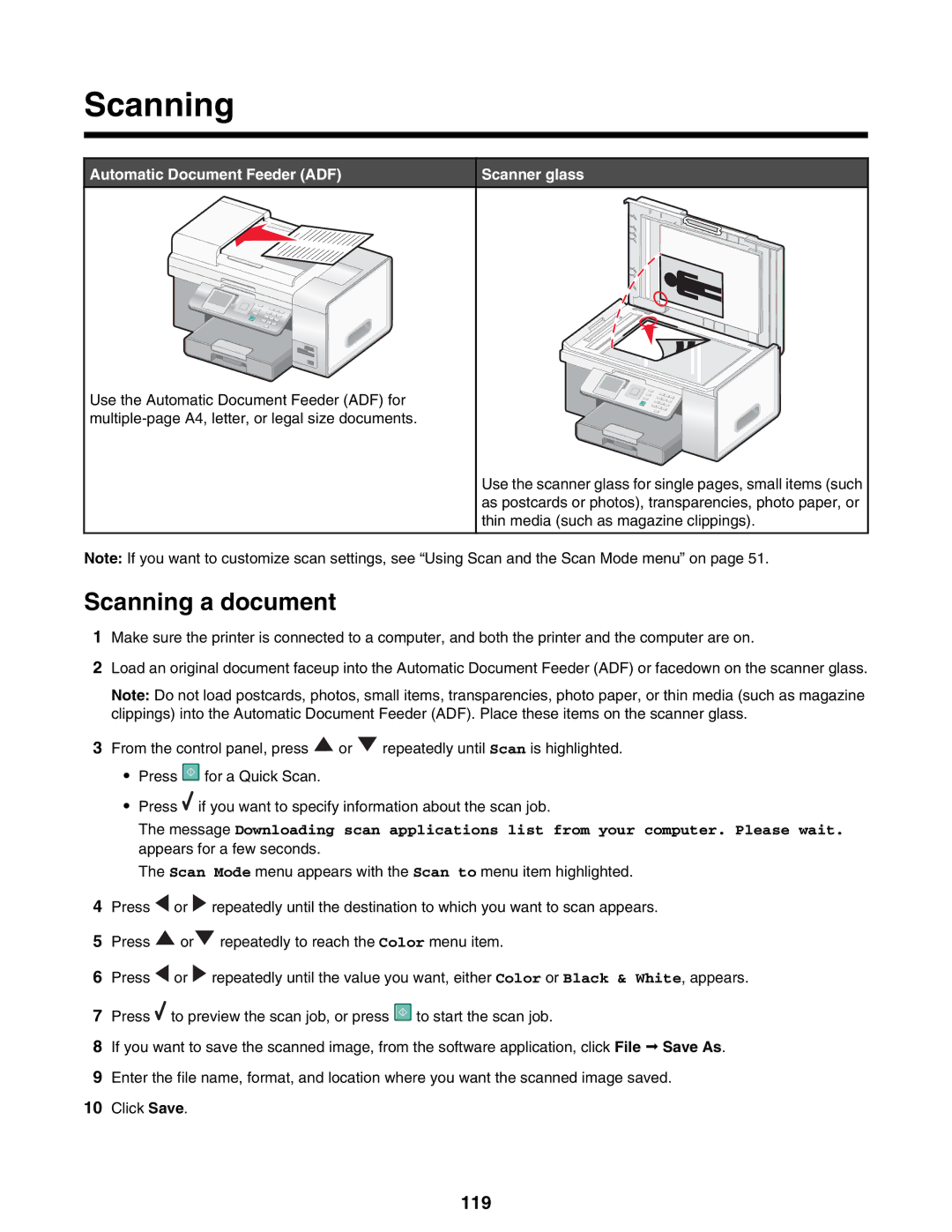Scanning
Automatic Document Feeder (ADF)
Use the Automatic Document Feeder (ADF) for
Scanner glass
Use the scanner glass for single pages, small items (such as postcards or photos), transparencies, photo paper, or thin media (such as magazine clippings).
Note: If you want to customize scan settings, see “Using Scan and the Scan Mode menu” on page 51.
Scanning a document
1Make sure the printer is connected to a computer, and both the printer and the computer are on.
2Load an original document faceup into the Automatic Document Feeder (ADF) or facedown on the scanner glass.
Note: Do not load postcards, photos, small items, transparencies, photo paper, or thin media (such as magazine clippings) into the Automatic Document Feeder (ADF). Place these items on the scanner glass.
3From the control panel, press ![]() or
or ![]() repeatedly until Scan is highlighted.
repeatedly until Scan is highlighted.
•Press ![]() for a Quick Scan.
for a Quick Scan.
•Press ![]() if you want to specify information about the scan job.
if you want to specify information about the scan job.
The message Downloading scan applications list from your computer. Please wait. appears for a few seconds.
The Scan Mode menu appears with the Scan to menu item highlighted.
4Press ![]() or
or ![]() repeatedly until the destination to which you want to scan appears.
repeatedly until the destination to which you want to scan appears.
5Press ![]() or
or ![]() repeatedly to reach the Color menu item.
repeatedly to reach the Color menu item.
6Press ![]() or
or ![]() repeatedly until the value you want, either Color or Black & White, appears.
repeatedly until the value you want, either Color or Black & White, appears.
7Press ![]() to preview the scan job, or press
to preview the scan job, or press ![]() to start the scan job.
to start the scan job.
8If you want to save the scanned image, from the software application, click File ª Save As.
9Enter the file name, format, and location where you want the scanned image saved.
10Click Save.