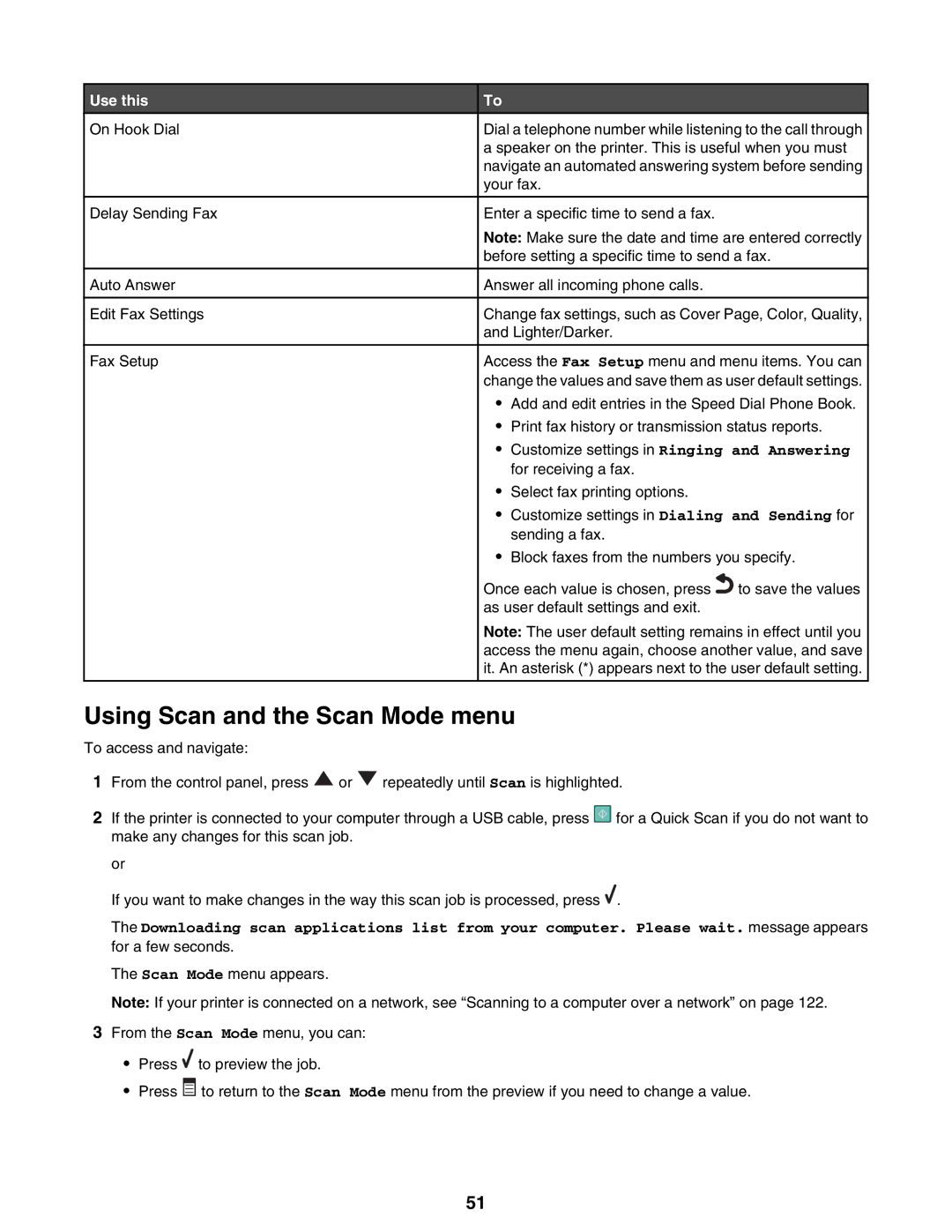Use this
On Hook Dial
Delay Sending Fax
Auto Answer
Edit Fax Settings
Fax Setup
To
Dial a telephone number while listening to the call through a speaker on the printer. This is useful when you must navigate an automated answering system before sending your fax.
Enter a specific time to send a fax.
Note: Make sure the date and time are entered correctly before setting a specific time to send a fax.
Answer all incoming phone calls.
Change fax settings, such as Cover Page, Color, Quality, and Lighter/Darker.
Access the Fax Setup menu and menu items. You can change the values and save them as user default settings.
•Add and edit entries in the Speed Dial Phone Book.
•Print fax history or transmission status reports.
•Customize settings in Ringing and Answering for receiving a fax.
•Select fax printing options.
•Customize settings in Dialing and Sending for sending a fax.
•Block faxes from the numbers you specify.
Once each value is chosen, press![]() to save the values as user default settings and exit.
to save the values as user default settings and exit.
Note: The user default setting remains in effect until you access the menu again, choose another value, and save it. An asterisk (*) appears next to the user default setting.
Using Scan and the Scan Mode menu
To access and navigate:
1From the control panel, press ![]() or
or ![]() repeatedly until Scan is highlighted.
repeatedly until Scan is highlighted.
2If the printer is connected to your computer through a USB cable, press ![]() for a Quick Scan if you do not want to make any changes for this scan job.
for a Quick Scan if you do not want to make any changes for this scan job.
or
If you want to make changes in the way this scan job is processed, press ![]() .
.
The Downloading scan applications list from your computer. Please wait. message appears for a few seconds.
The Scan Mode menu appears.
Note: If your printer is connected on a network, see “Scanning to a computer over a network” on page 122.
3From the Scan Mode menu, you can:
•Press ![]() to preview the job.
to preview the job.
•Press ![]() to return to the Scan Mode menu from the preview if you need to change a value.
to return to the Scan Mode menu from the preview if you need to change a value.
51