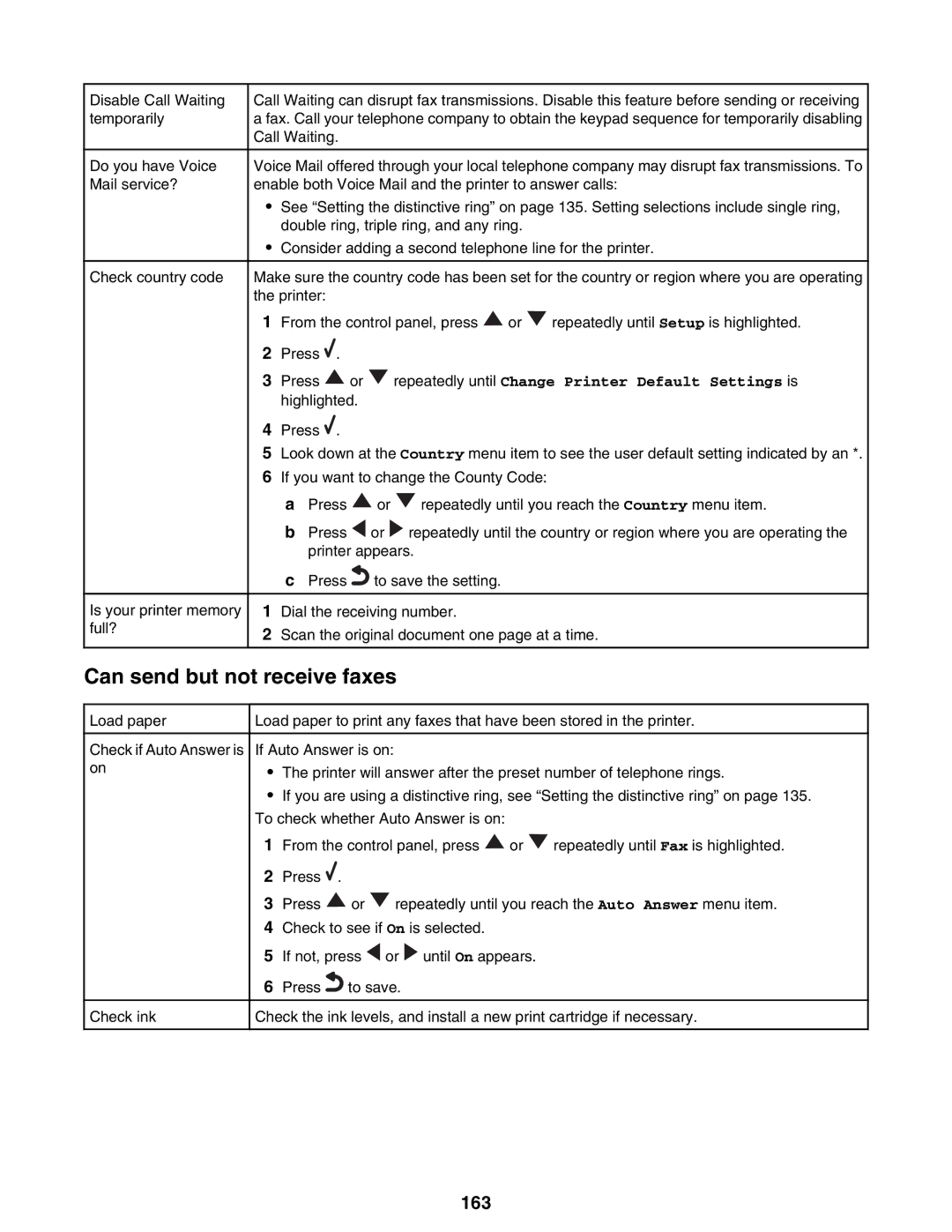Disable Call Waiting temporarily
Do you have Voice Mail service?
Check country code
Is your printer memory full?
Call Waiting can disrupt fax transmissions. Disable this feature before sending or receiving a fax. Call your telephone company to obtain the keypad sequence for temporarily disabling Call Waiting.
Voice Mail offered through your local telephone company may disrupt fax transmissions. To enable both Voice Mail and the printer to answer calls:
•See “Setting the distinctive ring” on page 135. Setting selections include single ring, double ring, triple ring, and any ring.
•Consider adding a second telephone line for the printer.
Make sure the country code has been set for the country or region where you are operating the printer:
1From the control panel, press ![]() or
or ![]() repeatedly until Setup is highlighted.
repeatedly until Setup is highlighted.
2Press ![]() .
.
3Press ![]() or
or ![]() repeatedly until Change Printer Default Settings is highlighted.
repeatedly until Change Printer Default Settings is highlighted.
4Press ![]() .
.
5Look down at the Country menu item to see the user default setting indicated by an *.
6If you want to change the County Code:
aPress ![]() or
or ![]() repeatedly until you reach the Country menu item.
repeatedly until you reach the Country menu item.
bPress ![]() or
or ![]() repeatedly until the country or region where you are operating the printer appears.
repeatedly until the country or region where you are operating the printer appears.
cPress![]() to save the setting.
to save the setting.
1Dial the receiving number.
2Scan the original document one page at a time.
Can send but not receive faxes
Load paper
Check if Auto Answer is on
Check ink
Load paper to print any faxes that have been stored in the printer.
If Auto Answer is on:
•The printer will answer after the preset number of telephone rings.
•If you are using a distinctive ring, see “Setting the distinctive ring” on page 135. To check whether Auto Answer is on:
1From the control panel, press ![]() or
or ![]() repeatedly until Fax is highlighted.
repeatedly until Fax is highlighted.
2Press ![]() .
.
3Press ![]() or
or ![]() repeatedly until you reach the Auto Answer menu item.
repeatedly until you reach the Auto Answer menu item.
4Check to see if On is selected.
5If not, press ![]() or
or ![]() until On appears.
until On appears.
6Press![]() to save.
to save.
Check the ink levels, and install a new print cartridge if necessary.