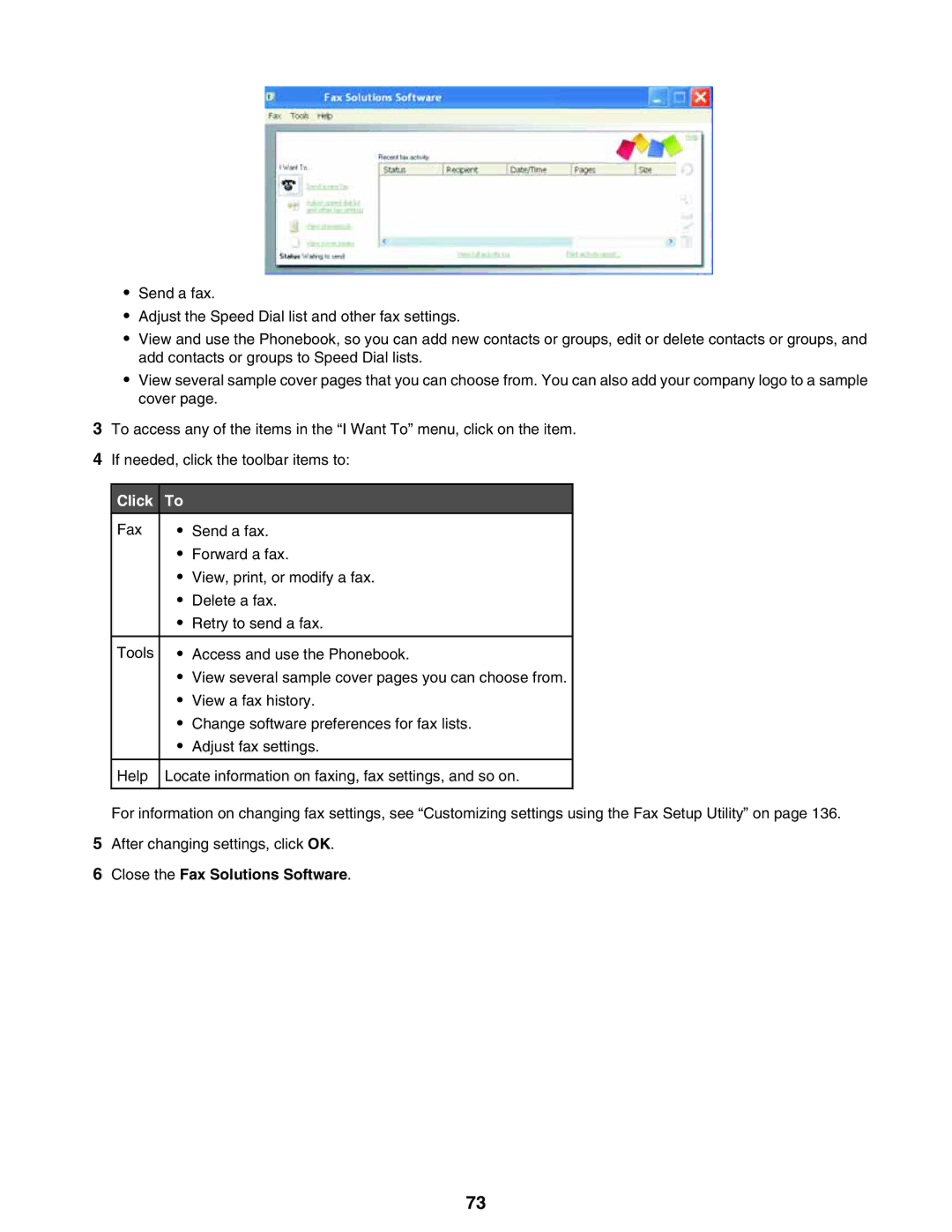•Send a fax.
•Adjust the Speed Dial list and other fax settings.
•View and use the Phonebook, so you can add new contacts or groups, edit or delete contacts or groups, and add contacts or groups to Speed Dial lists.
•View several sample cover pages that you can choose from. You can also add your company logo to a sample cover page.
3To access any of the items in the “I Want To” menu, click on the item.
4If needed, click the toolbar items to:
Click | To |
|
Fax | • | Send a fax. |
| • | Forward a fax. |
| • | View, print, or modify a fax. |
| • | Delete a fax. |
| • | Retry to send a fax. |
|
|
|
Tools | • | Access and use the Phonebook. |
| • | View several sample cover pages you can choose from. |
| • | View a fax history. |
| • | Change software preferences for fax lists. |
| • | Adjust fax settings. |
|
|
|
Help | Locate information on faxing, fax settings, and so on. | |
|
|
|
For information on changing fax settings, see “Customizing settings using the Fax Setup Utility” on page 136.
5After changing settings, click OK.
6Close the Fax Solutions Software.
73