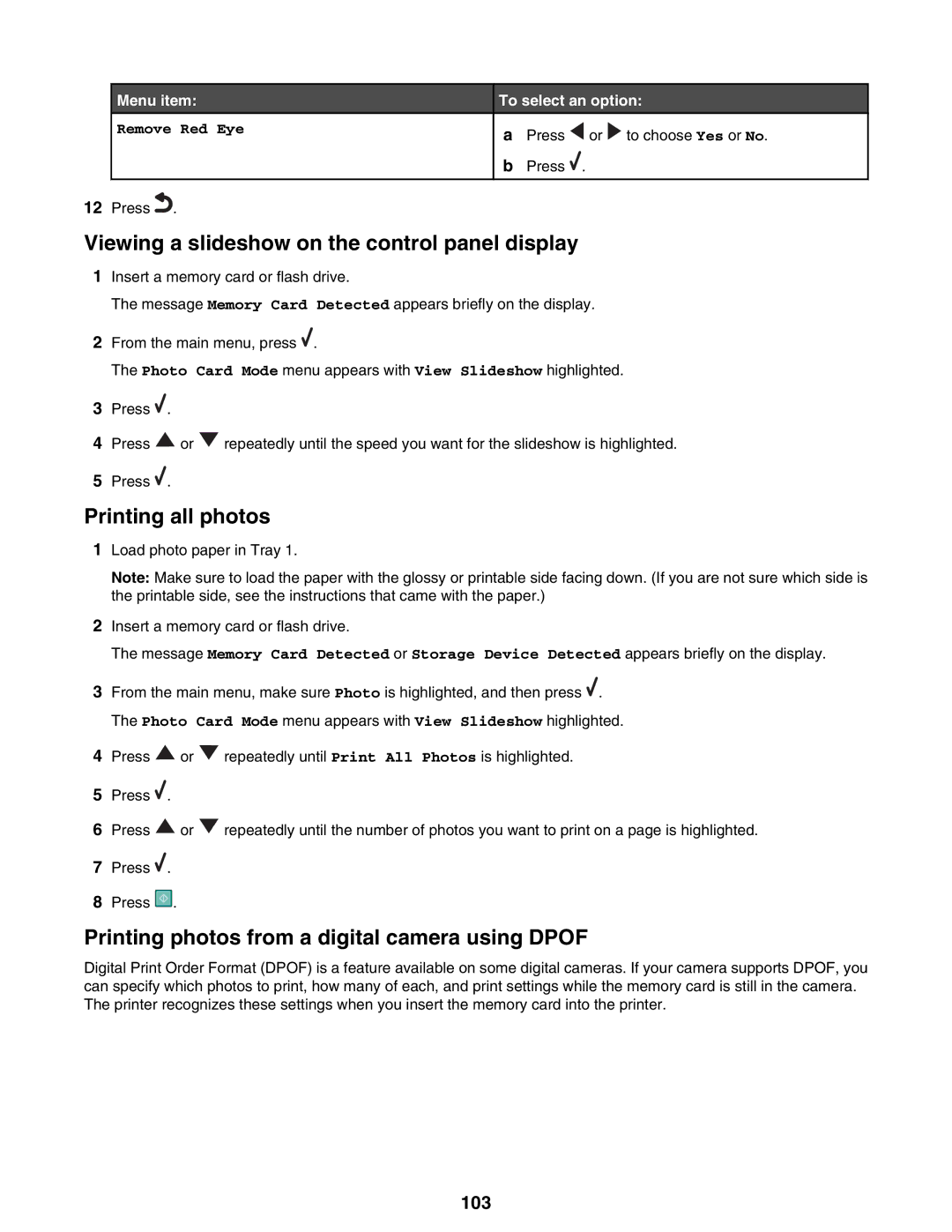Menu item:
Remove Red Eye
12 Press .
To select an option:
aPress ![]() or
or ![]() to choose Yes or No.
to choose Yes or No.
bPress ![]() .
.
Viewing a slideshow on the control panel display
1Insert a memory card or flash drive.
The message Memory Card Detected appears briefly on the display.
2From the main menu, press ![]() .
.
The Photo Card Mode menu appears with View Slideshow highlighted.
3Press ![]() .
.
4Press ![]() or
or ![]() repeatedly until the speed you want for the slideshow is highlighted.
repeatedly until the speed you want for the slideshow is highlighted.
5Press ![]() .
.
Printing all photos
1Load photo paper in Tray 1.
Note: Make sure to load the paper with the glossy or printable side facing down. (If you are not sure which side is the printable side, see the instructions that came with the paper.)
2Insert a memory card or flash drive.
The message Memory Card Detected or Storage Device Detected appears briefly on the display.
3From the main menu, make sure Photo is highlighted, and then press ![]() . The Photo Card Mode menu appears with View Slideshow highlighted.
. The Photo Card Mode menu appears with View Slideshow highlighted.
4Press ![]() or
or ![]() repeatedly until Print All Photos is highlighted.
repeatedly until Print All Photos is highlighted.
5Press ![]() .
.
6Press ![]() or
or ![]() repeatedly until the number of photos you want to print on a page is highlighted.
repeatedly until the number of photos you want to print on a page is highlighted.
7Press ![]() .
.
8Press ![]() .
.
Printing photos from a digital camera using DPOF
Digital Print Order Format (DPOF) is a feature available on some digital cameras. If your camera supports DPOF, you can specify which photos to print, how many of each, and print settings while the memory card is still in the camera. The printer recognizes these settings when you insert the memory card into the printer.