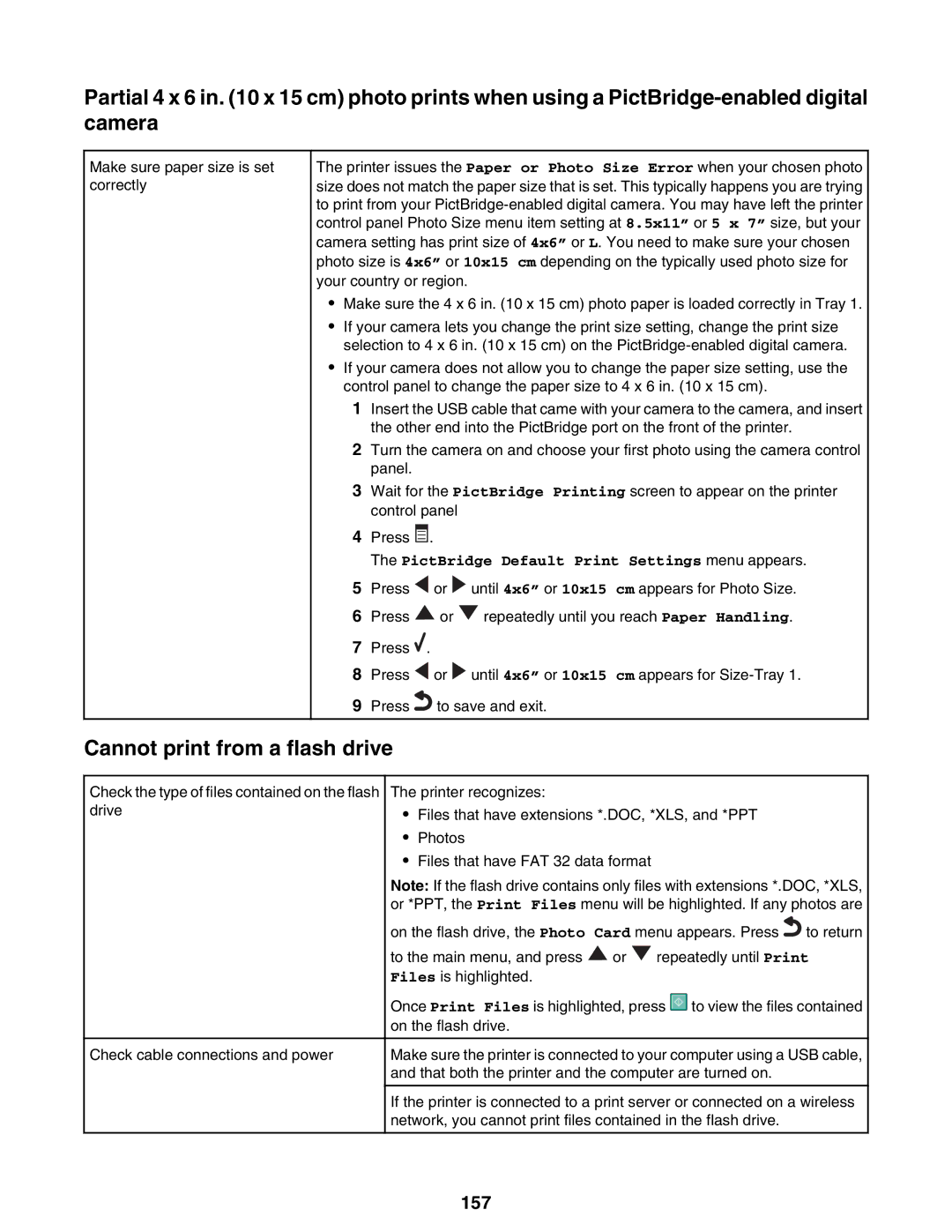Partial 4 x 6 in. (10 x 15 cm) photo prints when using a
Make sure paper size is set correctly
The printer issues the Paper or Photo Size Error when your chosen photo size does not match the paper size that is set. This typically happens you are trying to print from your
•Make sure the 4 x 6 in. (10 x 15 cm) photo paper is loaded correctly in Tray 1.
•If your camera lets you change the print size setting, change the print size selection to 4 x 6 in. (10 x 15 cm) on the
•If your camera does not allow you to change the paper size setting, use the control panel to change the paper size to 4 x 6 in. (10 x 15 cm).
1Insert the USB cable that came with your camera to the camera, and insert the other end into the PictBridge port on the front of the printer.
2Turn the camera on and choose your first photo using the camera control panel.
3Wait for the PictBridge Printing screen to appear on the printer control panel
4Press ![]() .
.
The PictBridge Default Print Settings menu appears.
5Press ![]() or
or ![]() until 4x6” or 10x15 cm appears for Photo Size.
until 4x6” or 10x15 cm appears for Photo Size.
6Press ![]() or
or ![]() repeatedly until you reach Paper Handling.
repeatedly until you reach Paper Handling.
7Press ![]() .
.
8Press ![]() or
or ![]() until 4x6” or 10x15 cm appears for
until 4x6” or 10x15 cm appears for
9Press![]() to save and exit.
to save and exit.
Cannot print from a flash drive
Check the type of files contained on the flash drive
Check cable connections and power
The printer recognizes:
•Files that have extensions *.DOC, *XLS, and *PPT
•Photos
•Files that have FAT 32 data format
Note: If the flash drive contains only files with extensions *.DOC, *XLS, or *PPT, the Print Files menu will be highlighted. If any photos are
on the flash drive, the Photo Card menu appears. Press![]() to return
to return
to the main menu, and press ![]() or
or ![]() repeatedly until Print Files is highlighted.
repeatedly until Print Files is highlighted.
Once Print Files is highlighted, press ![]() to view the files contained on the flash drive.
to view the files contained on the flash drive.
Make sure the printer is connected to your computer using a USB cable, and that both the printer and the computer are turned on.
If the printer is connected to a print server or connected on a wireless network, you cannot print files contained in the flash drive.