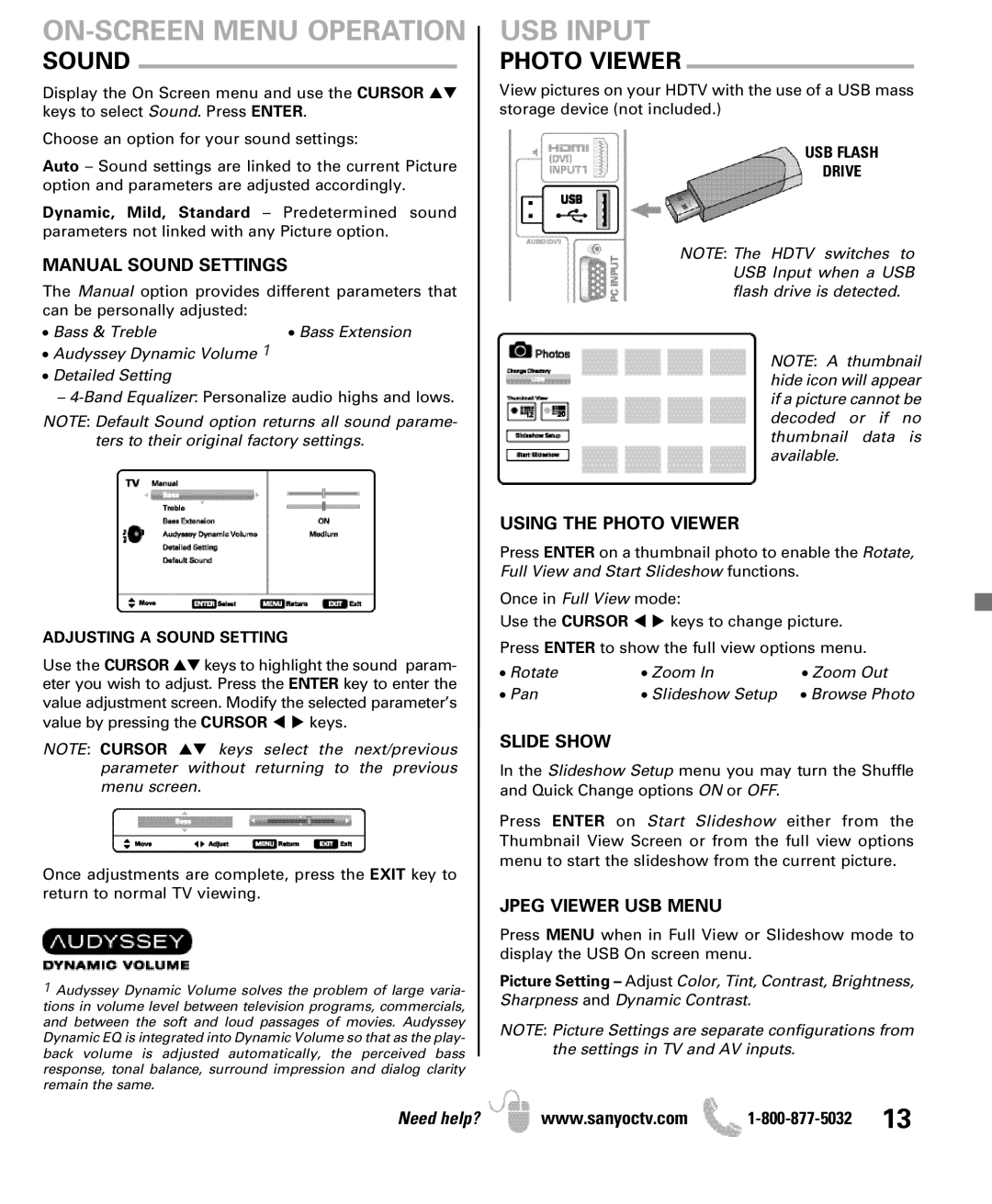DP46841, DP42841 specifications
The Sanyo DP42841 and DP46841 are two strikingly versatile models of flat-panel televisions that cater to a variety of viewing experiences with their advanced features and technologies. Both models combine high-definition picture quality with user-friendly functionalities, making them appealing options for home entertainment.One of the standout aspects of the Sanyo DP42841 and DP46841 is their impressive display quality. The DP42841 boasts a 42-inch screen, while the DP46841 features a larger 46-inch display, both offering full 1080p high definition resolution. This allows for vivid colors, sharp details, and a more immersive viewing experience for movies, television shows, and gaming. The LED backlighting technology employed in both models enhances brightness and contrast, ensuring that images remain striking even in well-lit environments.
Connectivity is another strong suit of these Sanyo televisions. Both models are equipped with multiple HDMI ports, allowing users to easily connect various devices such as gaming consoles, Blu-ray players, and streaming devices. Additionally, they feature USB ports for quick access to multimedia files directly from flash drives, making it convenient to view photos, videos, and music on the big screen.
The Sanyo DP42841 and DP46841 also come with integrated digital tuners, enabling viewers to access over-the-air broadcasts without the need for an external box. This built-in feature enhances the overall value by providing a range of entertainment options without additional costs.
In terms of audio, both models include powerful built-in speakers that deliver clear sound quality, providing a balanced audio experience that complements the high-definition visuals. For those who seek enhanced sound, the optical audio output allows for easy connection to external sound systems for a more immersive audio experience.
User-friendliness is a key consideration in the design of the Sanyo DP42841 and DP46841. These televisions feature on-screen menus that are easy to navigate, making it simple for users of all ages to adjust settings and explore features. Additionally, the sleek design of both models with thin bezels ensures they fit seamlessly into various home décors.
In summary, the Sanyo DP42841 and DP46841 offer an impressive combination of high-definition picture quality, extensive connectivity options, and user-friendly design, making them ideal choices for anyone looking to upgrade their home entertainment system. With their modern technologies and thoughtful features, these models stand out in the competitive TV market.