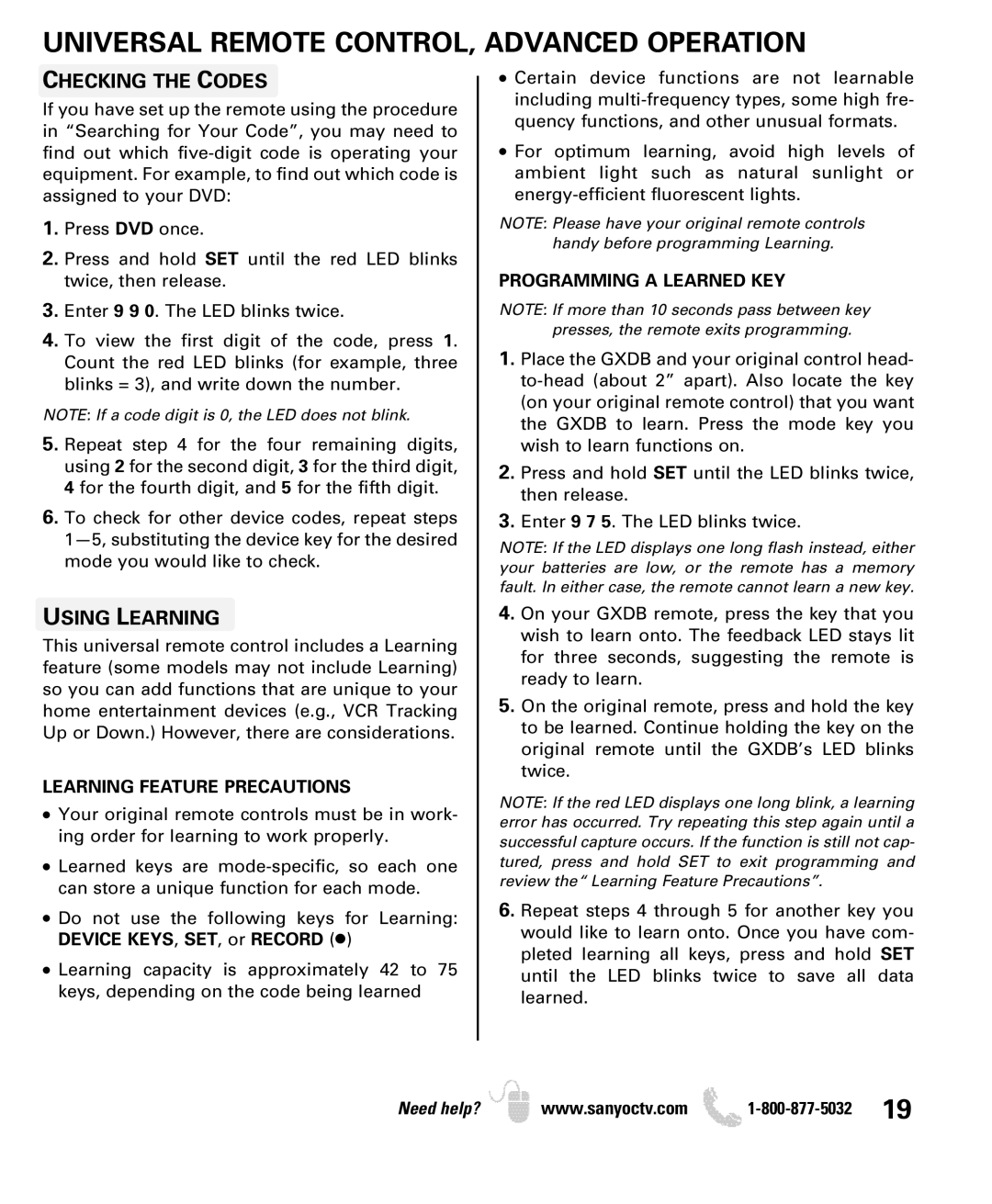UNIVERSAL REMOTE CONTROL, ADVANCED OPERATION
CHECKING THE CODES
If you have set up the remote using the procedure in “Searching for Your Code”, you may need to find out which
1.Press DVD once.
2.Press and hold SET until the red LED blinks twice, then release.
3.Enter 9 9 0. The LED blinks twice.
4.To view the first digit of the code, press 1. Count the red LED blinks (for example, three blinks = 3), and write down the number.
NOTE: If a code digit is 0, the LED does not blink.
5.Repeat step 4 for the four remaining digits, using 2 for the second digit, 3 for the third digit, 4 for the fourth digit, and 5 for the fifth digit.
6.To check for other device codes, repeat steps
USING LEARNING
This universal remote control includes a Learning feature (some models may not include Learning) so you can add functions that are unique to your home entertainment devices (e.g., VCR Tracking Up or Down.) However, there are considerations.
LEARNING FEATURE PRECAUTIONS
●Your original remote controls must be in work- ing order for learning to work properly.
●Learned keys are
●Do not use the following keys for Learning: DEVICE KEYS, SET, or RECORD (●)
●Learning capacity is approximately 42 to 75 keys, depending on the code being learned
●Certain device functions are not learnable including
●For optimum learning, avoid high levels of ambient light such as natural sunlight or
NOTE: Please have your original remote controls handy before programming Learning.
PROGRAMMING A LEARNED KEY
NOTE: If more than 10 seconds pass between key presses, the remote exits programming.
1.Place the GXDB and your original control head-
2.Press and hold SET until the LED blinks twice, then release.
3.Enter 9 7 5. The LED blinks twice.
NOTE: If the LED displays one long flash instead, either your batteries are low, or the remote has a memory fault. In either case, the remote cannot learn a new key.
4.On your GXDB remote, press the key that you wish to learn onto. The feedback LED stays lit for three seconds, suggesting the remote is ready to learn.
5.On the original remote, press and hold the key to be learned. Continue holding the key on the original remote until the GXDB’s LED blinks twice.
NOTE: If the red LED displays one long blink, a learning error has occurred. Try repeating this step again until a successful capture occurs. If the function is still not cap- tured, press and hold SET to exit programming and review the “Learning Feature Precautions”.
6.Repeat steps 4 through 5 for another key you would like to learn onto. Once you have com- pleted learning all keys, press and hold SET until the LED blinks twice to save all data learned.
Need help? ![]() www.sanyoctv.com
www.sanyoctv.com ![]()