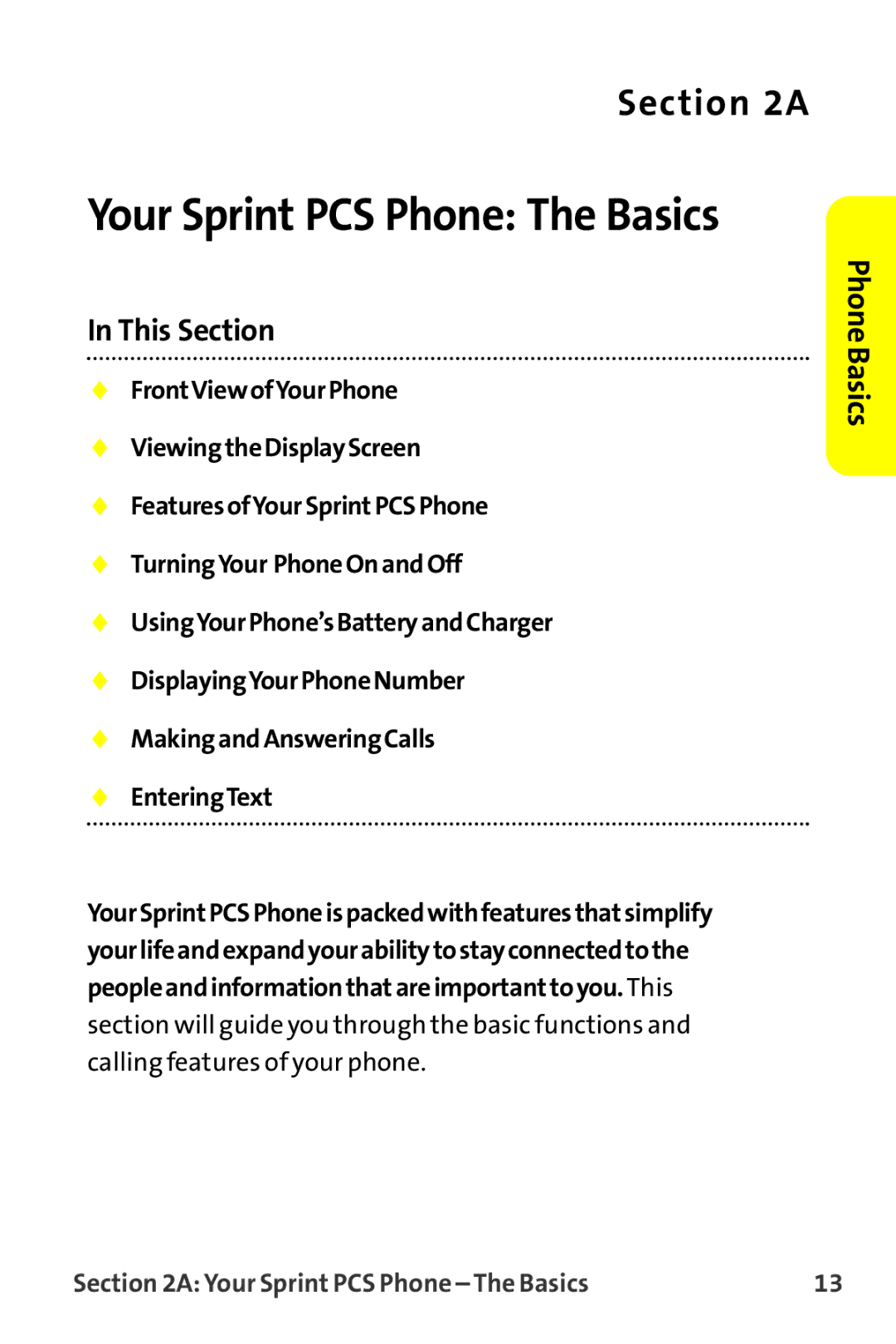MM-9000 specifications
The Sanyo MM-9000 is a notable model in the world of mobile communication devices, reflecting the technological advancements of its time. Released in the early 2000s, the MM-9000 was designed with user-friendly features and a compact form factor that appealed to a broad audience.One of the standout characteristics of the Sanyo MM-9000 is its clamshell design, which combines style with practicality. This design not only protects the screen and keypad when closed but also allows for easy portability. The device displays a 2-inch TFT screen, providing clear and vibrant visuals, essential for viewing messages and navigating the phone's functions.
The Sanyo MM-9000 was equipped with advanced multimedia capabilities for its era. Users enjoyed a built-in camera, enabling them to capture moments on the go. The camera, while modest by today’s standards, offered a respectable resolution, allowing users to snap photos and share memories easily. Alongside this, the device supported multimedia messaging service (MMS), facilitating the sharing of images and videos with friends and family.
In terms of sound quality, the MM-9000 excelled with its speakerphone feature, providing clear audio during calls. Additionally, the device featured polyphonic ringtones, which added a personal touch to incoming calls, allowing users to customize their auditory experience. The battery life of the Sanyo MM-9000 was another significant advantage, with its lithium-ion battery offering extended talk time, an important consideration for users who relied heavily on their phones.
Navigation and usability were emphasized with an intuitive interface, featuring large, easily accessible keys that facilitated efficient texting and dialing. The phone also included built-in support for productivity tools, such as a calendar and to-do list, helping users manage their daily tasks effectively.
The Sanyo MM-9000 supported various connectivity options, including voice dialing and caller ID, enhancing user convenience. Its lightweight design and durable build made it suitable for everyday use, appealing to consumers looking for a reliable mobile device.
Overall, the Sanyo MM-9000 represents a significant milestone in mobile technology, combining essential features, multimedia capabilities, and user-friendly design. Its legacy continues to be appreciated by mobile enthusiasts and collectors, marking a pivotal moment in the evolution of cell phones.