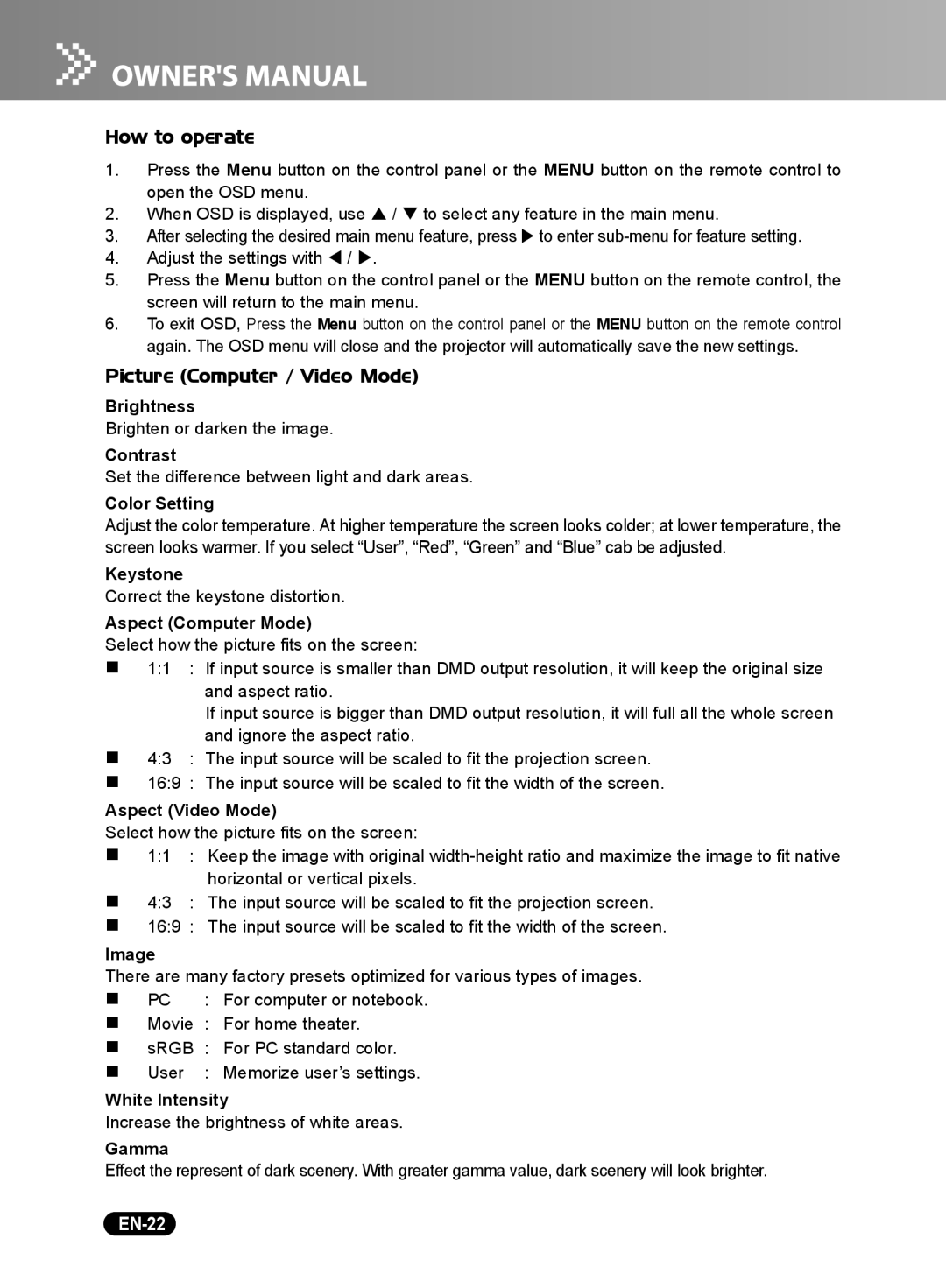How to operate
1.Press the Menu button on the control panel or the MENU button on the remote control to open the OSD menu.
2.When OSD is displayed, use S / T to select any feature in the main menu.
3.After selecting the desired main menu feature, press X to enter
4.Adjust the settings with W / X.
5.Press the Menu button on the control panel or the MENU button on the remote control, the screen will return to the main menu.
6.To exit OSD, Press the Menu button on the control panel or the MENU button on the remote control again. The OSD menu will close and the projector will automatically save the new settings.
Picture (Computer / Video Mode)
Brightness
Brighten or darken the image.
Contrast
Set the difference between light and dark areas.
Color Setting
Adjust the color temperature. At higher temperature the screen looks colder; at lower temperature, the screen looks warmer. If you select “User”, “Red”, “Green” and “Blue” cab be adjusted.
Keystone
Correct the keystone distortion.
Aspect (Computer Mode)
Select how the picture fits on the screen:
1:1 : If input source is smaller than DMD output resolution, it will keep the original size and aspect ratio.
If input source is bigger than DMD output resolution, it will full all the whole screen and ignore the aspect ratio.
4:3 : The input source will be scaled to fit the projection screen.
16:9 : The input source will be scaled to fit the width of the screen.
Aspect (Video Mode)
Select how the picture fits on the screen:
1:1 : Keep the image with original
4:3 : The input source will be scaled to fit the projection screen.
16:9 : The input source will be scaled to fit the width of the screen.
Image
There are many factory presets optimized for various types of images. PC : For computer or notebook.
Movie : For home theater.
sRGB : For PC standard color.
User : Memorize user’s settings.
White Intensity
Increase the brightness of white areas.
Gamma
Effect the represent of dark scenery. With greater gamma value, dark scenery will look brighter.