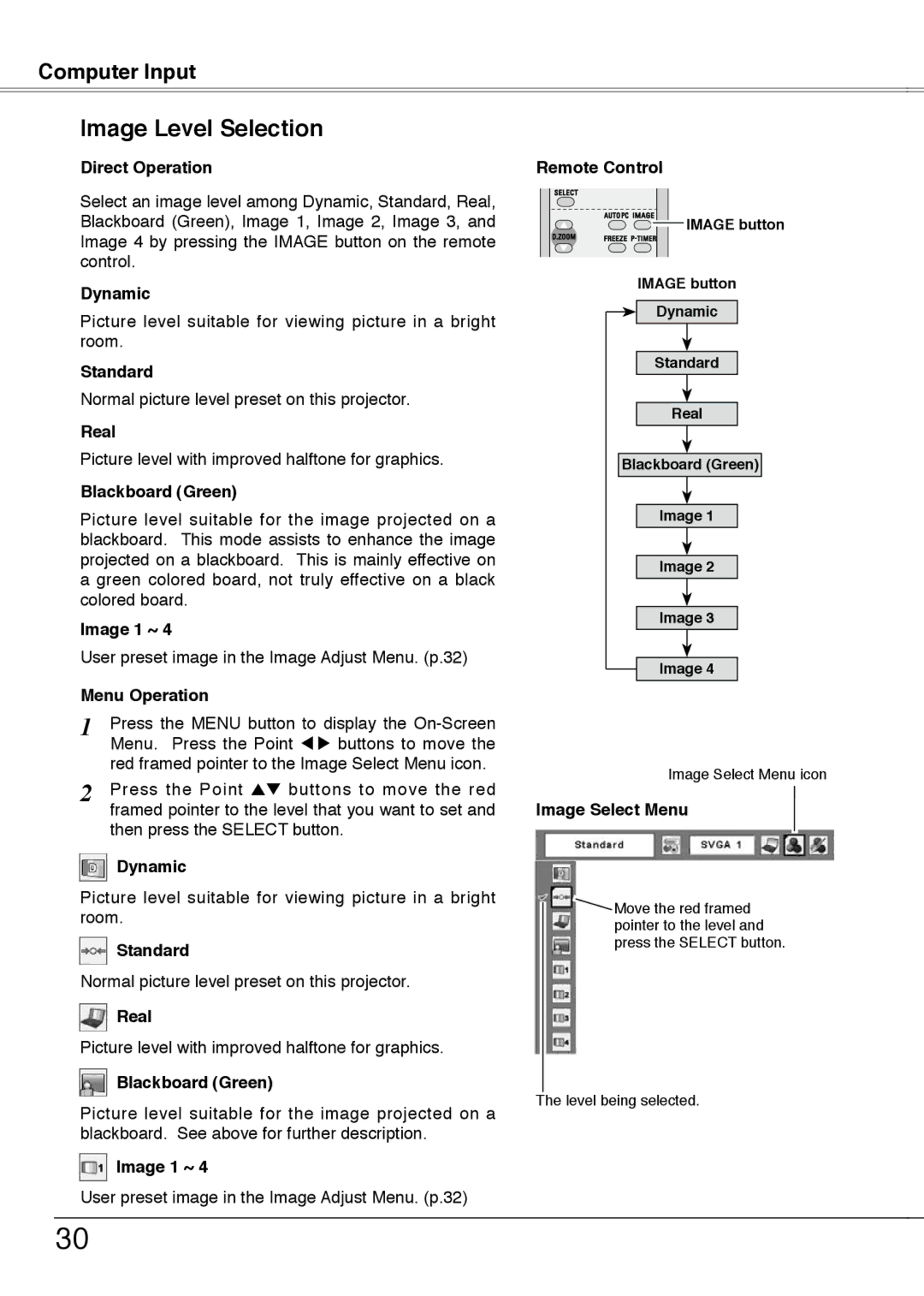PLC-XW55G, PLC-XW55K, PLC-XW50A, PLC-XW55A specifications
The Sanyo PLC-XW55A, PLC-XW50A, PLC-XW55K, and PLC-XW55G are notable projectors designed to meet the demanding needs of both business and educational environments. These models are characterized by their high brightness, impressive resolution, and advanced features, making them suitable for various applications, from large conference rooms to classrooms.One of the standout features of these projectors is their brightness. With up to 5,000 ANSI lumens, they are capable of delivering clear and vibrant images even in well-lit environments. This high brightness level ensures that presentations remain visible and impactful, regardless of ambient light conditions. Additionally, these models support XGA resolution (1024 x 768), providing clarity and detail that enhances the viewing experience.
The Sanyo PLC-XW55A and its variants utilize advanced LCD technology, which enriches colors and improves image sharpness. This technology helps to produce sharp, vivid images that effectively capture the audience's attention. Moreover, they offer a high contrast ratio, which contributes to deeper blacks and brighter whites, resulting in an overall enhanced visual experience.
Another key characteristic of these projectors is their versatility in connectivity options. Equipped with multiple inputs, including HDMI, VGA, and composite video, they accommodate a wide range of devices, such as laptops, Blu-ray players, and document cameras. This flexibility enables seamless integration into various audio-visual setups.
In terms of design, the Sanyo PLC-XW55 series projectors are compact and lightweight, which adds convenience for portability. Their user-friendly interface, along with remote control operation, simplifies setup and user experience. Furthermore, the projectors support vertical and horizontal keystone correction, allowing for easy adjustment of image distortion, ensuring a properly aligned projection even when the projector is not perfectly centered.
Finally, these projectors incorporate eco-friendly features, such as energy-efficient lamp technology, extending lamp life and reducing total cost of ownership. With an estimated lifespan of up to 4000 hours, users can minimize the frequency of replacements, making these models not only a practical choice but also a cost-effective one.
Overall, the Sanyo PLC-XW55A, PLC-XW50A, PLC-XW55K, and PLC-XW55G projectors stand out for their combination of brightness, resolution, connectivity, and ease of use, positioning them as ideal solutions for a range of professional and educational settings.