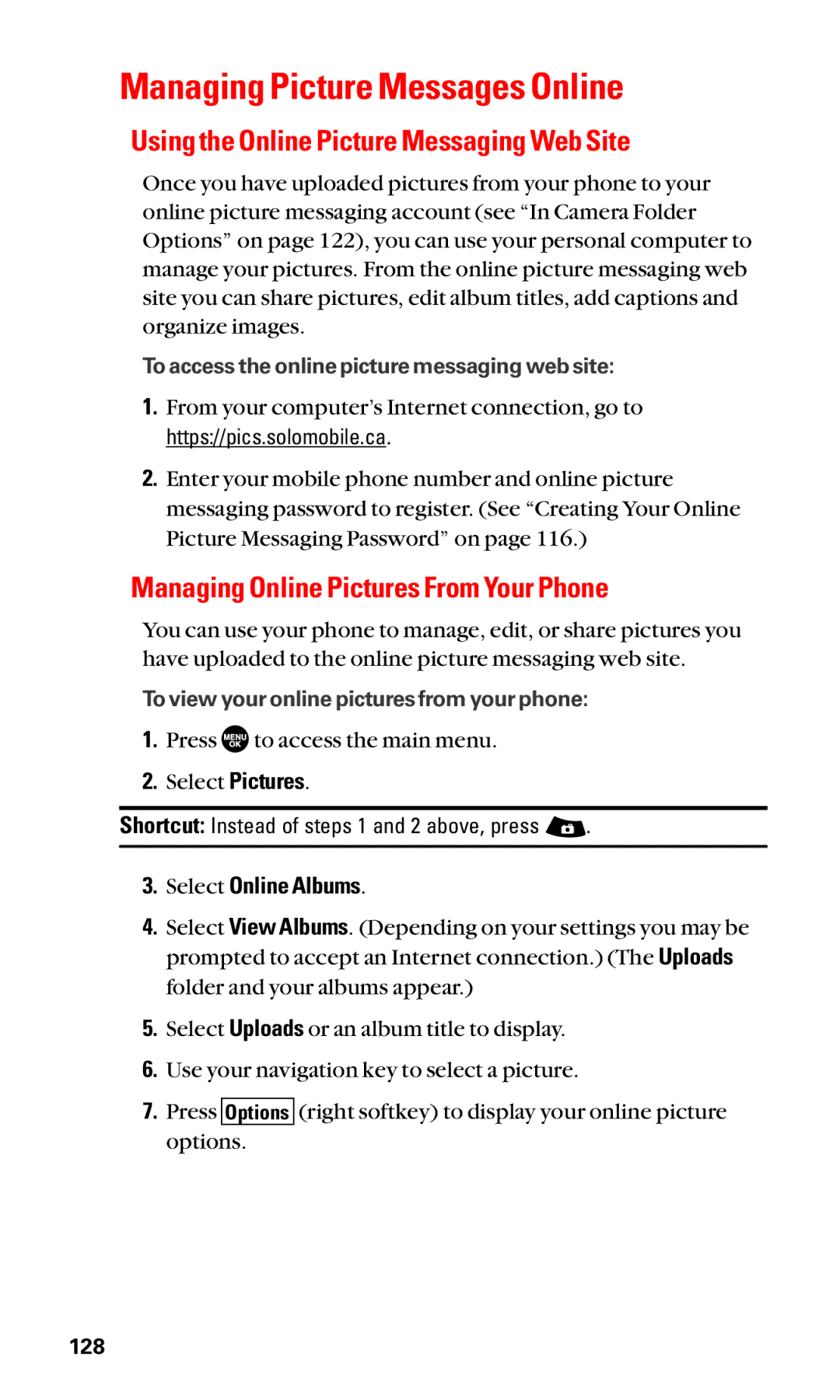Managing Picture Messages Online
Using the Online Picture Messaging Web Site
Once you have uploaded pictures from your phone to your online picture messaging account (see “In Camera Folder Options” on page 122), you can use your personal computer to manage your pictures. From the online picture messaging web site you can share pictures, edit album titles, add captions and organize images.
To access the online picture messaging web site:
1.From your computer’s Internet connection, go to https://pics.solomobile.ca.
2.Enter your mobile phone number and online picture messaging password to register. (See “Creating Your Online Picture Messaging Password” on page 116.)
Managing Online Pictures From Your Phone
You can use your phone to manage, edit, or share pictures you have uploaded to the online picture messaging web site.
To view your online pictures from your phone:
1.Press ![]() to access the main menu.
to access the main menu.
2.Select Pictures.
Shortcut: Instead of steps 1 and 2 above, press ![]() .
.
3.Select Online Albums.
4.Select View Albums. (Depending on your settings you may be prompted to accept an Internet connection.) (The Uploads folder and your albums appear.)
5.Select Uploads or an album title to display.
6.Use your navigation key to select a picture.
7.Press Options (right softkey) to display your online picture options.
128