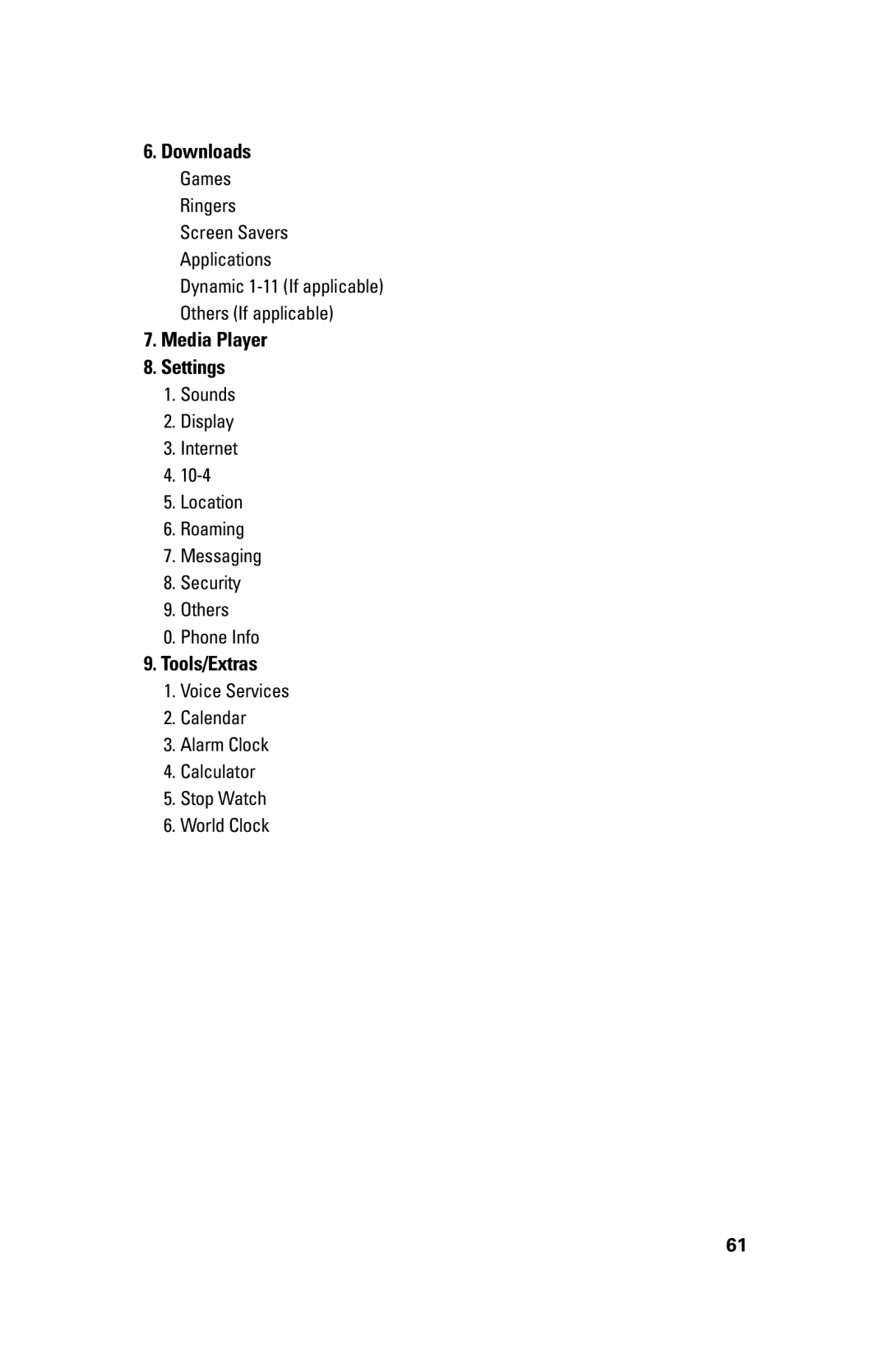6.Downloads
Games Ringers Screen Savers Applications
Dynamic
7.Media Player
8.Settings
1.Sounds
2.Display
3.Internet
4.
5.Location
6.Roaming
7.Messaging
8.Security
9.Others
0.Phone Info
9.Tools/Extras
1.Voice Services
2.Calendar
3.Alarm Clock
4.Calculator
5.Stop Watch
6.World Clock
61