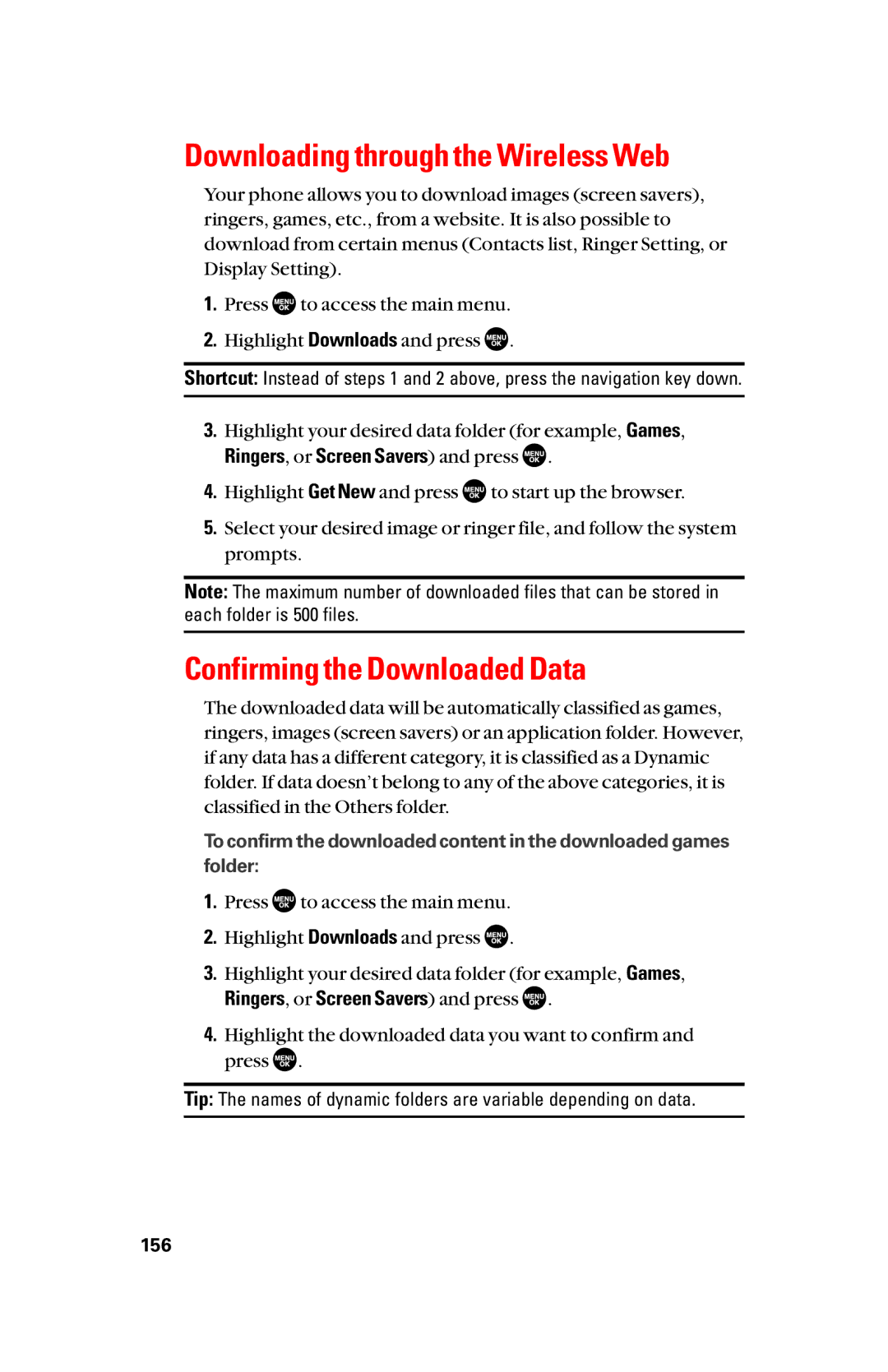User Guide
Table of Contents
Roaming
Contacts Directory
Messaging
Service Features
Index
SCP-8300 User Guide
Front View of Your Phone
Basics
Key Features
Page
Viewing the Display Screen
Page
Turning Your Phone on
Turning Your Phone on and OFF
Turning Your Phone OFF
Installing the Battery
Using the Battery
Removing the Battery
Charging when your phone is turned off
Charging the Battery
Using the Travel Charger
Charging when your phone is turned on
Removing the Faceplate
Installing the Faceplate
Displaying Your Phone Number
Changing the Faceplate
Making Calls
Making and Answering Calls
To place a call with the flip closed
Dialing Options
Answering Calls
Page
AnswerSpeaker and press Ending a Call
Setting Answer on Hold
Changing the Ringer Volume
Using the Speakerphone
Muting a Call
Adjusting Volume During a Conversation
Displaying the Missed Call Notification
Calling Emergency Numbers
In-Call Options
Saving a Phone Number
End-of-Call Options
Dialing and Saving Phone Numbers With Pauses
Finding a Phone Number
Dialing From the Contacts Directory
Using One-Touch Speed Dialing
Selecting a Character Input Mode
Adding a Word to the T9 Database
Entering Characters Using T9 Text Input
Customizing the T9 Settings
Characters scroll in the following order
Entering Characters Using the Keypad
Highlight With Caller ID or No Caller ID and press
Your Phone’s Settings
Sound Settings
Selecting Ringer Types for Voice Calls
Selecting Ringer Types for Messaging
Selecting Ringer Types for Calendar and Alarm
Selecting Ringer Types for 10-4 Calls
Selecting Ringer Types for Voicemail
Selecting a Tone Length
Setting a Start-up/Power-off Tone
Using Voice Prompt
Highlight Start-up Tone or Power-off Tone and press
Adjusting the Phone’s Volume Settings
Alert Notification
Silence All
Changing the Greeting
Display Settings
Changing the Backlight Time Length
Changing the Display Screen
Changing the Display for Standby Mode
Changing the Display for Incoming Calls
Changing the Screen Saver
Changing the Display for My Buddy
Changing the Phone’s Menu Style
Changing the Background
Changing the Font Size
Setting Return to Standby Mode
Select Automatically or End Key
Location Settings
Important Notice 911 Emergency Calling
TTY Use
Airplane Mode
My Shortcut
Phone Setup Options
Setting Any Key Answer
Auto Answer Mode
Highlight Car Kit/Headset or Speakerphone and press
Headset Mode
Sleep Mode
Setting Push Options
Setting Message Notification
Select Msgs and Icon or Icon Only and press
Select English or French
Editing Canned Messages
Changing the Menu Language
Setting Your Callback Number
Setting the Open/Close Flip Option
Setting Your Signature
Setting the Side Key Guard
Setting the Text Entry
Setting Up Key Press Echo
Excp. Incom.Calls and press
Accessing the Security Menu
Security
Locking Your Phone
Changing the Lock Code
Lock Services
Unlocking Your Phone
Locking the Pictures and Videos Menu
Restricting Calls
Calling in Lock Mode
Highlight Outgoing Calls or Incoming Calls and press
Erasing the Contacts Directory
Using Special Numbers
Erasing the Downloads
Resetting Your Phone
Resetting Your Pictures Account
Roaming on Digital Networks
Roaming
Understanding Roaming
Recognizing Icons on the Display Screen
Set Mode
Setting Your Phone’s Roam Mode
Viewing the Menus
Menu Navigation
Downloads
Media Player Settings
Tools/Extras
Viewing History
Managing Call History
Call History Options
Saving a Phone Number From Call History
Making a Call From Call History
Prepending a Phone Number From Call History
Erasing Call History
Displaying the Contacts List
Contacts Directory
Adding a New Contacts Entry
Finding Names
Finding Contacts List Entries
Finding Voice Dial Numbers
Finding Speed Dial Numbers
Contacts List Entry Options
Assigning Speed Dial Numbers
Erasing a Contacts Entry From the List
Editing a Contacts Entry
Selecting a Ringer/Image Type for an Entry
Highlight Cust Service or Dir Assistance and press
Dialing Services
Secret Contacts Entries
Calendar
Setting Holidays
Personal Organizer
Managing Schedules
Monthly, or Yearly
Adding an Event to the Scheduler
Event Alert Menu
Event Alerts
Call Alarm Alerts
Adding a Call Alarm to the Scheduler
Editing an Event or Call Alarm
Call Alarm Menu
Erasing a Day’s Event or Call Alarm
Adding To Do Items
Viewing a Future/Past Day ’s Scheduled Events
Adding a To Do Item to the Schedule
Deleting Items from the To Do List
Highlight Schedule, Call Alarm, or To Do List and press
Displaying Advanced Information
Displaying Phone Information
Finding Icon Definition
Displaying the Version Information
Setting the Alarm Clock
Using Your Phone’s Tools
Using the World Clock
Using the Calculator
Using the Stop Watch
Using Voice-Activated Dialing
Voice Services
Erasing All Voice Dial Tags
Reviewing Voice Dialing Tags
Recording Voice Memos
Managing Voice Memos
Reviewing Voice Memos
Erasing Voice Memos
Activating Screen Call
Setting Up Screen Call
Recording Name for a Pre-Recorded Announcement
Selecting an Announcement for Screen Call
Reviewing an Announcement
Recording a Customized Announcement
Erasing an Announcement
Call Alerts
Setting 10-4 Mode
Selecting Contacts Lists
Displaying the 10-4 List
Making a 10-4 Call 1-to-1 Call
Making a 10-4 Call Group Call
Calling... and Connecting... followed by You have floor
Missed Call Notification for 10-4 Calls
Making a 10-4 Call by Entering a Number
Receiving a 10-4 Call
Options
Copying an Entry to Personal List or Personal Group List
Finding an Entry in the 10-4 List
Saving a 10-4 Number
Adding a New Contact to Your Personal List
Adding a New Group to Your Personal Group List
Editing a Group in Your Personal Group List
Editing a Contact in Your Personal List
104
Personal Grps., and press
Personal List or Personal Grps., and press
Updating the Company List and Personal List
Erasing a 10-4 List
Setting 10-4 Guard
Setting Speed Dialing for 10-4 Entries
Setting an Alert Notification for 10-4 Calls
Setting Ringer Types for 10-4 Calls
Setting the Default View of the 10-4 List
Setting the Speakerphone for 10-4 Calls
Setting the Floor Display of the 10-4 Calls
New Messages
Messaging
Displaying Messages
To displayWebAlerts
To enter a message, select the box under Message and press
Sending a Text Message
Tip See page 48 for Canned Messages
Taking Pictures
Using your Phone’s Camera
To take a picture with the phone closed
Creating Your Online Picture/Video Messaging Password
Camera Mode Options
Setting the Self-timer
Setting the Flash
Taking Multiple Shots
Taking Stitch Shots
Using the Zoom
Setting Auto Delete
Using the Mini-Flashlight
Medium-320x240, or Low-160x120
Selecting Camera Settings
Economy
Viewing Your Camera’s Status Area Display
Camera Icon Indicators
Camera Folder
Storing Pictures
� Saved to Phone see
Camera Folder Options
� Go to Saved to Ph. to display the Saved to Phone folder
This Picture, Selected Pictures, or All Pictures
Saved to Phone Folder
Saved to Phone Folder Options
Recording Videos
To take a video with the flip closed
Video Mode Options
Normal-20sec., or Economy-30sec
Selecting Camcorder Settings
Video Icon Indicators
Viewing Your Video’s Status Area Display
Camcorder Folder
Storing Videos
� In Camcorder see below � Saved to Phone see
This Video, Selected Videos, or All Videos
Camcorder Folder Options
135
To save a video to the Saved to Phone folder
137
Sending Pictures From the In Camera Folder
Sending Pictures/Videos
139
Sending Pictures From Messaging
Sending Videos From Messaging
Sending Videos From the In Camcorder Folder
Managing Picture/Video Messages Online
Managing Online Pictures and Videos From Your Phone
Uploading Pictures and Videos
� Set as to assign the picture Picture ID or Screen Saver
Downloading Your Online Pictures and Videos
Sending Online Picture/Video Messages
Accessing Online Picture and Video Options From Your Phone
To access your onlineAlbums options from your mobile phone
Displaying Voicemail Details
Service Features
Using Voicemail
Voicemail Notification
Editing Your Voicemail Number
Clearing the Message Icon
Responding to Call Waiting
Making a Three-Way Call
Launching the Web
Web
Net Guard
Deleting a Bookmark
Accessing a Bookmark
Browsing the Web
Creating a Bookmark
Restarting the Web Browser
Adjusting the Browser Sound Volume
Going to a Specific Website
Reloading a Web
Confirming the Downloaded Data
Downloading through the Wireless Web
Ringers, or Screen Savers and press
Downloaded Data Options
Selecting Download Settings
Assigning the Downloaded Data
Viewing the Downloaded Data Size
Sorting the downloaded data
Viewing the memory space for downloading
Erasing the Downloaded Data
Your Multimedia Channel Options
Using your Phone’s Media Player
Accessing Your Media Player’s Channel Listings
Playing a Video or Audio Clip
Multimedia FAQs
Can I surf to a different channel while I am playing a clip?
Using Your Phone While Driving
Safety Guidelines
Following Safety Guidelines
Turning Off Your Phone Before Flying
Using Your Phone Near Other Electronic Devices
Turning Off Your Phone in Dangerous Areas
Restricting Children’s Access to Your Phone
Protecting Your Battery
169
Disposal of Lithium Ion Li-Ion Batteries
Page
Index
172

![]() to access the main menu.
to access the main menu.![]() .
. .
.![]() to start up the browser.
to start up the browser.![]() to access the main menu.
to access the main menu.![]() .
.![]() .
.![]() .
.