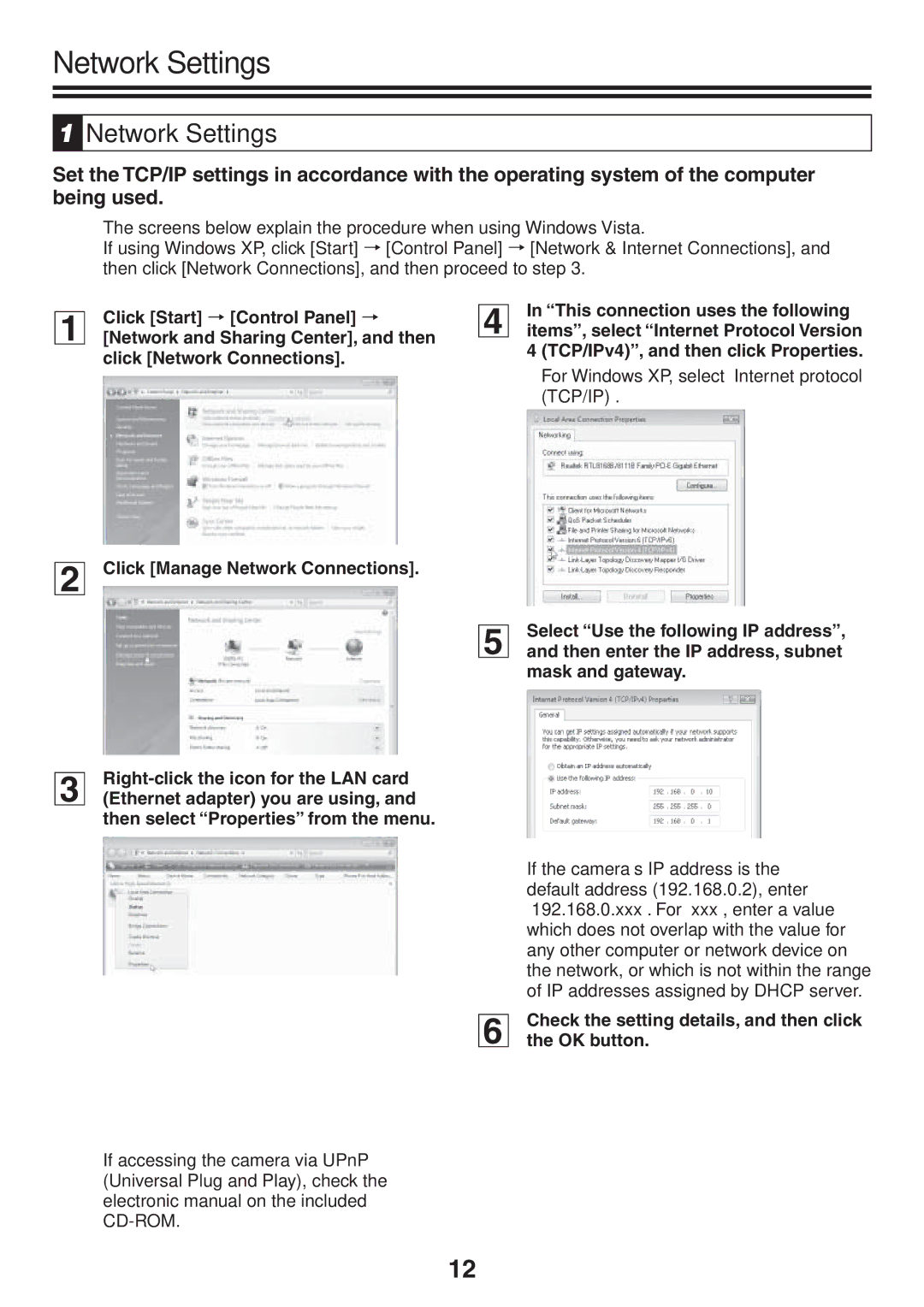Network Settings
1
Network Settings
Set the TCP/IP settings in accordance with the operating system of the computer being used.
☞The screens below explain the procedure when using Windows Vista.
If using Windows XP, click [Start] → [Control Panel] → [Network & Internet Connections], and then click [Network Connections], and then proceed to step 3.
1Click [Start] → [Control Panel] →
[Network and Sharing Center], and then click [Network Connections].
4In “This connection uses the following items”, select “Internet Protocol Version 4 (TCP/IPv4)”, and then click Properties.
•For Windows XP, select “Internet protocol (TCP/IP)”.
2Click [Manage Network Connections].
5 Select “Use the following IP address”, and then enter the IP address, subnet mask and gateway.
3
☞If accessing the camera via UPnP (Universal Plug and Play), check the electronic manual on the included
If the camera’s IP address is the default address (192.168.0.2), enter “192.168.0.xxx”. For “xxx”, enter a value which does not overlap with the value for any other computer or network device on the network, or which is not within the range of IP addresses assigned by DHCP server.
6Check the setting details, and then click the OK button.
12