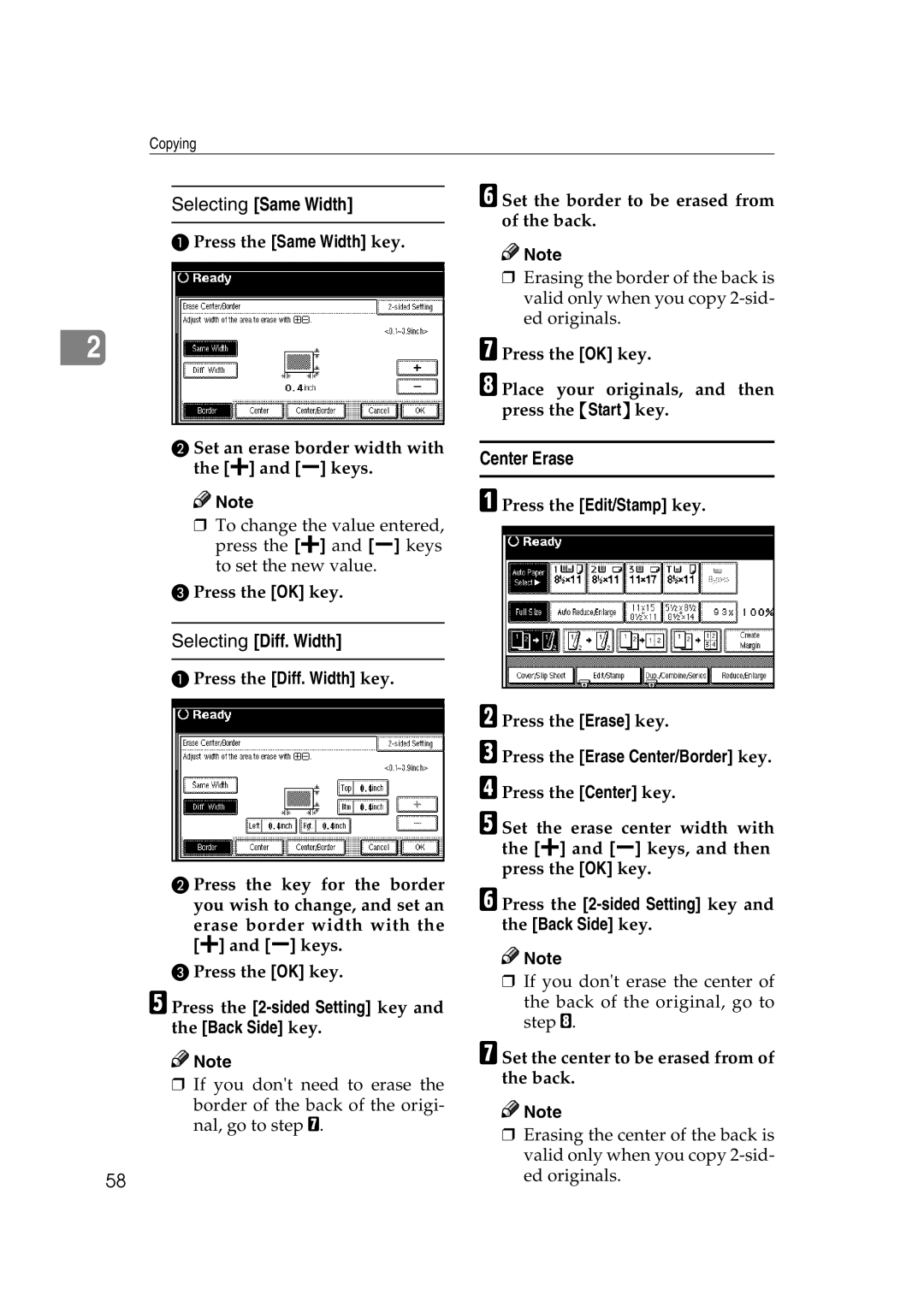Copy Reference
UE USA B064-6607
Page
Means Power ON. c means Stand by
What You Can Do With This Machine
Types of Duplex Copies
Copying Book Originals
Sided
Copying Originals Such as Books
Series Copies
Table of Contents
Programs
Copying Book Originals
Combination Chart 109 Supplementary Specifications 111
125
How to Read this Manual
Symbols
Preparation
Limitation
Machine Types
Functions that Require Options
Control Panel
Common Key Operations
Sample Copy key
Start key
Clear/Stop key
Page
Sizes and Weights of Recommended Originals
Originals
Metric version
Inch version
Sizes Detectable by Auto Paper Select
Exposure glass
Document feeder Sizes difficult to detect
Mm or more, 0.04 or more Mm, 0.08
Missing Image Area
Mm 3.5 mm, 0.02
Direction-fixed paper or 2-sided paper
Placing Originals
Original Orientation
Document feeder Exposure glass
Press the Special Original key
When placing originals one by one
When copying originals of various sizes
When placing custom size originals
When placing originals consisting of more than 100 pages
Batch mode
Select the Batch key, and then press the OK key
Press the Mixed size key, and then press the OK key
Sadf mode
Mixed Size mode
Placing Custom Size Originals
Start key Press the Custm Size Origi. key
Basic Procedure
When clearing entered values
To confirm settings
Initial copy display
When the machine keeps copying
When the originals stop scanning
Auto Start
Interrupt Copy
Job Preset
Editing Job Preset
Copy Face Up
Press Face Up key Place originals, and then press
To check job contents
To change job contents after checking
To delete a job after checking its contents
Deleting a Preset Job
Originals
Copying from the Bypass Tray
Select the type and size of the pa- per
When copying onto standard size paper
When copying onto custom size paper
When copying onto special paper
Copy Functions
Auto image density
Manual image density
Combined auto and manual image density
Selecting Original Type Setting
Manual Paper Select
Selecting Copy Paper
Auto Paper Select
When the paper type keys are not displayed
Auto Paper Select
Manual Paper Select
Press the Auto Paper Select key
Rotated copy
Press the Enlarge or Reduce key
Preset Reduce/Enlarge
Base Point
Zoom
To select a ratio with the n Keys
Press the Reduce/Enlarge key
Enter the ratio
Press the Auto Reduce/Enlarge key
Auto Reduce/Enlarge
To enter a ratio with the number keys
Press the Reduce/Enlarge key Press the Specifd. Ratio key
Size Magnification
Directional Magnification %
Directional Size Magnification mm
To specify a ratio with the n and o keys
Rotate Sort
Sort
Sort
When a finisher is not installed
When the Booklet Finisher is installed
Shift Sort
Press the Sort or Rotate Sort key
Stack
Staple
Finisher 3000B100-sheet staples
Finisher 3000B100-sheet
Staples, Finisher 3000M50-sheet
Staples
Booklet Finisher
Press the Change Quantity key
Sample Copy
Changing the Number of Sets
Punch
Holes
Punch hole positions
Originals and Copy Direction
Duplex
Sided → 2 Sided
Press the Dup./Combine/Series
Sided Combine
Sided, 1 Page → Combine 1 Side
Sided, 2 Pages → Combine 1 Side
Sided, 4 Pages → Combine 1 Side
Placing Originals Originals Placed in the Document Feeder
Orientation of the Original and Image Position of Combine
Press the Dup./Combine/Series key
Sided, 16 Pages → Combine 2 Side
Sided, 4 Pages → Combine 2 Side
Sided, 8 Pages → Combine 2 Side
Sided, 4 Pages → Combine 2 Side
Sided, 16 Pages → Combine 2 Side
Series Copies
Book → 1 Sided
Press the Series/Book key
Book → 2 Sided
Front & Back → 2 Sided
Sided → Booklet
Sided→1 Sided
Copying Book Originals
Sided → Magazine
Open to Right
How to fold copies to make a booklet
How to fold and stack copies to make a magazine
Open to Left
Open to Right
Image Repeat
Original A5K/Copy paper A4K Or Original A5L/Copy paper A4L
Original A5K/Copy paper A4L
Or Original A5L/Copy paper A4K
Double Copies
Scanning Position
Point where the machine starts scanning
Centering
Press the Scan Position key
Erase
Border
Center
Center/Border
Outside
Border Erase
Selecting Same Width
Selecting Diff. Width
Center Erase
Set the border to be erased from of the back
Center/Border Erase
Press the Diff. Width key Press the Erase key
Set the border to be erased
Set the center or border to be erased from the back
Inside Erase
Outside Erase
Press the Erase Inside 1 or Erase Inside 2 key
Press the Erase Outside key
Edges Full Bleed
Press the 3 Edges Full Bleed key
Margin Adjustment
Preset Stamp
Background Numbering
Press the Edit/Stamp key Press the Stamp key
Press the Background Numbering
Changing stamp position, size and density
Stamp Position and Original Direction
User Stamp
Stamp position and original orientation Reference
Features key
To change the stamp position
To program the user stamp
Press the Program/Delete Stamp
To delete the user stamp
Press the Exit key
Date Stamp
Stamp position and original orientation
Numbering
To change the date format
Press the All Pages or 1st
Press the Change Format key
Stamp position and orientation of originals
Changing the stamp position
Specify the first printing page and start number
If you selected P1,P2…, -1-,-2-…, P.1, P.2…, 1, 2…
Press the Print Inquiry List or
If you selected 1/5, 2/5…
If you selected 1-1, 1-2,…
Press the right bottom Change key
Enter the original sheet number to start numbering from
Front/Back Covers
Covers
Front Cover
Designate
Press the Cover/Slip Sheet key
Press the Cover/Slip Sheet key Press the Desig./Chapter key
Press the Next Chapter key
Chapter
Press the Insert Sheet key
Blank Slip Sheets
Press the key to select the chapter number
When using OHP transparencies set on the bypass tray
Slip Sheets
Press the Stored File key
Make scanning settings for the original Press the Start key
Storing Originals in the Document Server