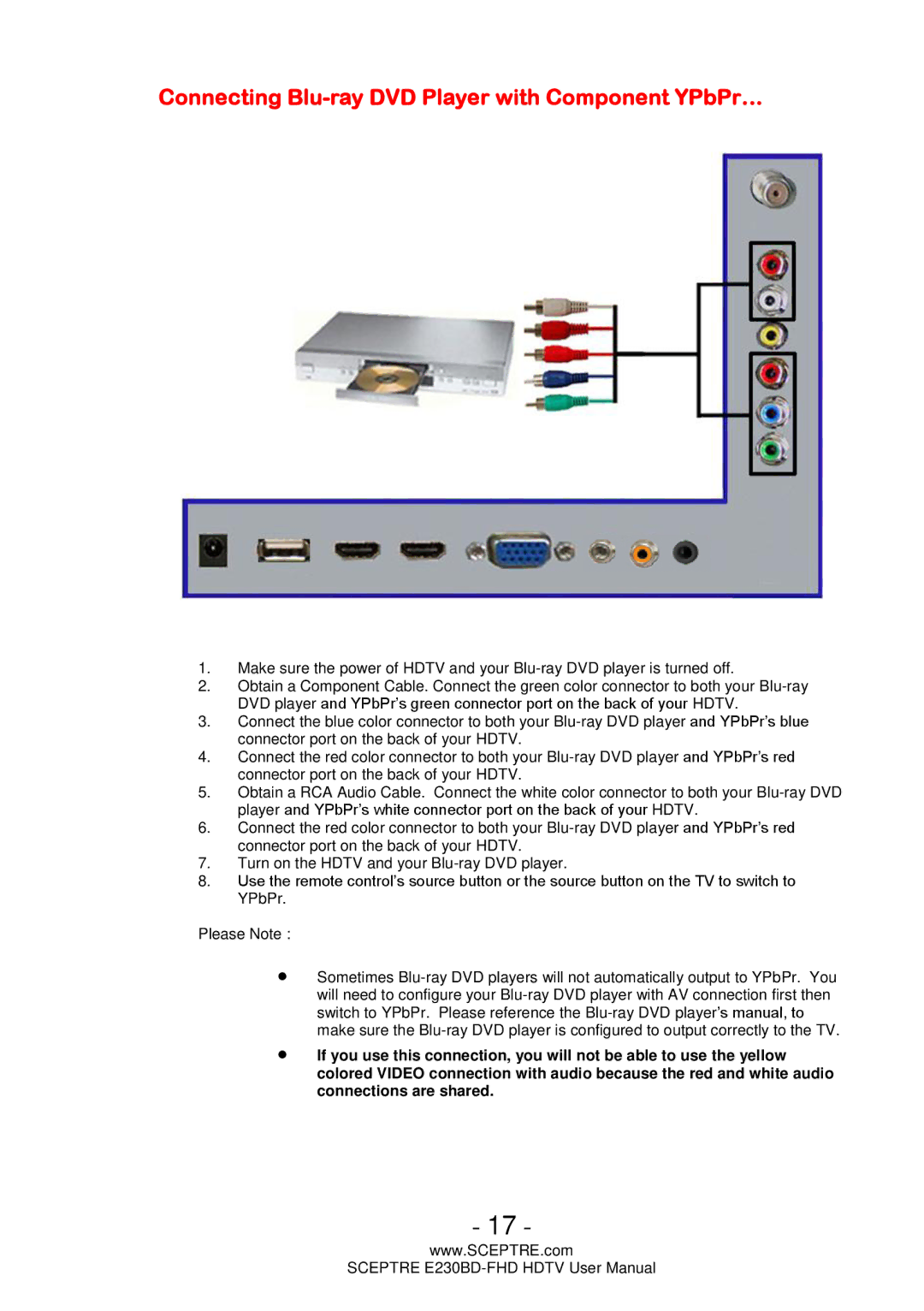Connecting Blu-ray DVD Player with Component YPbPr…
1.Make sure the power of HDTV and your
2.Obtain a Component Cable. Connect the green color connector to both your
3.Connect the blue color connector to both your
4.Connect the red color connector to both your
5.Obtain a RCA Audio Cable. Connect the white color connector to both your
6.Connect the red color connector to both your
7.Turn on the HDTV and your
8.Use the remote control’s source button or the source button on the TV to switch to
YPbPr.
Please Note :
∙Sometimes
∙If you use this connection, you will not be able to use the yellow colored VIDEO connection with audio because the red and white audio connections are shared.
- 17 -
www.SCEPTRE.com
SCEPTRE