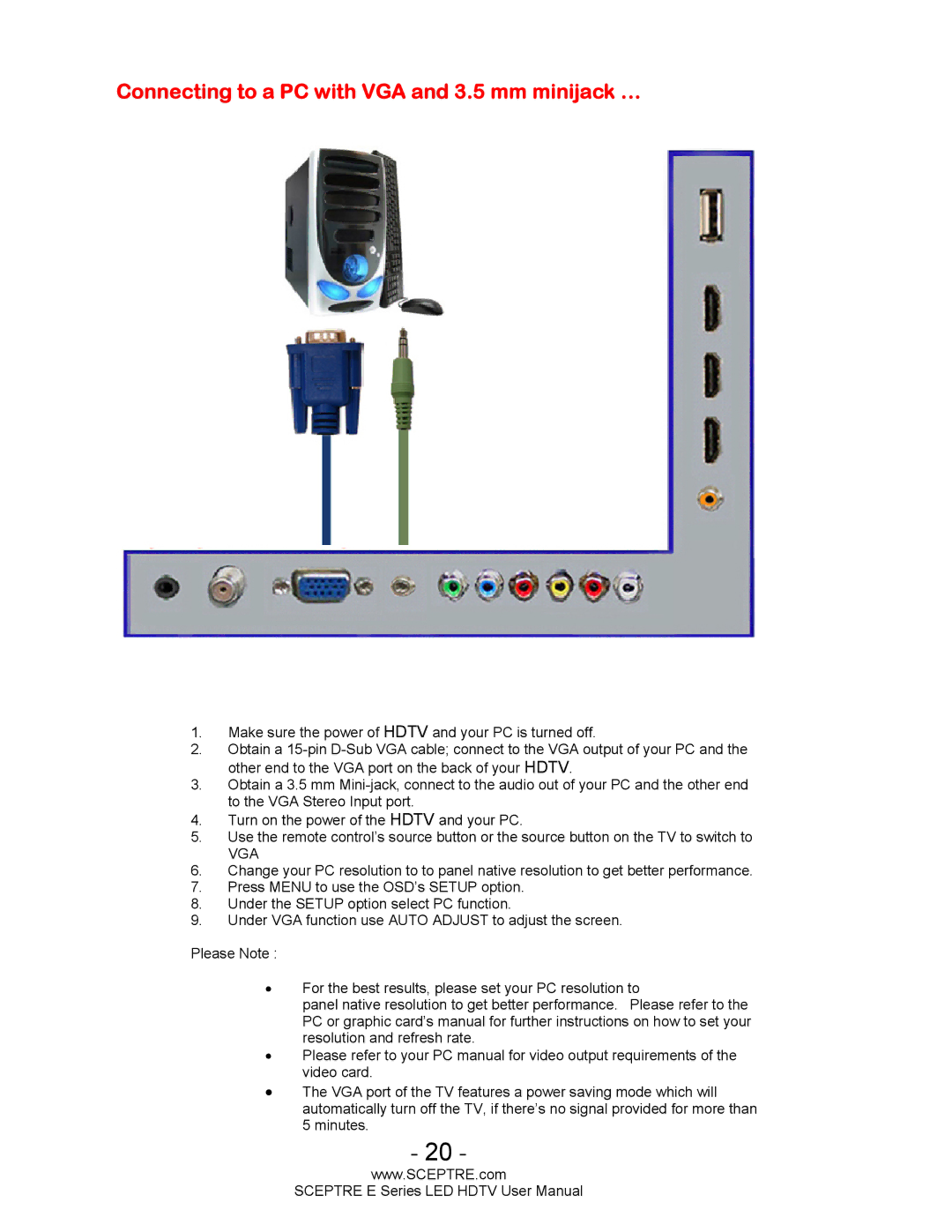Connecting to a PC with VGA and 3.5 mm minijack …
1.Make sure the power of HDTV and your PC is turned off.
2.Obtain a
3.Obtain a 3.5 mm
4.Turn on the power of the HDTV and your PC.
5.Use the remote control’s source button or the source button on the TV to switch to
VGA
6.Change your PC resolution to to panel native resolution to get better performance.
7.Press MENU to use the OSD’s SETUP option.
8.Under the SETUP option select PC function.
9.Under VGA function use AUTO ADJUST to adjust the screen.
Please Note :
•For the best results, please set your PC resolution to
panel native resolution to get better performance. Please refer to the PC or graphic card’s manual for further instructions on how to set your resolution and refresh rate.
•Please refer to your PC manual for video output requirements of the video card.
•The VGA port of the TV features a power saving mode which will automatically turn off the TV, if there’s no signal provided for more than 5 minutes.
- 20 -
www.SCEPTRE.com
SCEPTRE E Series LED HDTV User Manual