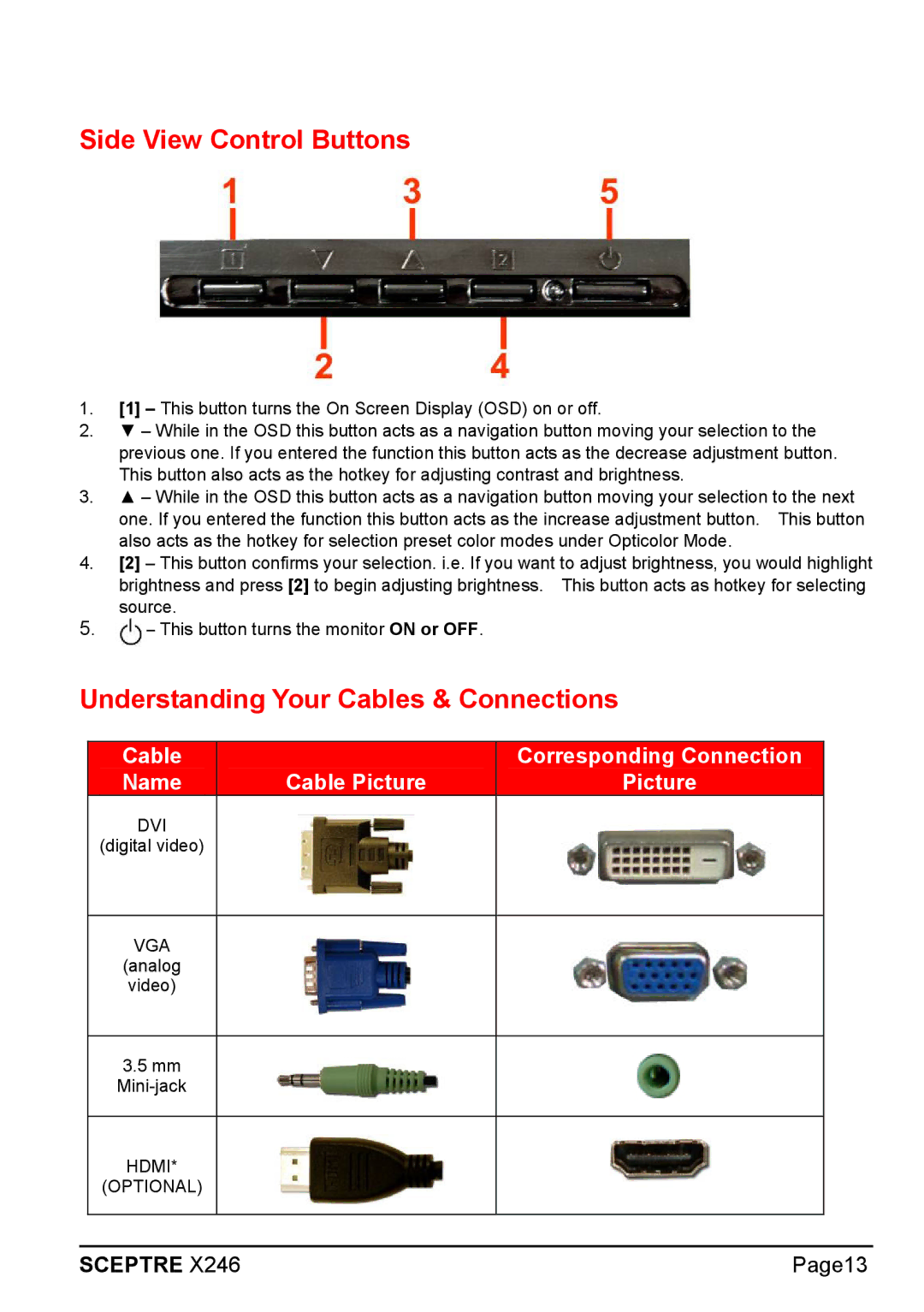Side View Control Buttons
1.[1] – This button turns the On Screen Display (OSD) on or off.
2.▼ – While in the OSD this button acts as a navigation button moving your selection to the previous one. If you entered the function this button acts as the decrease adjustment button. This button also acts as the hotkey for adjusting contrast and brightness.
3.▲ – While in the OSD this button acts as a navigation button moving your selection to the next one. If you entered the function this button acts as the increase adjustment button. This button also acts as the hotkey for selection preset color modes under Opticolor Mode.
4.[2] – This button confirms your selection. i.e. If you want to adjust brightness, you would highlight brightness and press [2] to begin adjusting brightness. This button acts as hotkey for selecting source.
5.![]() – This button turns the monitor ON or OFF.
– This button turns the monitor ON or OFF.
Understanding Your Cables & Connections
| Cable |
|
| Corresponding Connection |
|
| Name |
| Cable Picture | Picture |
|
| DVI |
|
|
|
|
| (digital video) |
|
|
|
|
|
|
|
|
|
|
| VGA |
|
|
|
|
| (analog |
|
|
|
|
| video) |
|
|
|
|
|
|
|
|
|
|
| 3.5 mm |
|
|
|
|
|
|
|
|
| |
|
|
|
|
|
|
| HDMI* |
|
|
|
|
| (OPTIONAL) |
|
|
|
|
|
|
|
|
|
|
|
|
|
|
|
|
SCEPTRE X246 |
| Page13 | |||