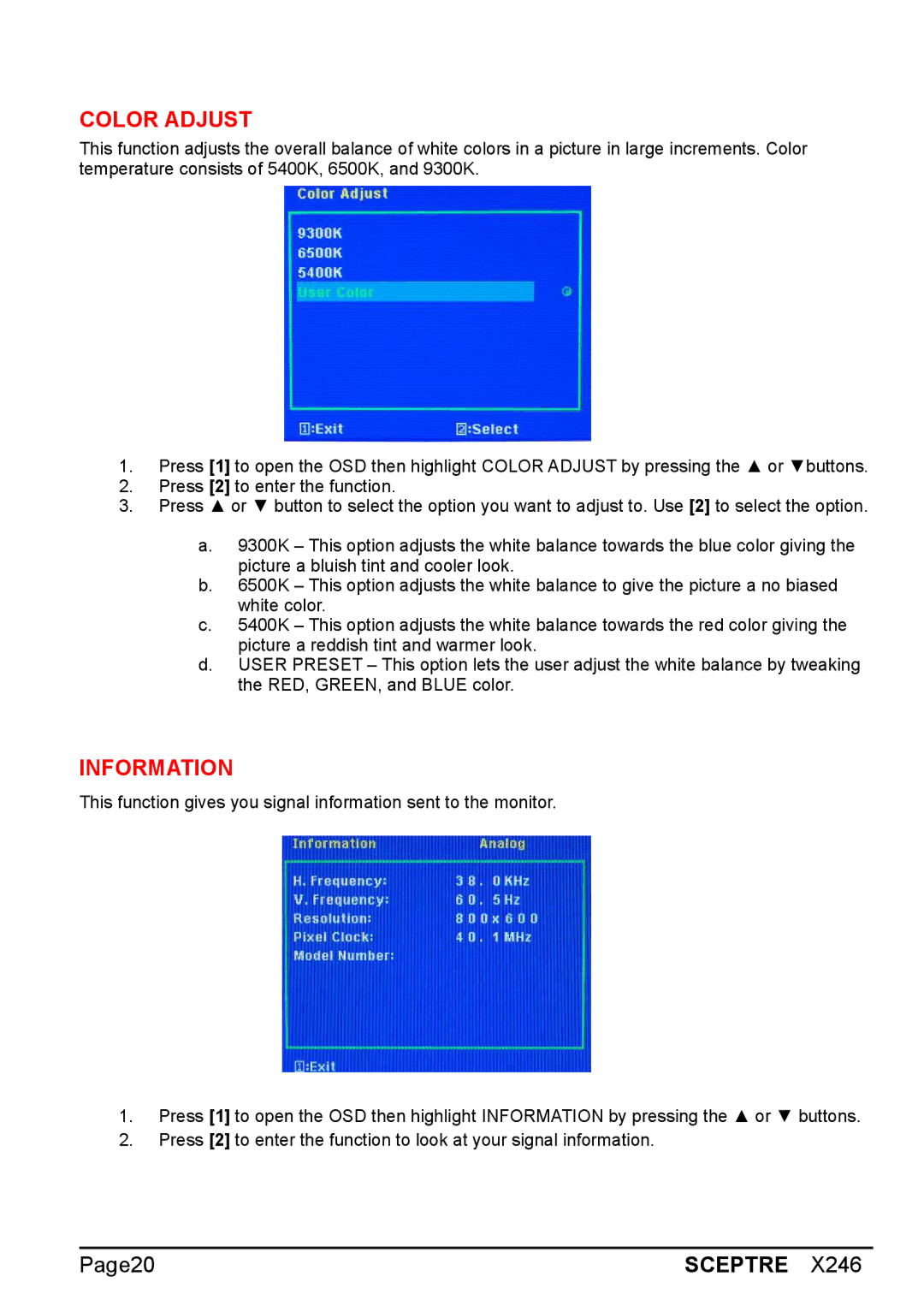COLOR ADJUST
This function adjusts the overall balance of white colors in a picture in large increments. Color temperature consists of 5400K, 6500K, and 9300K.
1.Press [1] to open the OSD then highlight COLOR ADJUST by pressing the ▲ or ▼buttons.
2.Press [2] to enter the function.
3.Press ▲ or ▼ button to select the option you want to adjust to. Use [2] to select the option.
a.9300K – This option adjusts the white balance towards the blue color giving the picture a bluish tint and cooler look.
b.6500K – This option adjusts the white balance to give the picture a no biased white color.
c.5400K – This option adjusts the white balance towards the red color giving the picture a reddish tint and warmer look.
d.USER PRESET – This option lets the user adjust the white balance by tweaking the RED, GREEN, and BLUE color.
INFORMATION
This function gives you signal information sent to the monitor.
1.Press [1] to open the OSD then highlight INFORMATION by pressing the ▲ or ▼ buttons.
2.Press [2] to enter the function to look at your signal information.
Page20 | SCEPTRE X246 |