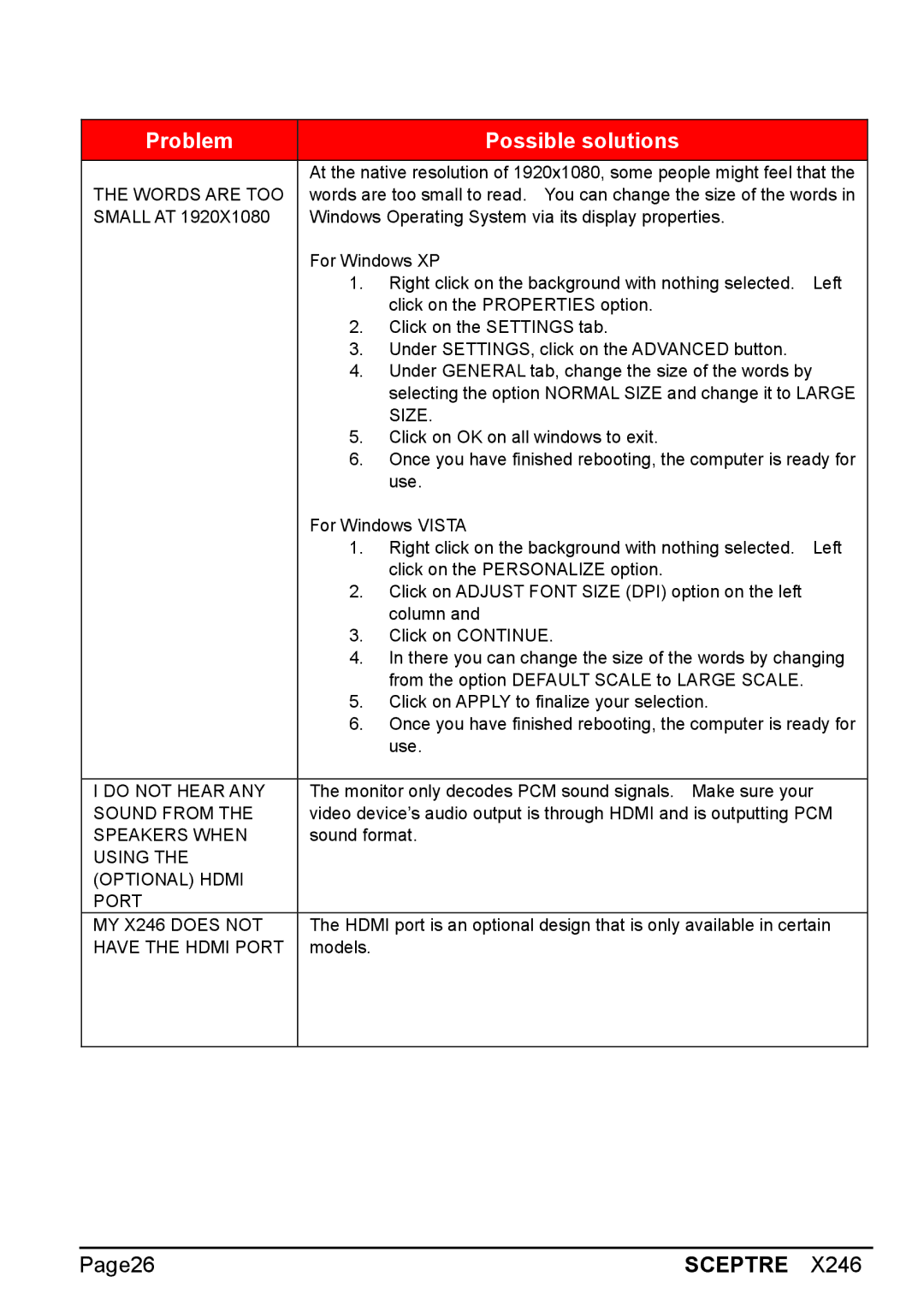Problem | Possible solutions |
|
|
At the native resolution of 1920x1080, some people might feel that the THE WORDS ARE TOO words are too small to read. You can change the size of the words in SMALL AT 1920X1080 Windows Operating System via its display properties.
| For Windows XP | |
| 1. | Right click on the background with nothing selected. Left |
|
| click on the PROPERTIES option. |
| 2. | Click on the SETTINGS tab. |
| 3. | Under SETTINGS, click on the ADVANCED button. |
| 4. | Under GENERAL tab, change the size of the words by |
|
| selecting the option NORMAL SIZE and change it to LARGE |
|
| SIZE. |
| 5. | Click on OK on all windows to exit. |
| 6. | Once you have finished rebooting, the computer is ready for |
|
| use. |
| For Windows VISTA | |
| 1. | Right click on the background with nothing selected. Left |
|
| click on the PERSONALIZE option. |
| 2. | Click on ADJUST FONT SIZE (DPI) option on the left |
|
| column and |
| 3. | Click on CONTINUE. |
| 4. | In there you can change the size of the words by changing |
|
| from the option DEFAULT SCALE to LARGE SCALE. |
| 5. | Click on APPLY to finalize your selection. |
| 6. | Once you have finished rebooting, the computer is ready for |
|
| use. |
|
| |
I DO NOT HEAR ANY | The monitor only decodes PCM sound signals. Make sure your | |
SOUND FROM THE | video device’s audio output is through HDMI and is outputting PCM | |
SPEAKERS WHEN | sound format. | |
USING THE |
|
|
(OPTIONAL) HDMI |
|
|
PORT |
|
|
MY X246 DOES NOT | The HDMI port is an optional design that is only available in certain | |
HAVE THE HDMI PORT | models. |
|
Page26 | SCEPTRE X246 |