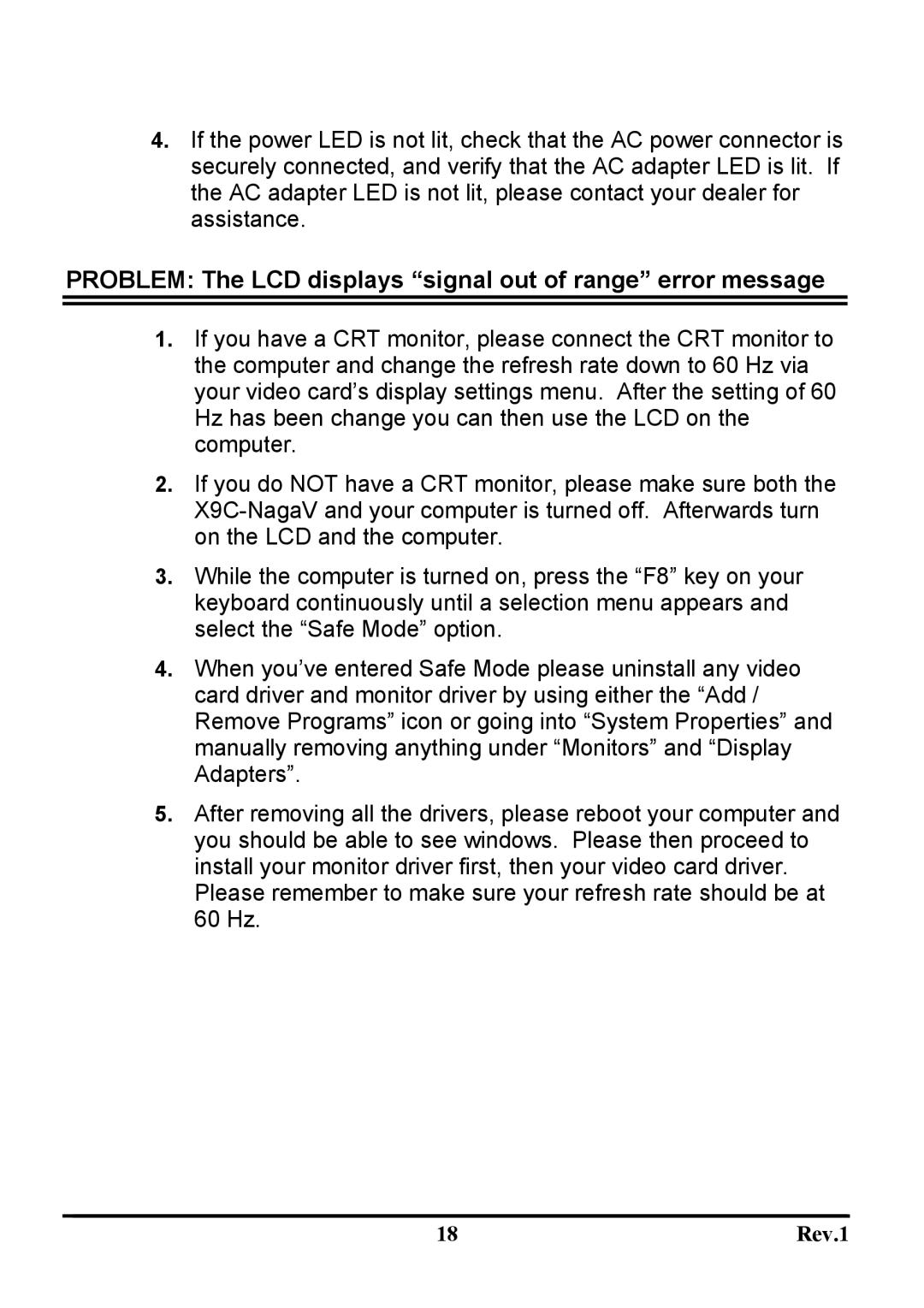4.If the power LED is not lit, check that the AC power connector is securely connected, and verify that the AC adapter LED is lit. If the AC adapter LED is not lit, please contact your dealer for assistance.
PROBLEM: The LCD displays “signal out of range” error message
1.If you have a CRT monitor, please connect the CRT monitor to the computer and change the refresh rate down to 60 Hz via your video card’s display settings menu. After the setting of 60 Hz has been change you can then use the LCD on the computer.
2.If you do NOT have a CRT monitor, please make sure both the
3.While the computer is turned on, press the “F8” key on your keyboard continuously until a selection menu appears and select the “Safe Mode” option.
4.When you’ve entered Safe Mode please uninstall any video card driver and monitor driver by using either the “Add / Remove Programs” icon or going into “System Properties” and manually removing anything under “Monitors” and “Display Adapters”.
5.After removing all the drivers, please reboot your computer and you should be able to see windows. Please then proceed to install your monitor driver first, then your video card driver. Please remember to make sure your refresh rate should be at 60 Hz.
18 | Rev.1 |