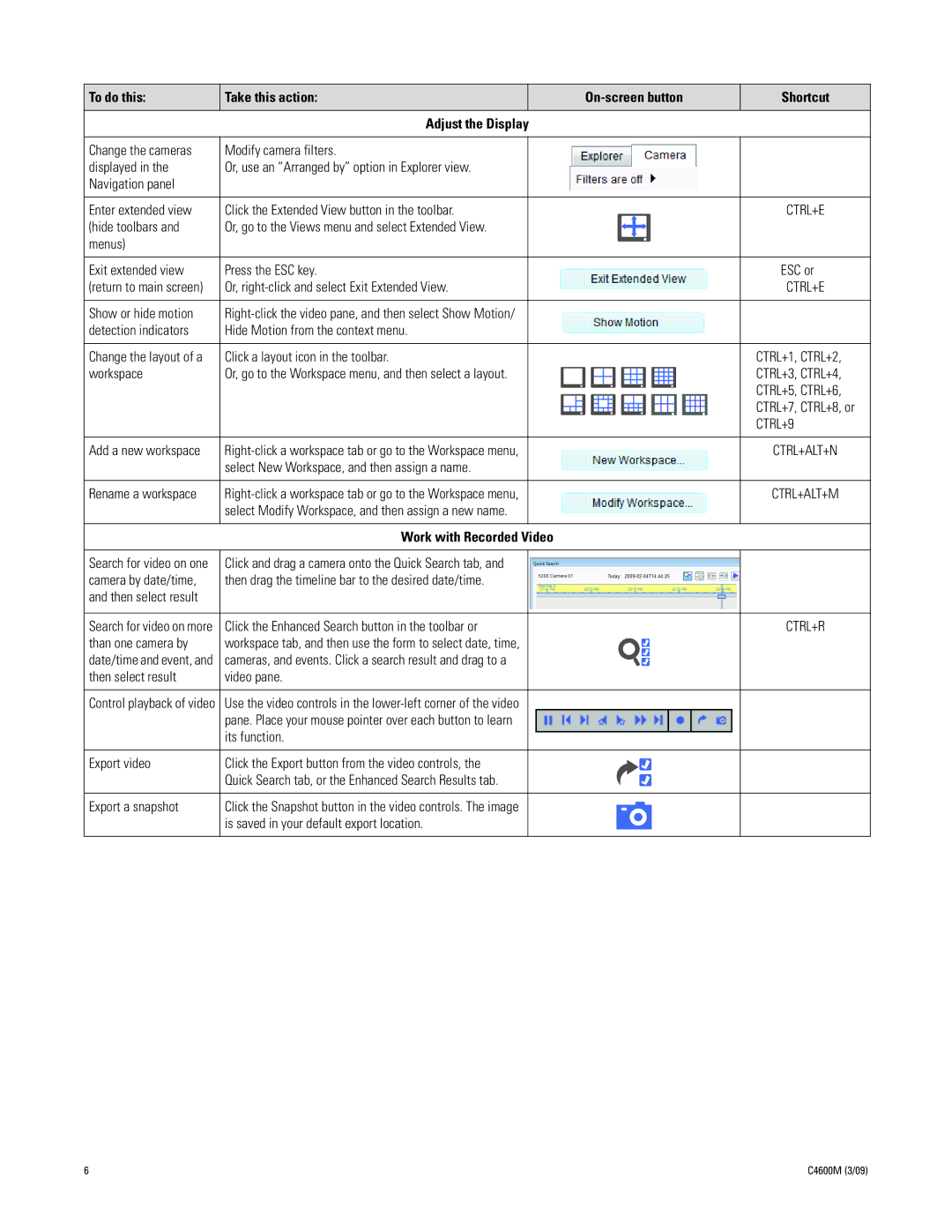To do this: | Take this action: | Shortcut | |
|
|
|
|
Adjust the Display
Change the cameras | Modify camera filters. |
displayed in the | Or, use an “Arranged by” option in Explorer view. |
Navigation panel |
|
Enter extended view | Click the Extended View button in the toolbar. |
(hide toolbars and | Or, go to the Views menu and select Extended View. |
menus) |
|
Exit extended view | Press the ESC key. |
(return to main screen) | Or, |
Show or hide motion | |
detection indicators | Hide Motion from the context menu. |
Change the layout of a | Click a layout icon in the toolbar. |
workspace | Or, go to the Workspace menu, and then select a layout. |
Add a new workspace | |
| select New Workspace, and then assign a name. |
Rename a workspace | |
| select Modify Workspace, and then assign a new name. |
CTRL+E
ESC or
CTRL+E
CTRL+1, CTRL+2, CTRL+3, CTRL+4, CTRL+5, CTRL+6, CTRL+7, CTRL+8, or CTRL+9
CTRL+ALT+N
CTRL+ALT+M
Work with Recorded Video
Search for video on one | Click and drag a camera onto the Quick Search tab, and |
camera by date/time, | then drag the timeline bar to the desired date/time. |
and then select result |
|
Search for video on more | Click the Enhanced Search button in the toolbar or |
than one camera by | workspace tab, and then use the form to select date, time, |
date/time and event, and | cameras, and events. Click a search result and drag to a |
then select result | video pane. |
Control playback of video | Use the video controls in the |
| pane. Place your mouse pointer over each button to learn |
| its function. |
Export video | Click the Export button from the video controls, the |
| Quick Search tab, or the Enhanced Search Results tab. |
Export a snapshot | Click the Snapshot button in the video controls. The image |
| is saved in your default export location. |
|
|
CTRL+R
6 | C4600M (3/09) |