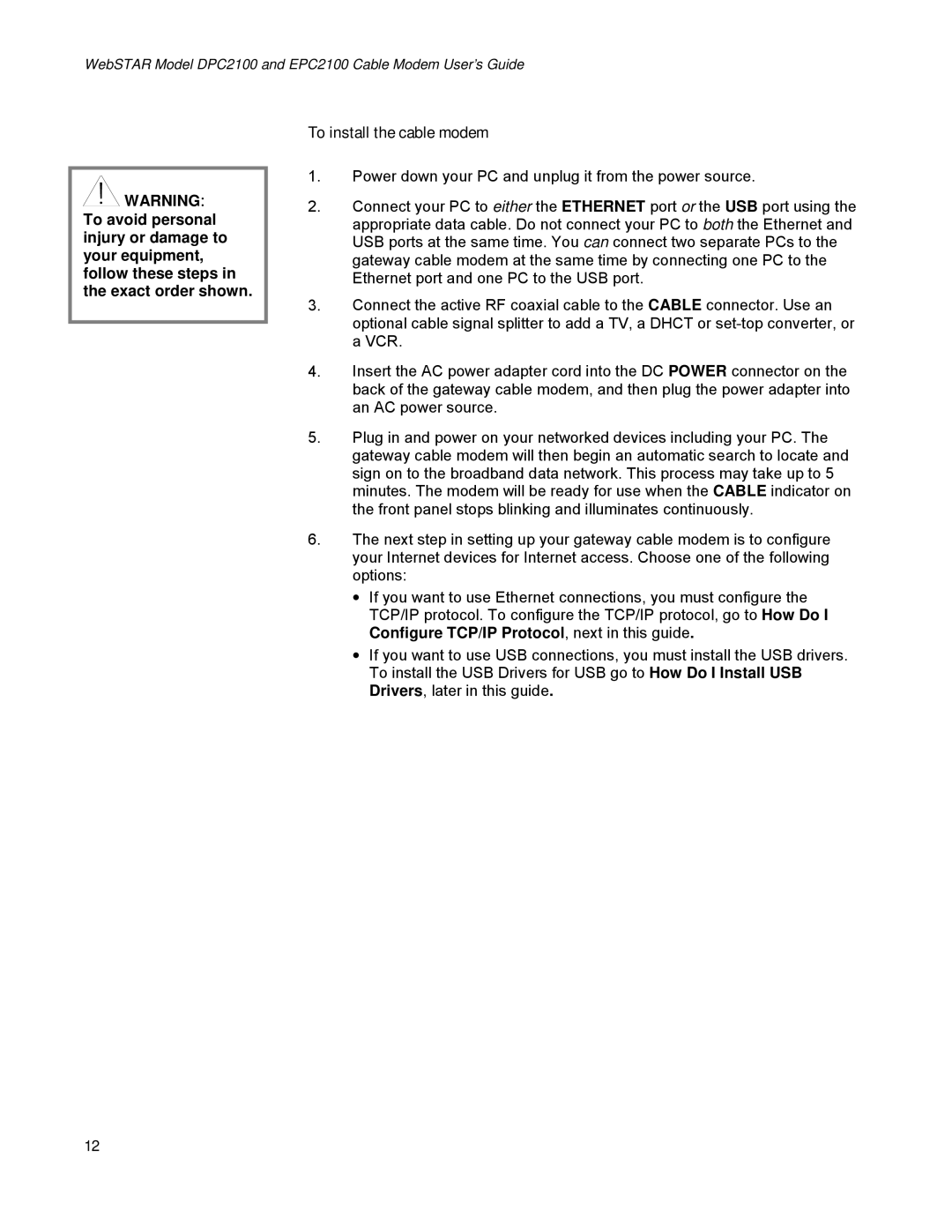WebSTAR Model DPC2100 and EPC2100 Cable Modem User’s Guide
![]() WARNING:
WARNING:
To avoid personal injury or damage to your equipment, follow these steps in the exact order shown.
To install the cable modem
1.Power down your PC and unplug it from the power source.
2.Connect your PC to either the ETHERNET port or the USB port using the appropriate data cable. Do not connect your PC to both the Ethernet and USB ports at the same time. You can connect two separate PCs to the gateway cable modem at the same time by connecting one PC to the Ethernet port and one PC to the USB port.
3.Connect the active RF coaxial cable to the CABLE connector. Use an optional cable signal splitter to add a TV, a DHCT or
4.Insert the AC power adapter cord into the DC POWER connector on the back of the gateway cable modem, and then plug the power adapter into an AC power source.
5.Plug in and power on your networked devices including your PC. The gateway cable modem will then begin an automatic search to locate and sign on to the broadband data network. This process may take up to 5 minutes. The modem will be ready for use when the CABLE indicator on the front panel stops blinking and illuminates continuously.
6.The next step in setting up your gateway cable modem is to configure your Internet devices for Internet access. Choose one of the following options:
•If you want to use Ethernet connections, you must configure the TCP/IP protocol. To configure the TCP/IP protocol, go to How Do I Configure TCP/IP Protocol, next in this guide.
•If you want to use USB connections, you must install the USB drivers. To install the USB Drivers for USB go to How Do I Install USB Drivers, later in this guide.
12