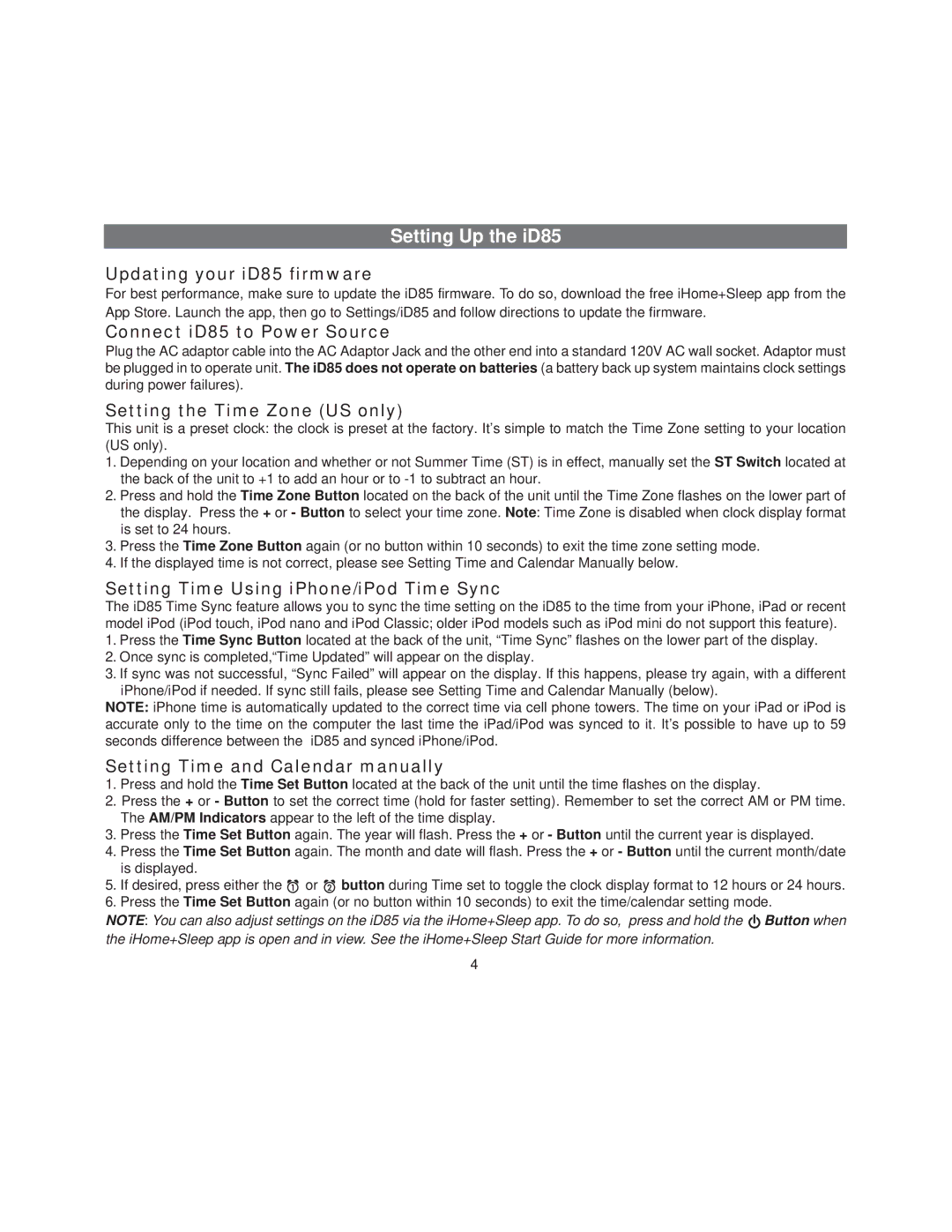Setting Up the iD85
Updating your iD85 firmware
For best performance, make sure to update the iD85 firmware. To do so, download the free iHome+Sleep app from the App Store. Launch the app, then go to Settings/iD85 and follow directions to update the firmware.
Connect iD85 to Power Source
Plug the AC adaptor cable into the AC Adaptor Jack and the other end into a standard 120V AC wall socket. Adaptor must be plugged in to operate unit. The iD85 does not operate on batteries (a battery back up system maintains clock settings during power failures).
Setting the Time Zone (US only)
This unit is a preset clock: the clock is preset at the factory. It’s simple to match the Time Zone setting to your location (US only).
1.Depending on your location and whether or not Summer Time (ST) is in effect, manually set the ST Switch located at the back of the unit to +1 to add an hour or to
2.Press and hold the Time Zone Button located on the back of the unit until the Time Zone flashes on the lower part of the display. Press the + or - Button to select your time zone. Note: Time Zone is disabled when clock display format is set to 24 hours.
3.Press the Time Zone Button again (or no button within 10 seconds) to exit the time zone setting mode.
4.If the displayed time is not correct, please see Setting Time and Calendar Manually below.
Setting Time Using iPhone/iPod Time Sync
The iD85 Time Sync feature allows you to sync the time setting on the iD85 to the time from your iPhone, iPad or recent model iPod (iPod touch, iPod nano and iPod Classic; older iPod models such as iPod mini do not support this feature).
1.Press the Time Sync Button located at the back of the unit, “Time Sync” flashes on the lower part of the display.
2.Once sync is completed,“Time Updated” will appear on the display.
3.If sync was not successful, “Sync Failed” will appear on the display. If this happens, please try again, with a different iPhone/iPod if needed. If sync still fails, please see Setting Time and Calendar Manually (below).
NOTE: iPhone time is automatically updated to the correct time via cell phone towers. The time on your iPad or iPod is accurate only to the time on the computer the last time the iPad/iPod was synced to it. It’s possible to have up to 59 seconds difference between the iD85 and synced iPhone/iPod.
Setting Time and Calendar manually
1.Press and hold the Time Set Button located at the back of the unit until the time flashes on the display.
2.Press the + or - Button to set the correct time (hold for faster setting). Remember to set the correct AM or PM time. The AM/PM Indicators appear to the left of the time display.
3.Press the Time Set Button again. The year will flash. Press the + or - Button until the current year is displayed.
4.Press the Time Set Button again. The month and date will flash. Press the + or - Button until the current month/date is displayed.
5.If desired, press either the ![]() or
or ![]() button during Time set to toggle the clock display format to 12 hours or 24 hours.
button during Time set to toggle the clock display format to 12 hours or 24 hours.
6.Press the Time Set Button again (or no button within 10 seconds) to exit the time/calendar setting mode.
NOTE: You can also adjust settings on the iD85 via the iHome+Sleep app. To do so, press and hold the ![]() Button when the iHome+Sleep app is open and in view. See the iHome+Sleep Start Guide for more information.
Button when the iHome+Sleep app is open and in view. See the iHome+Sleep Start Guide for more information.
4