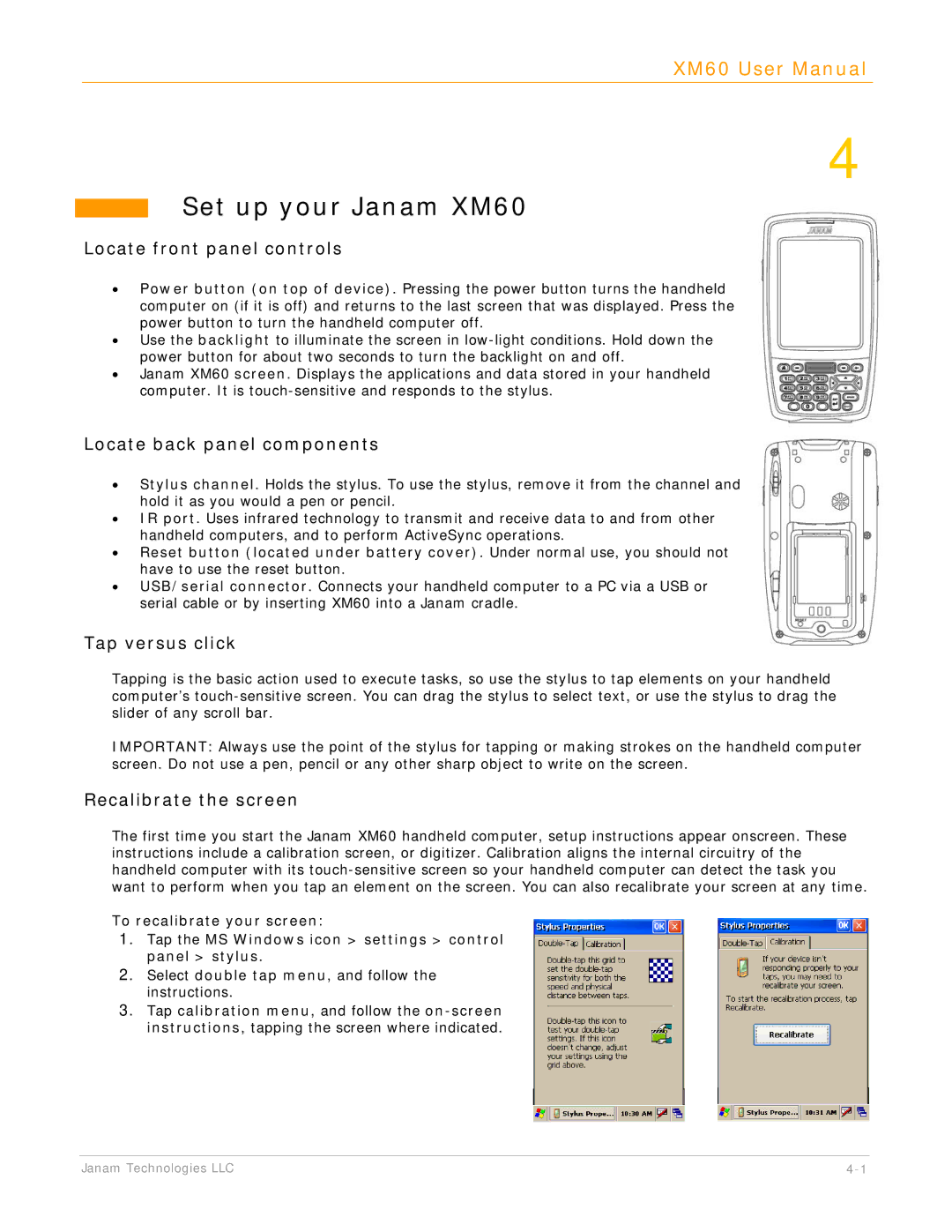XM60 User Manual
4
Set up your Janam XM60
Locate front panel controls
•Power button (on top of device). Pressing the power button turns the handheld computer on (if it is off) and returns to the last screen that was displayed. Press the power button to turn the handheld computer off.
•Use the backlight to illuminate the screen in
•Janam XM60 screen. Displays the applications and data stored in your handheld computer. It is
Locate back panel components
•Stylus channel. Holds the stylus. To use the stylus, remove it from the channel and hold it as you would a pen or pencil.
•IR port. Uses infrared technology to transmit and receive data to and from other handheld computers, and to perform ActiveSync operations.
•Reset button (located under battery cover). Under normal use, you should not have to use the reset button.
•USB/serial connector. Connects your handheld computer to a PC via a USB or serial cable or by inserting XM60 into a Janam cradle.
Tap versus click
Tapping is the basic action used to execute tasks, so use the stylus to tap elements on your handheld computer’s
IMPORTANT: Always use the point of the stylus for tapping or making strokes on the handheld computer screen. Do not use a pen, pencil or any other sharp object to write on the screen.
Recalibrate the screen
The first time you start the Janam XM60 handheld computer, setup instructions appear onscreen. These instructions include a calibration screen, or digitizer. Calibration aligns the internal circuitry of the handheld computer with its
To recalibrate your screen:
1.Tap the MS Windows icon > settings > control panel > stylus.
2.Select double tap menu, and follow the instructions.
3.Tap calibration menu, and follow the
Janam Technologies LLC |