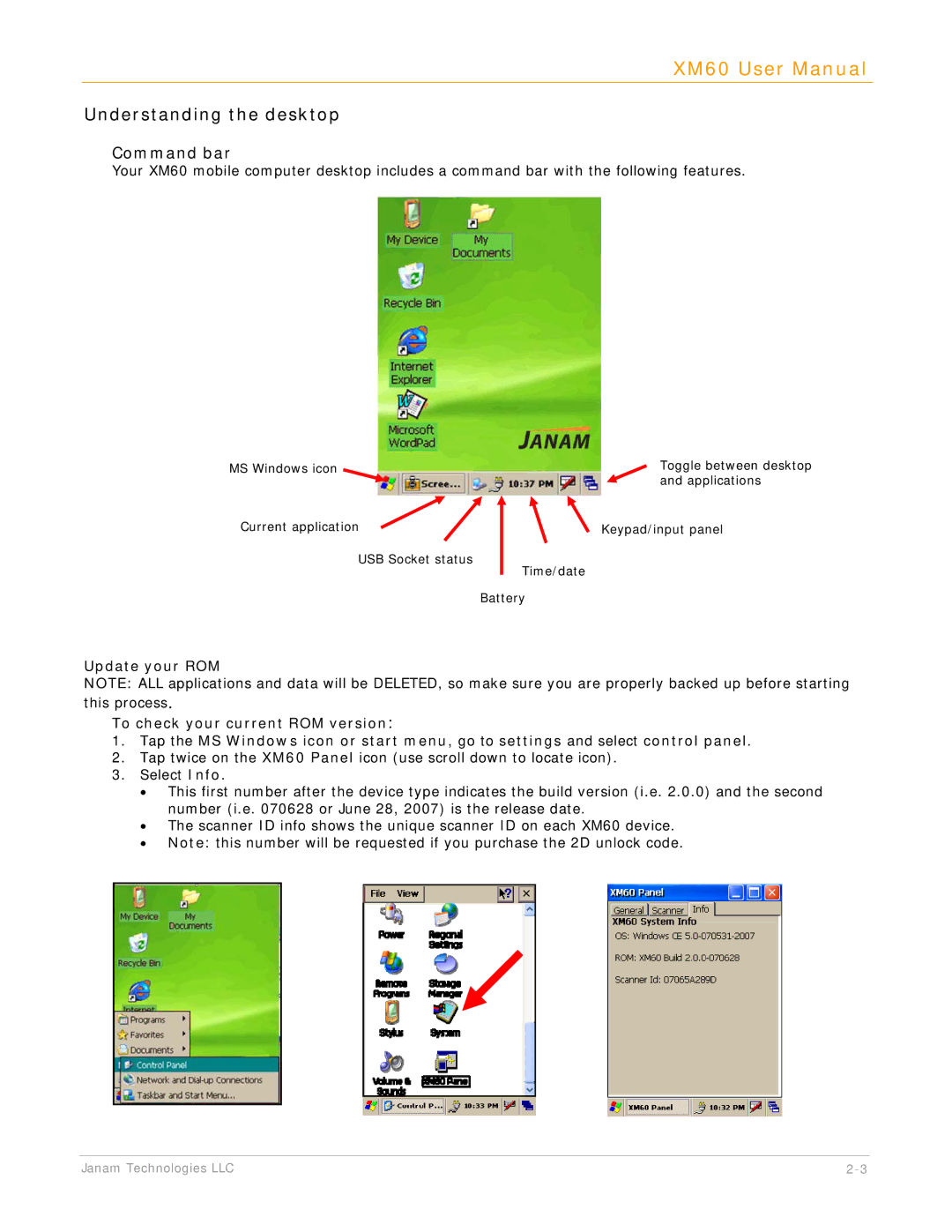XM60 User Manual
Understanding the desktop
Command bar
Your XM60 mobile computer desktop includes a command bar with the following features.
MS Windows icon | Toggle between desktop |
| and applications |
Current application | Keypad/input panel |
USB Socket status
Time/date
Battery
Update your ROM
NOTE: ALL applications and data will be DELETED, so make sure you are properly backed up before starting this process.
To check your current ROM version:
1.Tap the MS Windows icon or start menu, go to settings and select control panel.
2.Tap twice on the XM60 Panel icon (use scroll down to locate icon).
3.Select Info.
•This first number after the device type indicates the build version (i.e. 2.0.0) and the second number (i.e. 070628 or June 28, 2007) is the release date.
•The scanner ID info shows the unique scanner ID on each XM60 device.
•Note: this number will be requested if you purchase the 2D unlock code.
Janam Technologies LLC |