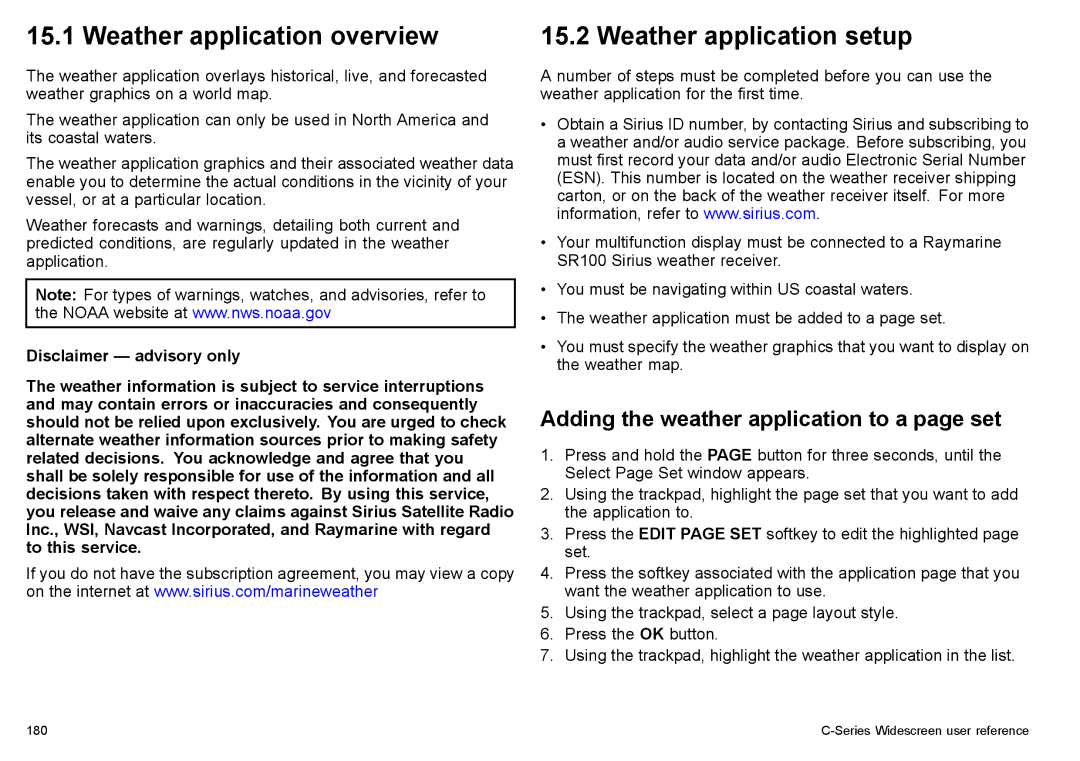15.1 Weather application overview
The weather application overlays historical, live, and forecasted weather graphics on a world map.
The weather application can only be used in North America and its coastal waters.
The weather application graphics and their associated weather data enable you to determine the actual conditions in the vicinity of your vessel, or at a particular location.
Weather forecasts and warnings, detailing both current and predicted conditions, are regularly updated in the weather application.
Note: For types of warnings, watches, and advisories, refer to the NOAA website at www.nws.noaa.gov
Disclaimer — advisory only
The weather information is subject to service interruptions and may contain errors or inaccuracies and consequently should not be relied upon exclusively. You are urged to check alternate weather information sources prior to making safety related decisions. You acknowledge and agree that you shall be solely responsible for use of the information and all decisions taken with respect thereto. By using this service, you release and waive any claims against Sirius Satellite Radio Inc., WSI, Navcast Incorporated, and Raymarine with regard to this service.
If you do not have the subscription agreement, you may view a copy on the internet at www.sirius.com/marineweather
15.2 Weather application setup
A number of steps must be completed before you can use the weather application for the first time.
•Obtain a Sirius ID number, by contacting Sirius and subscribing to a weather and/or audio service package. Before subscribing, you must first record your data and/or audio Electronic Serial Number (ESN). This number is located on the weather receiver shipping carton, or on the back of the weather receiver itself. For more information, refer to www.sirius.com.
•Your multifunction display must be connected to a Raymarine SR100 Sirius weather receiver.
•You must be navigating within US coastal waters.
•The weather application must be added to a page set.
•You must specify the weather graphics that you want to display on the weather map.
Adding the weather application to a page set
1.Press and hold the PAGE button for three seconds, until the Select Page Set window appears.
2.Using the trackpad, highlight the page set that you want to add the application to.
3.Press the EDIT PAGE SET softkey to edit the highlighted page set.
4.Press the softkey associated with the application page that you want the weather application to use.
5.Using the trackpad, select a page layout style.
6.Press the OK button.
7.Using the trackpad, highlight the weather application in the list.
180 |
|