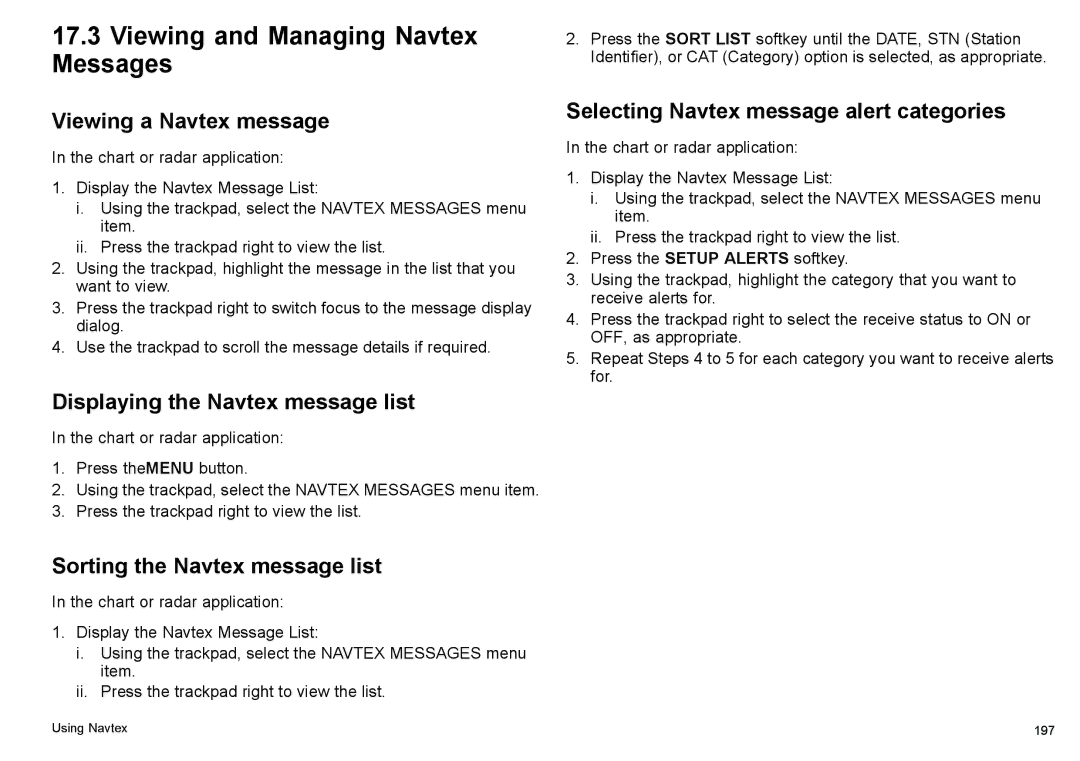17.3Viewing and Managing Navtex Messages
Viewing a Navtex message
In the chart or radar application:
1.Display the Navtex Message List:
i.Using the trackpad, select the NAVTEX MESSAGES menu item.
ii.Press the trackpad right to view the list.
2.Using the trackpad, highlight the message in the list that you want to view.
3.Press the trackpad right to switch focus to the message display dialog.
4.Use the trackpad to scroll the message details if required.
Displaying the Navtex message list
In the chart or radar application:
1.Press theMENU button.
2.Using the trackpad, select the NAVTEX MESSAGES menu item.
3.Press the trackpad right to view the list.
Sorting the Navtex message list
In the chart or radar application:
1.Display the Navtex Message List:
i.Using the trackpad, select the NAVTEX MESSAGES menu item.
ii.Press the trackpad right to view the list.
2.Press the SORT LIST softkey until the DATE, STN (Station Identifier), or CAT (Category) option is selected, as appropriate.
Selecting Navtex message alert categories
In the chart or radar application:
1.Display the Navtex Message List:
i.Using the trackpad, select the NAVTEX MESSAGES menu item.
ii.Press the trackpad right to view the list.
2.Press the SETUP ALERTS softkey.
3.Using the trackpad, highlight the category that you want to receive alerts for.
4.Press the trackpad right to select the receive status to ON or OFF, as appropriate.
5.Repeat Steps 4 to 5 for each category you want to receive alerts for.
Using Navtex | 197 |