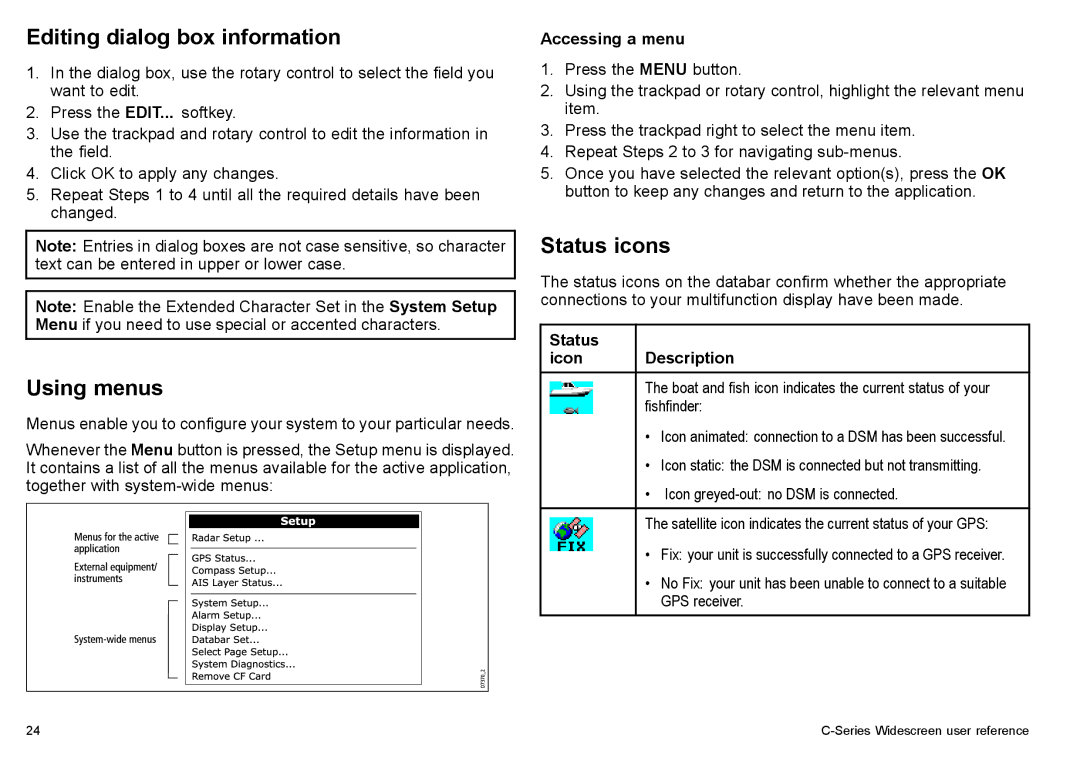Editing dialog box information
1.In the dialog box, use the rotary control to select the field you want to edit.
2.Press the EDIT... softkey.
3.Use the trackpad and rotary control to edit the information in the field.
4.Click OK to apply any changes.
5.Repeat Steps 1 to 4 until all the required details have been changed.
Note: Entries in dialog boxes are not case sensitive, so character text can be entered in upper or lower case.
Note: Enable the Extended Character Set in the System Setup Menu if you need to use special or accented characters.
Using menus
Menus enable you to configure your system to your particular needs.
Whenever the Menu button is pressed, the Setup menu is displayed. It contains a list of all the menus available for the active application, together with
Accessing a menu
1.Press the MENU button.
2.Using the trackpad or rotary control, highlight the relevant menu item.
3.Press the trackpad right to select the menu item.
4.Repeat Steps 2 to 3 for navigating
5.Once you have selected the relevant option(s), press the OK button to keep any changes and return to the application.
Status icons
The status icons on the databar confirm whether the appropriate connections to your multifunction display have been made.
Status |
|
icon | Description |
|
|
| The boat and fish icon indicates the current status of your |
| fishfinder: |
| • Icon animated: connection to a DSM has been successful. |
| • Icon static: the DSM is connected but not transmitting. |
| • Icon |
|
|
| The satellite icon indicates the current status of your GPS: |
| • Fix: your unit is successfully connected to a GPS receiver. |
| • No Fix: your unit has been unable to connect to a suitable |
| GPS receiver. |
24 |