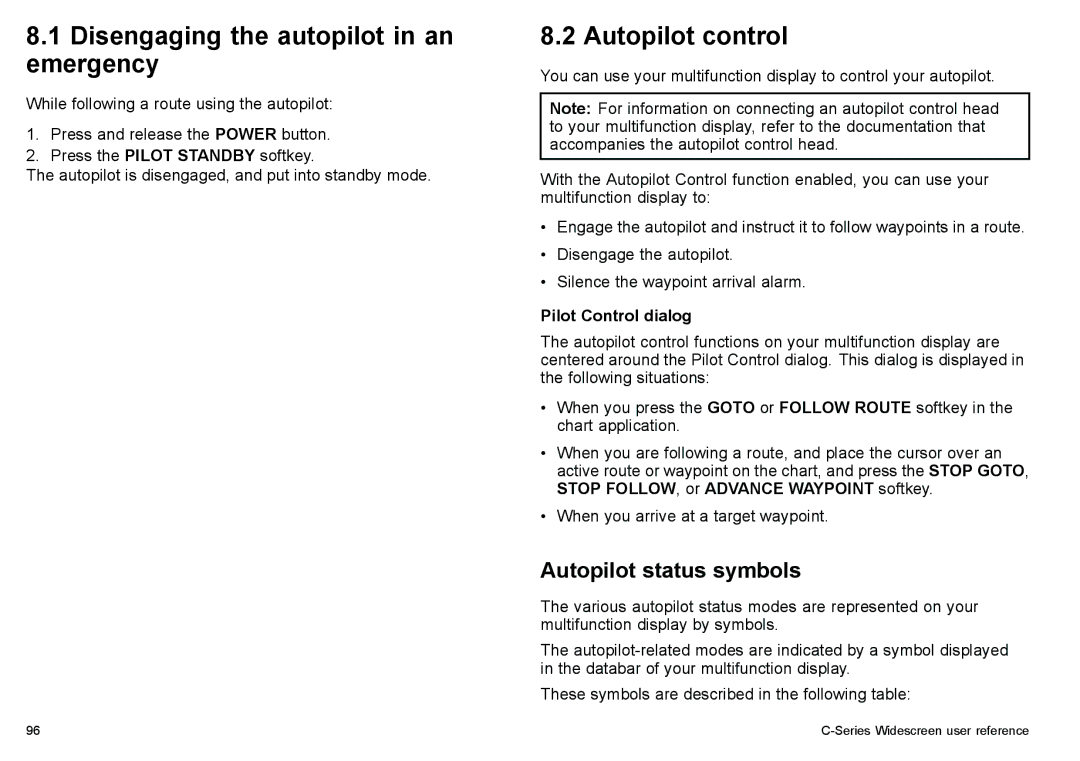8.1Disengaging the autopilot in an emergency
While following a route using the autopilot:
1.Press and release the POWER button.
2.Press the PILOT STANDBY softkey.
The autopilot is disengaged, and put into standby mode.
8.2 Autopilot control
You can use your multifunction display to control your autopilot.
Note: For information on connecting an autopilot control head to your multifunction display, refer to the documentation that accompanies the autopilot control head.
With the Autopilot Control function enabled, you can use your multifunction display to:
•Engage the autopilot and instruct it to follow waypoints in a route.
•Disengage the autopilot.
•Silence the waypoint arrival alarm.
Pilot Control dialog
The autopilot control functions on your multifunction display are centered around the Pilot Control dialog. This dialog is displayed in the following situations:
•When you press the GOTO or FOLLOW ROUTE softkey in the chart application.
•When you are following a route, and place the cursor over an active route or waypoint on the chart, and press the STOP GOTO, STOP FOLLOW, or ADVANCE WAYPOINT softkey.
•When you arrive at a target waypoint.
Autopilot status symbols
The various autopilot status modes are represented on your multifunction display by symbols.
The
These symbols are described in the following table:
96 |
|