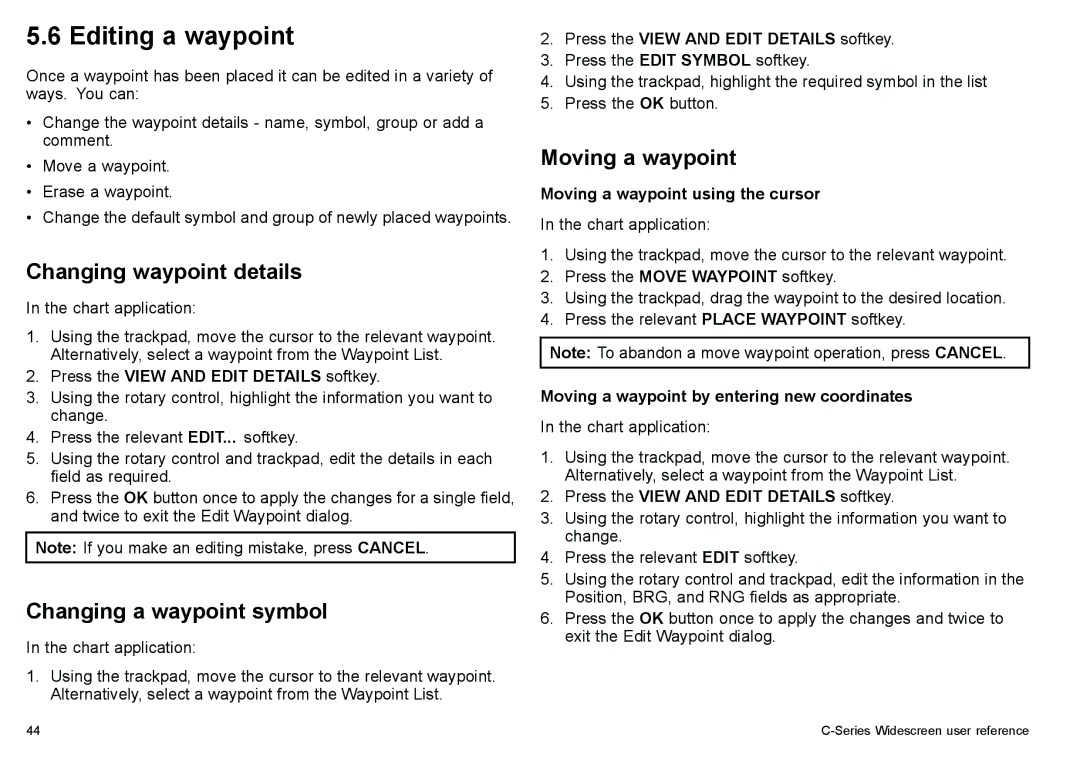5.6 Editing a waypoint
Once a waypoint has been placed it can be edited in a variety of ways. You can:
•Change the waypoint details - name, symbol, group or add a comment.
•Move a waypoint.
•Erase a waypoint.
•Change the default symbol and group of newly placed waypoints.
Changing waypoint details
In the chart application:
1.Using the trackpad, move the cursor to the relevant waypoint. Alternatively, select a waypoint from the Waypoint List.
2.Press the VIEW AND EDIT DETAILS softkey.
3.Using the rotary control, highlight the information you want to change.
4.Press the relevant EDIT... softkey.
5.Using the rotary control and trackpad, edit the details in each field as required.
6.Press the OK button once to apply the changes for a single field, and twice to exit the Edit Waypoint dialog.
Note: If you make an editing mistake, press CANCEL.
Changing a waypoint symbol
In the chart application:
1.Using the trackpad, move the cursor to the relevant waypoint. Alternatively, select a waypoint from the Waypoint List.
2.Press the VIEW AND EDIT DETAILS softkey.
3.Press the EDIT SYMBOL softkey.
4.Using the trackpad, highlight the required symbol in the list
5.Press the OK button.
Moving a waypoint
Moving a waypoint using the cursor
In the chart application:
1.Using the trackpad, move the cursor to the relevant waypoint.
2.Press the MOVE WAYPOINT softkey.
3.Using the trackpad, drag the waypoint to the desired location.
4.Press the relevant PLACE WAYPOINT softkey.
Note: To abandon a move waypoint operation, press CANCEL.
Moving a waypoint by entering new coordinates
In the chart application:
1.Using the trackpad, move the cursor to the relevant waypoint. Alternatively, select a waypoint from the Waypoint List.
2.Press the VIEW AND EDIT DETAILS softkey.
3.Using the rotary control, highlight the information you want to change.
4.Press the relevant EDIT softkey.
5.Using the rotary control and trackpad, edit the information in the Position, BRG, and RNG fields as appropriate.
6.Press the OK button once to apply the changes and twice to exit the Edit Waypoint dialog.
44 |
|