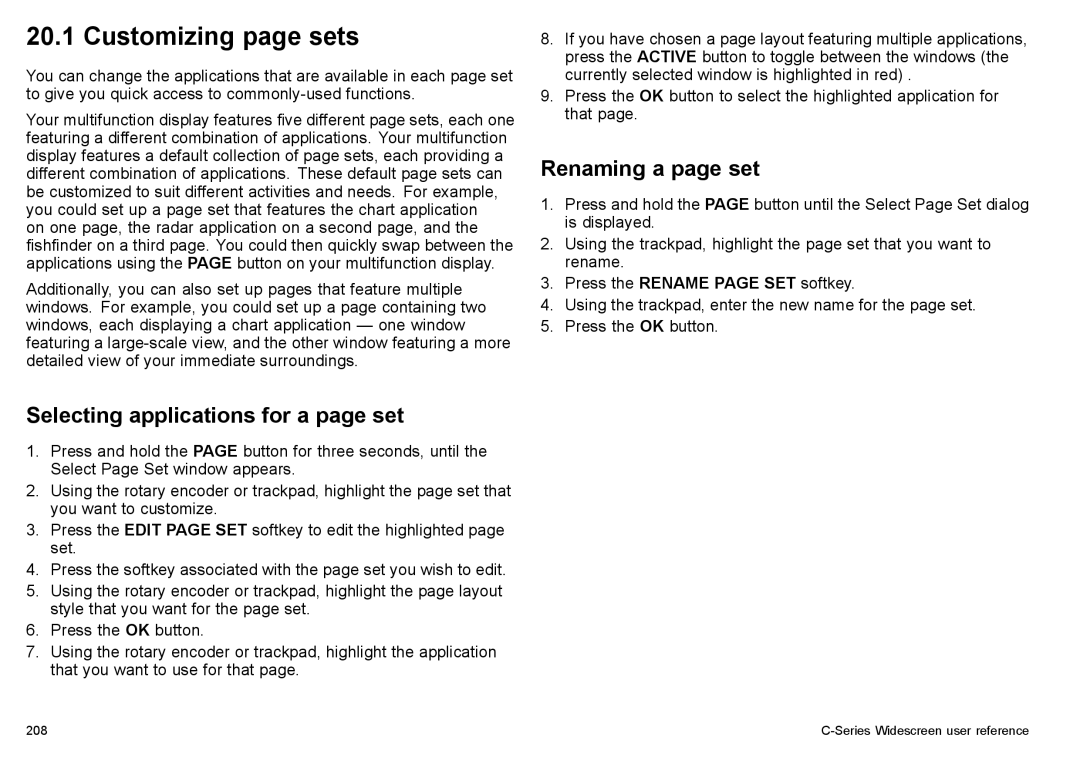20.1 Customizing page sets
You can change the applications that are available in each page set to give you quick access to
Your multifunction display features five different page sets, each one featuring a different combination of applications. Your multifunction display features a default collection of page sets, each providing a different combination of applications. These default page sets can be customized to suit different activities and needs. For example, you could set up a page set that features the chart application
on one page, the radar application on a second page, and the fishfinder on a third page. You could then quickly swap between the applications using the PAGE button on your multifunction display.
Additionally, you can also set up pages that feature multiple windows. For example, you could set up a page containing two windows, each displaying a chart application — one window featuring a
Selecting applications for a page set
1.Press and hold the PAGE button for three seconds, until the Select Page Set window appears.
2.Using the rotary encoder or trackpad, highlight the page set that you want to customize.
3.Press the EDIT PAGE SET softkey to edit the highlighted page set.
4.Press the softkey associated with the page set you wish to edit.
5.Using the rotary encoder or trackpad, highlight the page layout style that you want for the page set.
6.Press the OK button.
7.Using the rotary encoder or trackpad, highlight the application that you want to use for that page.
8.If you have chosen a page layout featuring multiple applications, press the ACTIVE button to toggle between the windows (the currently selected window is highlighted in red) .
9.Press the OK button to select the highlighted application for that page.
Renaming a page set
1.Press and hold the PAGE button until the Select Page Set dialog is displayed.
2.Using the trackpad, highlight the page set that you want to rename.
3.Press the RENAME PAGE SET softkey.
4.Using the trackpad, enter the new name for the page set.
5.Press the OK button.
208 |
|