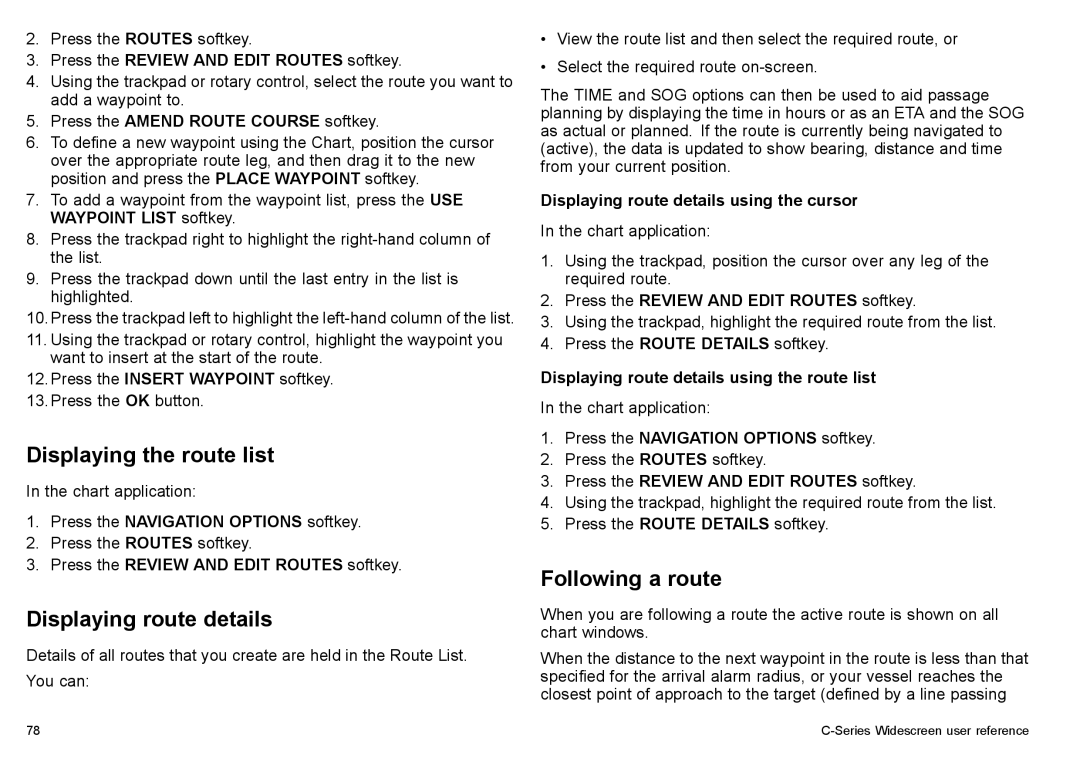2.Press the ROUTES softkey.
3.Press the REVIEW AND EDIT ROUTES softkey.
4.Using the trackpad or rotary control, select the route you want to add a waypoint to.
5.Press the AMEND ROUTE COURSE softkey.
6.To define a new waypoint using the Chart, position the cursor over the appropriate route leg, and then drag it to the new position and press the PLACE WAYPOINT softkey.
7.To add a waypoint from the waypoint list, press the USE WAYPOINT LIST softkey.
8.Press the trackpad right to highlight the
9.Press the trackpad down until the last entry in the list is highlighted.
10.Press the trackpad left to highlight the
11.Using the trackpad or rotary control, highlight the waypoint you want to insert at the start of the route.
12.Press the INSERT WAYPOINT softkey.
13.Press the OK button.
Displaying the route list
In the chart application:
1.Press the NAVIGATION OPTIONS softkey.
2.Press the ROUTES softkey.
3.Press the REVIEW AND EDIT ROUTES softkey.
Displaying route details
Details of all routes that you create are held in the Route List.
You can:
•View the route list and then select the required route, or
•Select the required route
The TIME and SOG options can then be used to aid passage planning by displaying the time in hours or as an ETA and the SOG as actual or planned. If the route is currently being navigated to (active), the data is updated to show bearing, distance and time from your current position.
Displaying route details using the cursor
In the chart application:
1.Using the trackpad, position the cursor over any leg of the required route.
2.Press the REVIEW AND EDIT ROUTES softkey.
3.Using the trackpad, highlight the required route from the list.
4.Press the ROUTE DETAILS softkey.
Displaying route details using the route list
In the chart application:
1.Press the NAVIGATION OPTIONS softkey.
2.Press the ROUTES softkey.
3.Press the REVIEW AND EDIT ROUTES softkey.
4.Using the trackpad, highlight the required route from the list.
5.Press the ROUTE DETAILS softkey.
Following a route
When you are following a route the active route is shown on all chart windows.
When the distance to the next waypoint in the route is less than that specified for the arrival alarm radius, or your vessel reaches the closest point of approach to the target (defined by a line passing
78 |
|