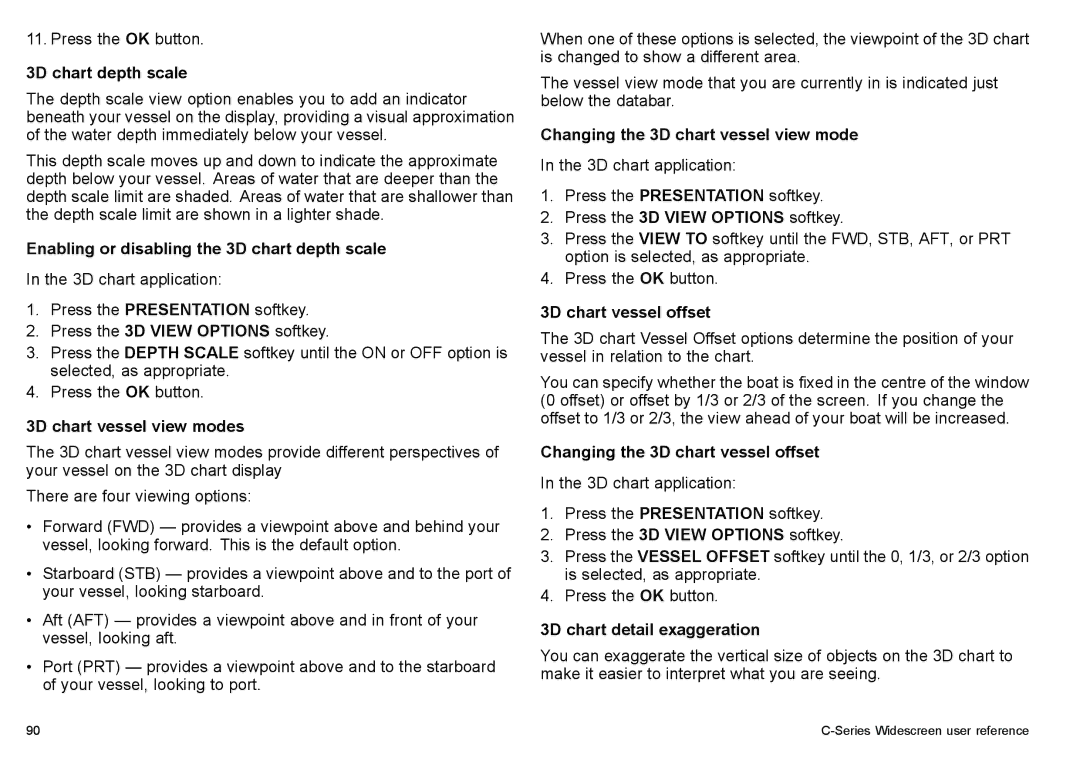11. Press the OK button.
3D chart depth scale
The depth scale view option enables you to add an indicator beneath your vessel on the display, providing a visual approximation of the water depth immediately below your vessel.
This depth scale moves up and down to indicate the approximate depth below your vessel. Areas of water that are deeper than the depth scale limit are shaded. Areas of water that are shallower than the depth scale limit are shown in a lighter shade.
Enabling or disabling the 3D chart depth scale
In the 3D chart application:
1.Press the PRESENTATION softkey.
2.Press the 3D VIEW OPTIONS softkey.
3.Press the DEPTH SCALE softkey until the ON or OFF option is selected, as appropriate.
4.Press the OK button.
3D chart vessel view modes
The 3D chart vessel view modes provide different perspectives of your vessel on the 3D chart display
There are four viewing options:
•Forward (FWD) — provides a viewpoint above and behind your vessel, looking forward. This is the default option.
•Starboard (STB) — provides a viewpoint above and to the port of your vessel, looking starboard.
•Aft (AFT) — provides a viewpoint above and in front of your vessel, looking aft.
•Port (PRT) — provides a viewpoint above and to the starboard of your vessel, looking to port.
When one of these options is selected, the viewpoint of the 3D chart is changed to show a different area.
The vessel view mode that you are currently in is indicated just below the databar.
Changing the 3D chart vessel view mode
In the 3D chart application:
1.Press the PRESENTATION softkey.
2.Press the 3D VIEW OPTIONS softkey.
3.Press the VIEW TO softkey until the FWD, STB, AFT, or PRT option is selected, as appropriate.
4.Press the OK button.
3D chart vessel offset
The 3D chart Vessel Offset options determine the position of your vessel in relation to the chart.
You can specify whether the boat is fixed in the centre of the window (0 offset) or offset by 1/3 or 2/3 of the screen. If you change the offset to 1/3 or 2/3, the view ahead of your boat will be increased.
Changing the 3D chart vessel offset
In the 3D chart application:
1.Press the PRESENTATION softkey.
2.Press the 3D VIEW OPTIONS softkey.
3.Press the VESSEL OFFSET softkey until the 0, 1/3, or 2/3 option is selected, as appropriate.
4.Press the OK button.
3D chart detail exaggeration
You can exaggerate the vertical size of objects on the 3D chart to make it easier to interpret what you are seeing.
90 |
|