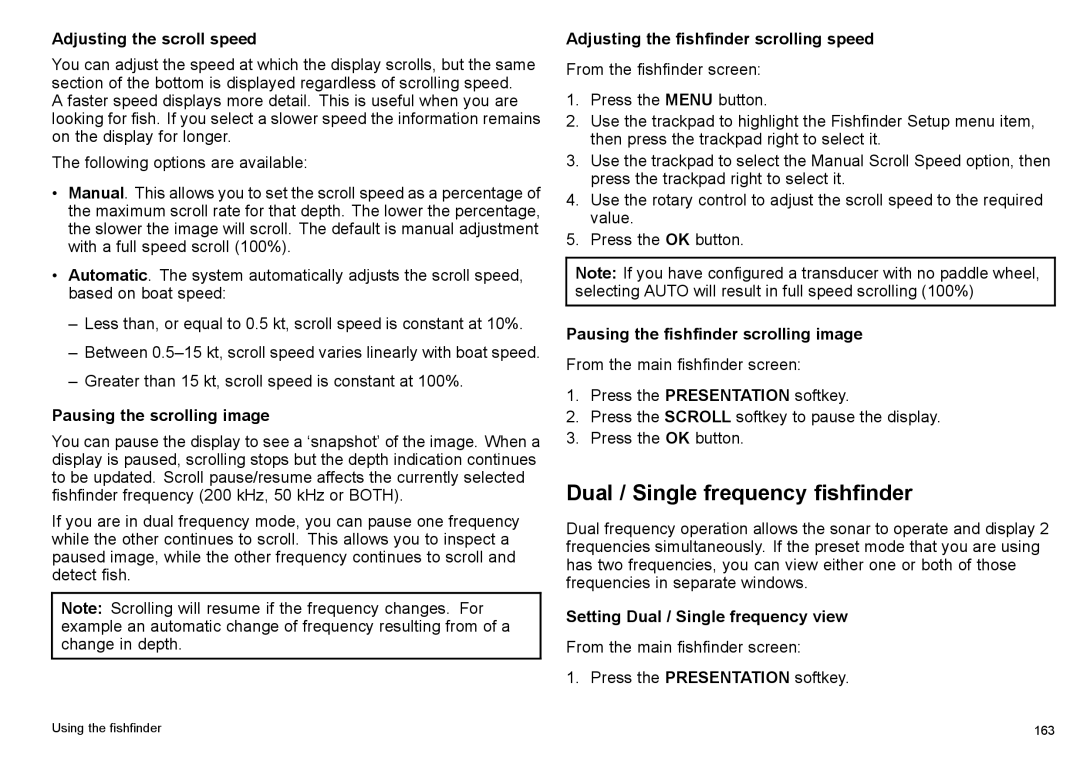Adjusting the scroll speed
You can adjust the speed at which the display scrolls, but the same section of the bottom is displayed regardless of scrolling speed.
A faster speed displays more detail. This is useful when you are looking for fish. If you select a slower speed the information remains on the display for longer.
The following options are available:
•Manual. This allows you to set the scroll speed as a percentage of the maximum scroll rate for that depth. The lower the percentage, the slower the image will scroll. The default is manual adjustment with a full speed scroll (100%).
•Automatic. The system automatically adjusts the scroll speed, based on boat speed:
–Less than, or equal to 0.5 kt, scroll speed is constant at 10%.
–Between
–Greater than 15 kt, scroll speed is constant at 100%.
Pausing the scrolling image
You can pause the display to see a ‘snapshot’ of the image. When a display is paused, scrolling stops but the depth indication continues to be updated. Scroll pause/resume affects the currently selected fishfinder frequency (200 kHz, 50 kHz or BOTH).
If you are in dual frequency mode, you can pause one frequency while the other continues to scroll. This allows you to inspect a paused image, while the other frequency continues to scroll and detect fish.
Note: Scrolling will resume if the frequency changes. For example an automatic change of frequency resulting from of a change in depth.
Adjusting the fishfinder scrolling speed
From the fishfinder screen:
1.Press the MENU button.
2.Use the trackpad to highlight the Fishfinder Setup menu item, then press the trackpad right to select it.
3.Use the trackpad to select the Manual Scroll Speed option, then press the trackpad right to select it.
4.Use the rotary control to adjust the scroll speed to the required value.
5.Press the OK button.
Note: If you have configured a transducer with no paddle wheel, selecting AUTO will result in full speed scrolling (100%)
Pausing the fishfinder scrolling image
From the main fishfinder screen:
1.Press the PRESENTATION softkey.
2.Press the SCROLL softkey to pause the display.
3.Press the OK button.
Dual / Single frequency fishfinder
Dual frequency operation allows the sonar to operate and display 2 frequencies simultaneously. If the preset mode that you are using has two frequencies, you can view either one or both of those frequencies in separate windows.
Setting Dual / Single frequency view
From the main fishfinder screen:
1. Press the PRESENTATION softkey.
Using the fishfinder | 163 |